Microsoft Teams is one of the most versatile team collaboration tools available today, used by millions of businesses every day. However, what most users perceive as “chat, meetings, and file sharing” is just the tip of the iceberg. In reality, Microsoft Teams offers advanced featuresthat can completely change the way we work – from process automation, through artificial intelligence, to enterprise-level security.
Why is it worth knowing these features?
• You gain real AI support - functions such as Intelligent Recap in Teams Premium they are automatically created summaries, highlight important issues and propose tasks to perform.
• Meetings become more effective — With speech recognition and real-time translation, even global teams can operate smoothly.
• Security tested at the company level — from final encryption to sensitivity labels and call quality monitoring.

What's New in MS Teams in 2025
New Chat and Channel Interface
Microsoft has separated previously separate elements (chats, channels, teams) into one coherent view. This makes it easier to navigate conversations, prevents confusion, and saves time migrating between tabs.
Benefits for companies:
• Find threads and messages faster.
• Manage your communications more easily without frustration.
• Aesthetic, intuitive interface, friendly to new users.
Keyboard shortcuts from external applications
Teams now lets you use keyboard shortcuts assigned to external apps you have installed. When you switch to Teams, keys like Ctrl+N (new message) work seamlessly throughout the Teams environment.
Why does it matter?
• Increases the fluidity of using multiple tools simultaneously.
• Saves time remembering different shortcuts.
• Improves the work of “power users”.
Code Support and Code Blocks
For development teams, Teams offers automatic programming language recognition, the ability to insert code using shortcuts or the "/code" command, and better formatting — scrolling blocks and readability tables
When is it useful:
• When sharing a piece of code or script without separate tools.
• When readability and formatting are important to technical teams.
Recording of your name pronunciation
You can now record yourself saying your name – others will be able to listen to the recording by pointing to your profile. A simple way to correct pronunciation and greater organizational culture.
New possibilities for setting and arranging windows
Teams has introduced the ability to scale and resize windows to fit your workspace—for example, display a chat and a meeting side by side at the same time.
The user gains:
• Better ergonomics for multi-screen work.
• Ability to track multiple channels at once.
• Access to everything in an easy way.
File sharing made simple
Now you can instantly transfer files between chats or channels using the “Share” option — permissions are preserved and the file goes directly to where you need it .
Advantages:
• Reduce file sharing errors.
• Faster collaboration with correct access.
• Intuitive process of exchanging documents within the organization.
Searching for emojis by words
For example, typing “joy” will bring up emojis related to that emotion. Perfect for users unfamiliar with English names — a simpler way to express yourself.
Control what content is displayed when sharing your screen
The moment you start sharing your screen, only you can see the content. Only when you click does the content reach the participants – especially useful for dynamic meeting management .
Teams Phone Improvements
Features such as:
• Line key enhancements – one-touch call key, delegates, one-touch transfers.
• Manage your contacts using Teams Phone without switching to desktop
For whom?
• For people operating hotlines or duty rosters.
• Support for communication without disruptions and delays.
Synchronization with OneDrive and Lists
Teams enables you to:
• Pick up your work in OneDrive right where you left off.
• Automatic expansion of links to Lists and forms with preview
Hybrid work – space booking tools
Added “Microsoft Places” – office space management feature: reservations, hot‑desking and office attendance planning directly from Teams
Storyline – internal feed
Teams has gained features similar to Facebook or LinkedIn — Storyline is an internal feed where you can follow the activities of your colleagues, comment and react. Perfect for building engagement within the organization.
All these new and improved features take Teams to the next level – from organizing communication, through hybrid collaboration, to personalizing experiences and supporting teamwork.
While some of the changes may seem minor, the sum of them really does speeds up everyday tasks, simplifies work and increases the comfort of use - which is especially important for companies that do not want to waste time or energy adapting to technology.

Teams Premium – Smart Meetings and Business-Level Security
Microsoft Teams Premium is an extended version of the standard Teams – ideal for companies that want to take meetings, communication and data protection to the next level. It is a great solution for small and medium-sized companies that want to take customer service, events and meetings to the next level, using a simpler implementation than the full Microsoft 365 E5 suite.
What Teams Premium offers
Teams Premium adds to the classic features some extras worth knowing:
• Smart summaries – automatic summary of meetings, tasks and transcripts.
• Smart notes(AI Notes) – AI generates notes and tasks based on the course of the meeting.
• Timeline and speaker markers – you jump right to the important parts (“who spoke”, “screen shared”, “your name was mentioned”)
• Live subtitle translation in 40 languages – the perfect tool for international teams.
• Branding of meetings and webinars – your own background, logo, motifs, for a client or company.
• Advanced meeting protection – sensitivity labels, watermark, recording and copying control
• Microsoft Places and Queues – desk and queue reservations in Teams Phone
• Immersive Mesh Events – 3D meetings for up to 200 people using Microsoft Mesh
Intelligent Recap Step by Step
This is the most noticeable feature – especially for those who didn’t have time to fully participate in the meeting.
Access - after the meeting is over, click on the tab Recap in the calendar or chat.
Recording and transcription – available if the meeting was recorded or transcription is enabled. Additionally, the following are generated:
• AI Notes – the most important information,
• Recommended tasks - what should be done,
• Timeline and speaker markers – easy scrolling to key points.
Using the recap – the link can be shared with coworkers or clients. They will see the recording, signatures, notes, and after adding them – tasks even if they did not have access to the meeting
Multilingualism – recaps are automatically translated into the user's language (available in preview)
Deciphering Security Labels and Meeting Controls
Control over who sees and what they can do is now at a higher level:
• Watermark – watermark on shared content to discourage screenshots.
• Sensitivity labels – rules placed by administrators, indicating the type and security level of the meeting.
• End-to-end encryption, copy blocking and recording restrictions – including only permissions for the Premium organizer
Branding and Engagement During Webinars
Businesses can now:
• Create personalized webinars and town halls with your own logo, branding and virtual backgrounds
• Reach for Immersive Mesh Events – interactive 3D sessions for up to 200 people.
• Enter Q&A moderation, Live caption translation and DVR in town-hall events
Microsoft Places + Queues – improvements for hybrid and call centers
• Microsoft Places allows you to reserve desks and define a hybrid work model in the company
• Queues app improves call handling – analysis, redirection, live reporting
Why is it worth it?
• Saving time – automatic recaps and tasks save hours of manual summaries.
• Security – advanced security protects your company’s knowledge and data.
• Professional image – personalization and branding during webinars and meetings.
• Scalability – tools adapt to hybrid structures and employee movement.
• Global work efficiency – thanks to live and mesh translations, boundaries cease to exist.
Microsoft Teams Premium
Artificial Intelligence and Automation in MS Teams
In this chapter, we’ll dive into the specific capabilities of AI and automation in Microsoft Teams—from notes to bots to workflows—all in plain, simple language but with professional understanding.
Standard AI features (built-in)
Teams already offers core AI-powered tools today, available to anyone with a Microsoft 365 license:
• Answer suggestions – automatic, contextual suggestions in chats.
• Voice isolation and video optimization – AI eliminates background noise, improves image and sound quality
• Intelligent call quality statistics – automatic fault detection and improvement suggestions.
As a result, users can now enjoy more effective conversations – without additional licenses.
Transcriptions, smart recaps and AI tasks
Teams has introduced powerful automated tools to streamline meetings and task management:
• Live Transcription and intelligent recaps – detailed texts, automatic notes, lists of tasks and “chapters” in the recording
• Automated tasks – AI detects tasks and decisions, assigns them to people, sets deadlines and sends suggestions to the manager or calendar.
• Dynamic agendas and reminders — AI suggests meeting topics based on previous ones, then makes sure nothing is missed .
Why is it important?
• Task automation frees up managers' time and increases efficiency.
• Better documentation of meetings and time savings.
• Reminders eliminate errors and missed deadlines.
Copilot and Agents – Personal Systems in Teams
Microsoft 365 Copilot — AI based on GPT‑4 — takes these capabilities even further:
• Copilot Chat – answers questions, generates content, creates tasks and analyzes documents
• Facilitator (meetings) – acts as a virtual moderator: takes notes, summarizes at the end, answers @queries and generates follow-up lists.
• Copilot in Chats and Channels – browses history, summarizes conversations, suggests topics and suggests documents
• Copilot in Teams Phone/Rooms – makes automatic summaries of telephone conversations or conference rooms.
These are tools that provide real support: a personal assistant for every employee.
Automations and bots – Power Automate, Power Virtual Agents
It allows you to create workflows that:
• Sends notifications to channels/chats via bot
• Dynamically interact with Adaptive Cards - updating them dynamically upon user action
• They incorporate external APIs (e.g. Graph API) to send data or control bots.
For companies, this means: automated processes, repetitive tasks done automatically, and smoother internal communications.
Power Virtual Agents
• They create code-free, friendly chatbots that work in channels or chats.
• Supports forms, HR requests, FAQs and integration with Power Automate.
Examples:
• IT bot accepting hardware notifications.
• Virtual HR assistant: leaves, procedures, regulations.
• Responses to order status.
Bots improve internal service and employee contracts.
Security and compliance in the context of AI
• Data in Copilot is kept within organizational boundaries – no leakage outside the company.
• Administrative Rules and Policies – control who uses AI, reads, or publishes summaries.
• Sponsored Responsibility – full transparency of AI processes, possibility of disabling for sensitive meetings.
Artificial intelligence and automation in Teams are more than just buzzwords – they are tools that really free up time, improve cooperation and quality of work. From automated summaries to bots to intelligent agendas, everything helps you focus on what matters most.
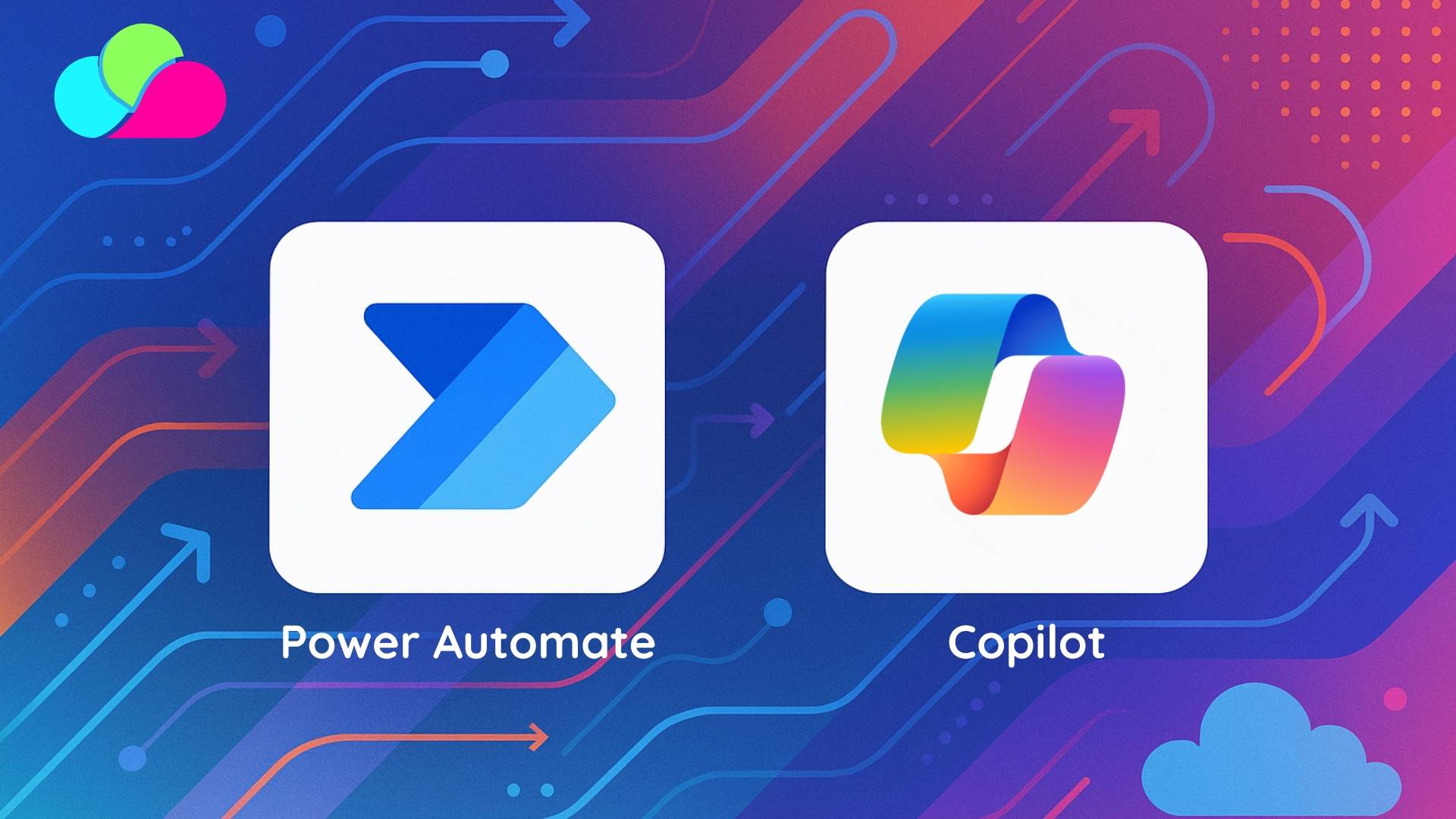
Advanced templates and integrations in MS Teams
In this chapter we look at how to effectively use Teams templates and deep integrations with Microsoft 365 (SharePoint, OneDrive, Lists, Power Apps) to speed up and systematize the work of companies, especially smaller ones. In a simple but professional tone, we will also show you how to save time and avoid typical administrative errors.
Teams Templates – Ready-made and Custom
Ready-made templates (OOTB)
Microsoft provides over 15 ready-made templates such as "Manage a Project", "Manage an Event" - they contain the structure of channels and applications such as Planner, Lists, SharePoint pages, OneNote or Power Automate Thanks to them:
• You build teams quickly and cohesively.
• You avoid chaos and duplication of channels.
• You easily implement good practices.
Custom templates
The IT team or administrator can create own template corresponding to the nature of the company – e.g. channel structure for HR, XR, projects, integrations. In the Admin Center or via PowerShell you define the structure, applications, privacy settings, data labels.
Benefits:
• Standardization of work – everyone uses the same rules.
• Permissions management and compliance from the beginning.
• Quickly scale projects and easily control team structure.
Teams + SharePoint Combined Templates
Thanks to the "connected templates" integration, new teams created from a template immediately receive related SharePoint components (pages, lists, Power Platform widgets), which are pinned as tabs in the "General" channel
Resources involved:
• SharePoint pages with news, calendar and resources.
• Lists – e.g. a tracker for issues, projects or resources.
• Power Apps or Power Automate – embedded directly in Teams.
The result: a unified environment – you don't have to click through to SharePoint, and each new team starts with a complete workspace.
Lists in Microsoft Lists – ready-made templates
Microsoft Lists provides ready-made list templates: Asset manager, Issue tracker etc. You can use them almost immediately in Teams as a bookmark
Examples:
• Lists of IT tickets, equipment, project tasks…
• Columns, notifications, and formatting preserved instantly.
SharePoint site templates – onboarding, help-desk and projects
SharePoint offers extensive templates: Employee Onboarding, IT Help Desk, Project Management – includes pages, webparts, documents, calendars and Power Platform automations
By creating such templates and connecting them to Teams, you get a complete suite of applications – onboarding, helpdesk, and office – available right away in the channel.
Integrations - central workplace
SharePoint & OneDrive
• Files, libraries, and collaboration opened directly in Teams.
• OneDrive works like a personal drive, with quick access to your most important files.
Microsoft Lists
• Trackers and lists embedded as bookmarks.
• In-channel notifications informing you about changes.
Power Apps & Power Automate
Power Apps allows you to create forms – e.g. for submitting requests, delegations – that work directly in Teams and save data in SharePoint / Dataverse
Thanks Power Automate:
• Automatic flows notify in chats.
• Adaptive Cards respond to user clicks.
• External APIs can be integrated
Why use templates and integrations?
| Advantage | Advantage |
|---|---|
| Speed of implementation | The new team immediately has a structure, documents and tools. |
| Consistency of work | Every project or department starts with the same principles. |
| Easier management | Facilitates IT supervision, compliance and security. |
| Scalability | As a company grows, processes do not need to be reconfigured. |
| Central environment | Work takes place in one place - no need to jump between services. |
New employee onboarding
Template Employee Onboarding creates a team with a to-do list, a video page, and a Power Apps form – all ready to go.Project management
“Manage a Project” template with channels, newsrooms, “Project tracker” list, Planner and Power Automate service ready out of the box.IT Help Desk
A team with a ready-made ticket list, ticket form and PVA bot: a ticket handling system from scratch.Campaign Marketing
"Manage an Event" template with channels: Marketing, Budget, Logistics, Planner and a SharePoint page with a schedule.
Advanced Teams templates and integrations with SharePoint, Lists and Power Platform are combination of structure and automation, which saves time, standardizes work and facilitates control. Thanks to them, even the smallest companies benefit from operating like a large organization - with a ready structure, forms and workflow without expensive implementation
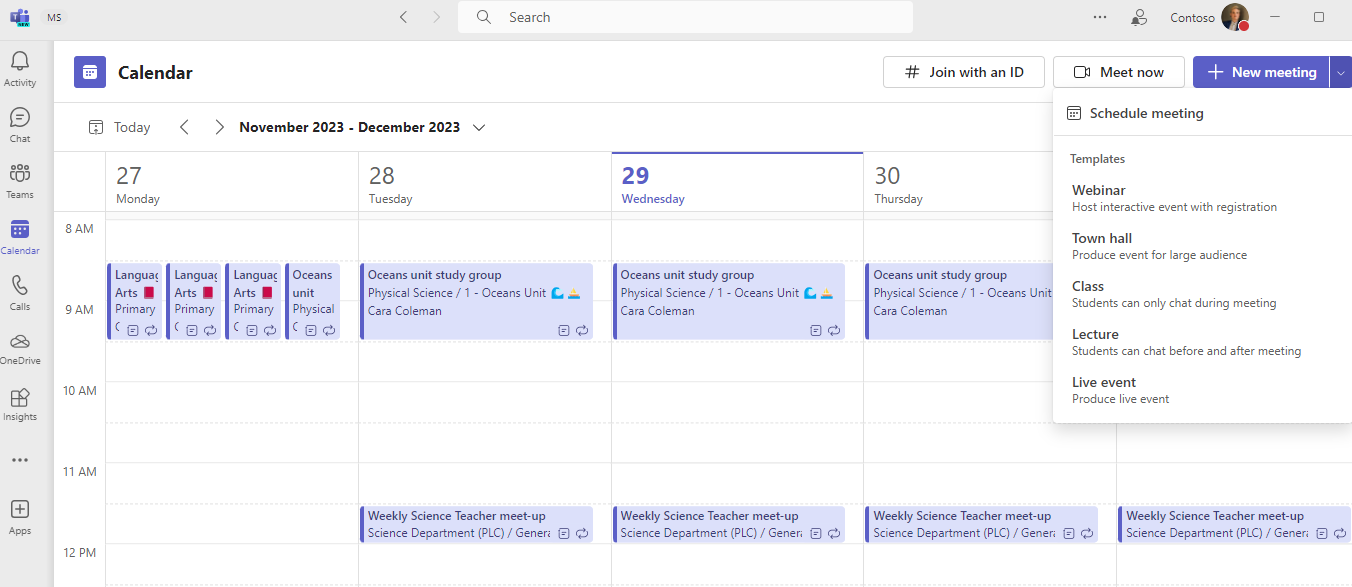
Automation and bots in Microsoft Teams
In this chapter, we’ll focus on practical automation options and the use of bots—both no-code and more advanced—that can significantly streamline your team’s work.
Bots in Teams – types and implementations
Bots can operate in three scopes: personal, group or within channel. These may be:
• Bots conversational, responding to questions and entries.
• Bots notifications, sending alerts to channels or chats.
• Bots AI, using artificial intelligence models for this purpose.
Power Virtual Agents – Creating Bots Without Code
Power Virtual Agents (PVA) allow you to create a chatbot step by step, without programming, in a graphical interface:
You create a bot on the PVA portal.
You add Teams channel and you publish.
You assign App ID, creating a ready-to-install solution in Teams
Application examples:
• HR bot answering questions about leaves or procedures.
• IT bot handling hardware notifications.
• FAQ bot, available 24/7.
Power Automate + Adaptive Cards – more dynamic bots
Power Automate offers two key actions:
• Update adaptive card – replacing messages with a dynamic panel.
• Trigger when adaptive card submitted – responding to user reactions
Thanks to this you can:
• Update task status in a team-organized chat.
• Accept form responses without leaving Teams.
Flow Bot – central notifications from machines
Configuring Power Automate bots to act as FlowBot, provides:
• Notifications signed by the bot, not the user
• Central alert channel, including alerts about tasks, changes in SharePoint and new forms.
Graph API Integration – Automatic Bot Mentions
With Power Automate and Microsoft Graph API you can:
• Search for a team or channel ID.
• Automatically @-mention bots and send commands to them (e.g. “Billy – show reports”)
It is an ideal solution for automated handling of standard queries.
AI Bots – Using Teams AI Library and Copilot Studio
Advanced scenarios allow you to create bots that:
• Understands commands in natural language.
• They generate content, respond, search.
• Support complex workflows.
Examples:
• “DevOps” bot for creating tickets or updating statuses.
• “Chef” bot, taking orders in the channel.
• “Math tutor” bot – educational, based on AI.
Licensing and scaling
PVA for Teams is limited by a session limit (approx. 10 per user/day), when switching to the full version of PVA/for Web this limit disappears. It scales well in small and larger teams, with the possibility of monitoring and adding an administrative role.
Practical applications
• IT Help Desk – bot reporting to SharePoint, status updates, alerts.
• HR Bot – automatic responses and collection of leave requests.
• Project notifications – action cards for task statuses.
• DevOps – automatic creation and updating of tickets.
What do you gain?
• Automation of routine activities – less manual work.
• Consistent communication and process standardization.
• Quick response thanks to bots and notifications.
• Ability to quickly implement no-code solutions.
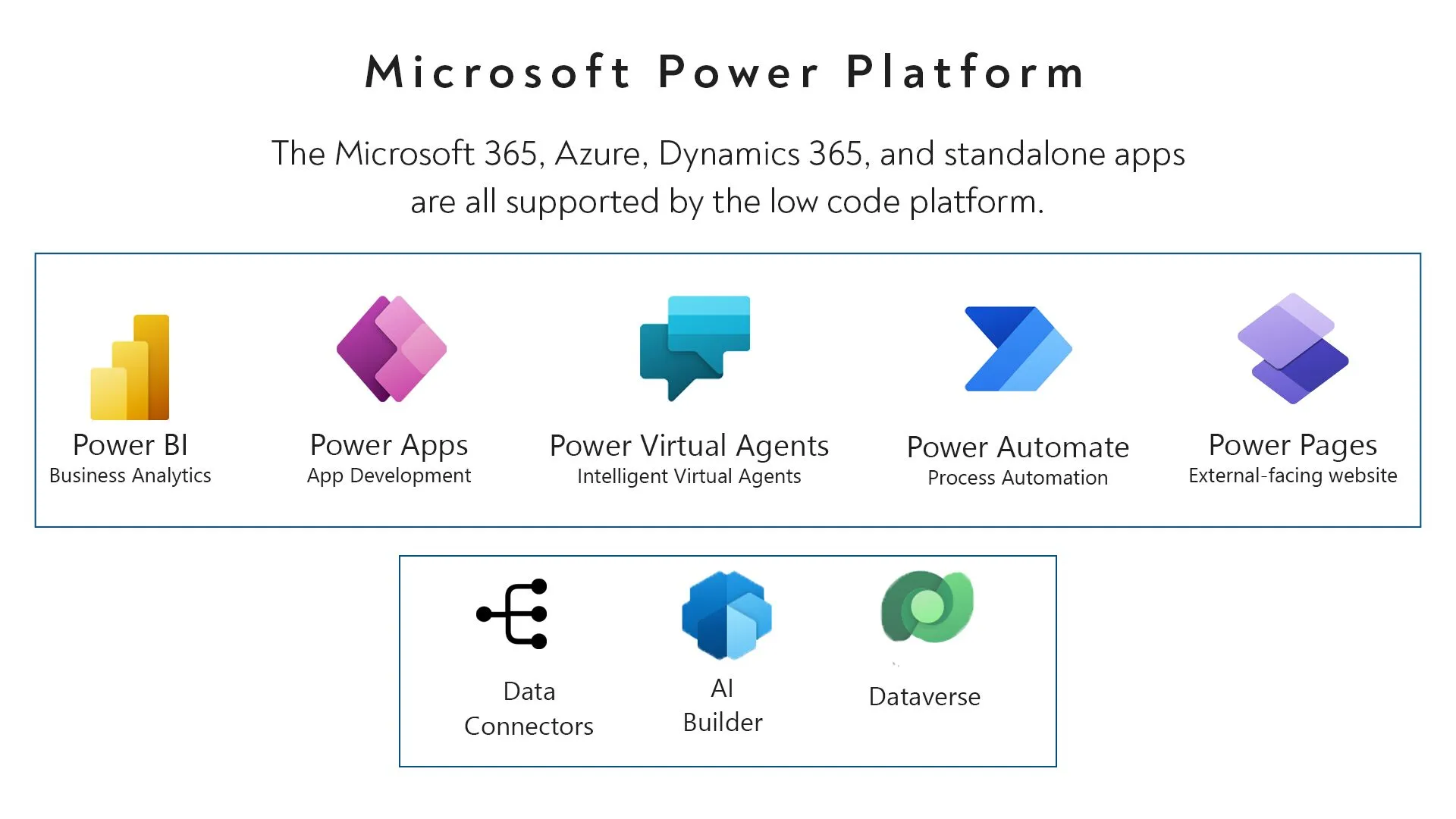
Microsoft Teams Security and Compliance
In this chapter, I provide specific information you need to know so that your organization can use Teams without worrying about data protection, regulatory compliance, or advanced access control.
Fundamentals: Authentication and Encryption
• Common Login (SSO via Entra ID) and multi-factor authentication (MFA) are the first line of defense
• All data is encrypted both in transit and on the server (AES‑256) .
• The cooperation of SharePoint, OneDrive and Exchange mechanisms creates a coherent environment secured in accordance with Microsoft 365 standards
Conditional Access, Secure Score and Defender
• Conditional Access Policy allow you to adjust access rules depending on location, device or trust level.
• Secure Score in Microsoft 365 suggests which settings are worth strengthening, making it easier to monitor your security level
• Microsoft Defender for Office 365 extends protection to Teams, protecting against phishing and malicious links/attachments
Compliance: DLP, audit, eDiscovery, retention
MS Teams works with Microsoft Purview, offering:
• Data leak control (DLP).
• Protection against communication breaches (Communication compliance).
• Log auditing and content searching for legal purposes (eDiscovery, legal hold).
• Data retention policies ﹘ defining what, when and for how long is stored
Meeting Protection Steps: Labels and Sensitive Data
• Can be used sensitivity labels for meetings and chats to enforce settings such as: who can join, who is recording, who is the speaker
• Thanks watermark the participant's name and email are displayed with the shared image/video, which discourages the publication of screenshots.
• End-to-end encryption (E2EE) – Full audio and video call encryption – available with Teams Premium for sensitive meetings.
Information barriers and local governance
• Information barriers allow you to block communication between specific groups or departments - useful, for example, in regulated organizations
• Thanks regional delegation you can assign permissions to local administrators (e.g. in Poland without access to the entire organization) ﹘ new feature in Teams Premium .
Practical benefits and recommendations
• Complete data protection (including MDR and anti-phishing tools) prevents unauthorized access.
• Labeling and watermarking ensure that even an uncopyable snapshot will not be easily published.
• Auditing, DLP, and eDiscovery enable incident response and audit compliance.
• Local management facilitates scalability and compliance with GDPR / local regulations.
Microsoft Teams offers robust data protection and compliance tools – from encryption, through control, to oversight and recovery. Their implementation is a must today, and with our help you can achieve it efficiently and safely.

Cross-collaboration and global collaboration
In this chapter, I present specific tools and scenarios that enable seamless collaboration within and across organizations—ideal for teams that operate in different markets or rely on external partners.
Shared Channels
Shared Channels with Teams Connect lets you invite people from other organizations to a channel—without having to change tenants or send guest invitations. It’s a secure environment where only the people you add have access to conversations and files stored on a separate SharePoint.
Why it's important:
• You maintain information hygiene – access only the content you need.
• You avoid the chaos of guest access to entire teams.
• Ideal for working with contractors, subcontractors or regional offices.
Inline Translation and Live Subtitles
Teams enables you to:
• Real-time subtitles (live captions) in up to 36 languages,
• Inline chat translation supporting 44 languages
In practice, this means that meeting or chat participants will automatically translate text or words — just a click away. No need to install external plugins.
Language Interpretation (Simultaneous Interpreting)
Teams offers a feature Language Interpretation, allowing you to add interpreters to meetings. Action:
Planned meeting with translation option.
Assigning translators and languages.
Translating speech into language channels - i.e. the participant selects his language and listens to the interpretation
🔹 You can conduct professional multilingual meetings, especially useful in training or negotiations.
Speech-to-Speech Translation (AI generated speech)
Microsoft is working on AI Translator, a technology that will translate your words into another language in real time, preserving your tone and voice character – in preview expected in the first half of 2025 (up to 9 languages) .
This creates a natural feeling of conversation, especially in dynamic, international environments.
Loop and real-time collaboration
Microsoft Loop is a tool for co-creating content (lists, tables, reports) in real time:
• Available directly in the channel as Loop workspace tab.
• Everyone edits at the same time, always in sync
• Perfect for planning, brainstorming, meeting notes, or shared to-do lists.
Global Cooperation Scenarios
| Scenario | Tools | Benefits |
|---|---|---|
| Joint projects with partners | Shared Channels + Inline Translation | Common space, consistent translations in chat and channel |
| International meetings | Live captions + Language Interpretation | Participants hear what they need in real time |
| Multilingual customer support | AI Translator + recap recording in group languages | Full access to discussions, anonymously, without language barriers |
| Asynchronous work globally | Loop workspaces | Shared notes, lists and decisions edited together |
Global collaboration doesn't have to be a challenge. Teams offers tools that they break down linguistic, technical and organizational barriers — from live translations, through shared channels, to AI Translator.
If you plan to expand your operations to foreign markets or open channels of cooperation with partners outside the company, we will be happy to help you select and implement optimal solutions. Contact us - we will adapt Teams to your global strategy.
Throughout this article, we have discussed how advanced MS Teams features(from intelligent summaries, bots and advanced integrations, to security and global communication) can significantly improve work in an organization. Here is a quick reminder of the most important points:
• Teams Premium with Intelligent Recap and live translations helps you run meetings effectively, regardless of the number of participants or language.
• Bots and Automation (Power Automate, PVA) save time, reduce errors and eliminate monotonous processes.
• Power Platform Templates and Integrations ensure consistency of activities, from onboarding to projects and help desk.
• Security and compliance (MFA, DLP, watermark, sensitivity labels) protect data and facilitate compliance with legal requirements.
• Shared Channels, inline translations and AI Translator allow you to operate in global markets without language or technological barriers.
Why is it worth it?
Teams environment configured as follows:
• It allows you to act with greater efficiency and commitment.
• Reduces costs and risks, Thanks automation and security.
• It enables smooth scaling – from small projects to global ventures.
• Builds professional image during webinars and meetings.
How can we at ProsteIT help you…
If you want:
• Implement Copilot, intelligent recaps or bots for HR/IT,
• Configure advanced security and compliance policies,
• Create templates, workflows and integrations in Power Platform,
• To develop global and hybrid collaboration channels,
We will be happy to support you in every step: needs analysis, tool selection, configuration, training and supervision. Scontact usand we will conduct an audit of your Teams environment, propose optimal solutions and prepare individual implementation plan. This will give you the full capabilities of advanced MS Teams features - efficiently, safely and for the benefit of the entire team.





