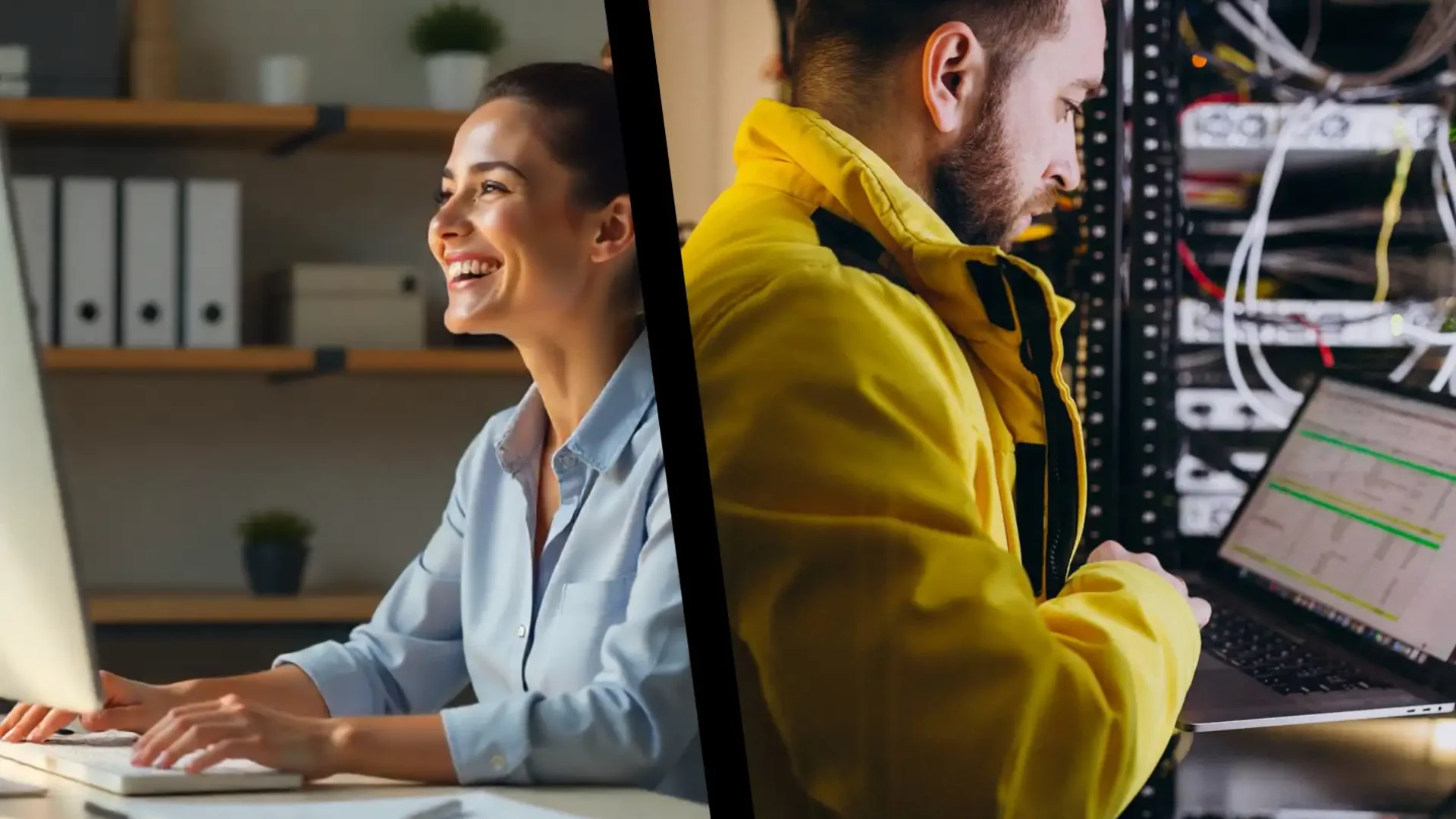Do files in your company take on a life of their own? Some are on the accountant's computer, others on a USB drive on the desk, and still others in a mysterious folder called "NOWE_NOWE_final2"? This is a daily reality for many small and medium-sized businesses, where finding the right document can take longer than preparing it.
But there's another way. You can have one, shared, and organized place from which every employee can retrieve the data they need—no email clutter and no risk of files disappearing along with a damaged laptop.
That's exactly what it's for file serverIn this article, I'll explain in simple terms what it is, how it works, and what options are available to you—from traditional enterprise solutions to the Microsoft 365 cloud. This will help you easily decide what's best for your business.

Why do you need shared file storage in your company?
Before we get into the technical details, it's worth taking a look at the everyday reality that almost every company is familiar with. Files can scatter across the organization like a puzzle without a box. Some end up on employee computers, some on private cloud drives, and the rest circulate in emails. As a result, everyone has "some version" of the document, but no one is sure which is the current one.
This chaos isn't just a minor inconvenience. Over time, it affects several key areas:
• Waste of time. Employees spend several minutes searching for files, asking others, requesting documents, and sometimes creating them from scratch. These decisions are delayed by hours or days.
• No access control. Confidential data is circulating between computers, and the company loses control over it. It's difficult to determine who has permission to see something and who doesn't.
• Risk of file loss. A laptop crash or device theft can mean months of lost work. When data is scattered, effective backups are simply harder to come by.
• Problems with remote work. Accessing documents solely from the office is a scenario that no longer makes sense in 2025. Without a central location, every employee's trip or illness turns into a file chase.
A shared file space solves all these challenges simultaneously. It works like an organized library – you know where to look, who has access, and everyone works on the same version of the document. This is the foundation for efficient teamwork, regardless of whether the company employs five or fifty people.
If your company has a similar situation, we can help you analyze your current data structure and propose a simple, secure solution that will truly improve your workflow.

What is a file server in simple words?
Simply put, a file server is a place where your company stores all its important documents—organized, secure, and accessible to authorized users. It's not a "magic box," but a computer or special device whose sole purpose is to share files with employees.
You can think of it as company data storageInstead of keeping documents in desk drawers (i.e., on individual laptops), you store them in one central location. Employees see them just as they would files on their own hard drives – except that access depends on established permissions, and all changes are saved in a single, shared file.
A file server consists of several key elements:
• Data storage – e.g. several disks connected in a so-called array, which protects the company against data loss in the event of a failure of one of them.
• Operating system – it manages access, user accounts and folder sharing (e.g. Windows Server, Linux, Synology DSM, TrueNAS).
• Sharing mechanisms – that is, the way employees log in and see company directories on their computers.
From the user's perspective, everything looks very simple. After starting the computer, Windows Explorer displays an additional "network drive," usually designated with a letter, e.g. WITH:Once you enter it, it works with files just like it does on a local disk – opening documents, saving them, and creating folders.
The difference is that:
• files do not get lost when the laptop is damaged,
• all employees have access to current data,
• the administrator or IT support can control who sees which folders.
That's why a file server is the foundation of teamwork in many companies—it ensures order, security, and consistency. If you don't have such a central location in your company, you'll quickly feel the difference once you have one.

How does a file server share data with employees?
From a user's perspective, everything looks simple: an additional drive appears on your computer with a letter, such as "Z:" or "Shared." You click, see your department folders, and work with files as if they were your own drive. What happens "underneath" is a bit more complex, but still easy to explain.
The file server makes data available via the so-called network shares These are folders that the administrator designates as accessible on the company network. This allows any employee with appropriate permissions to see them on their computer, regardless of where the data is physically located. The connection runs in the background, so the user doesn't need to configure anything or remember passwords (in companies with domain logins, everything happens automatically).
They play a key role rightThanks to them, the accounting department can see its own documents, but not HR or management files. Permissions determine who can open a given folder, change files, or delete documents. For a company, this is a huge advantage over storing files on individual computers – it's easier to maintain order and security.
In practice, sharing looks like this:
• The employee logs in to the company computer – the system recognizes his account and grants access to the appropriate server folders.
• The system automatically connects network shares, displaying them as consecutive drives or directories.
• The work is done "live" – each record is sent to the server, so other employees immediately see the current version of the document.
• Permissions protect your data, especially confidential information, financial reports or employee documents.
What about working outside the office? This is where secure mechanisms like VPNThis is an encrypted connection that allows an employee to access server resources as if they were on the company network. It's worth emphasizing that this is the only reasonable method – opening a file server directly to the internet is risky and has been a major source of hacking for years.
It's also worth remembering that a file server alone doesn't protect against data loss—regular backups are necessary. However, having all your files in one place makes it much easier to perform an effective backup.
This combination of simplicity and control makes teamwork smooth and predictable. That's why a file server is so effective for companies looking to organize their data and avoid organizational clutter.
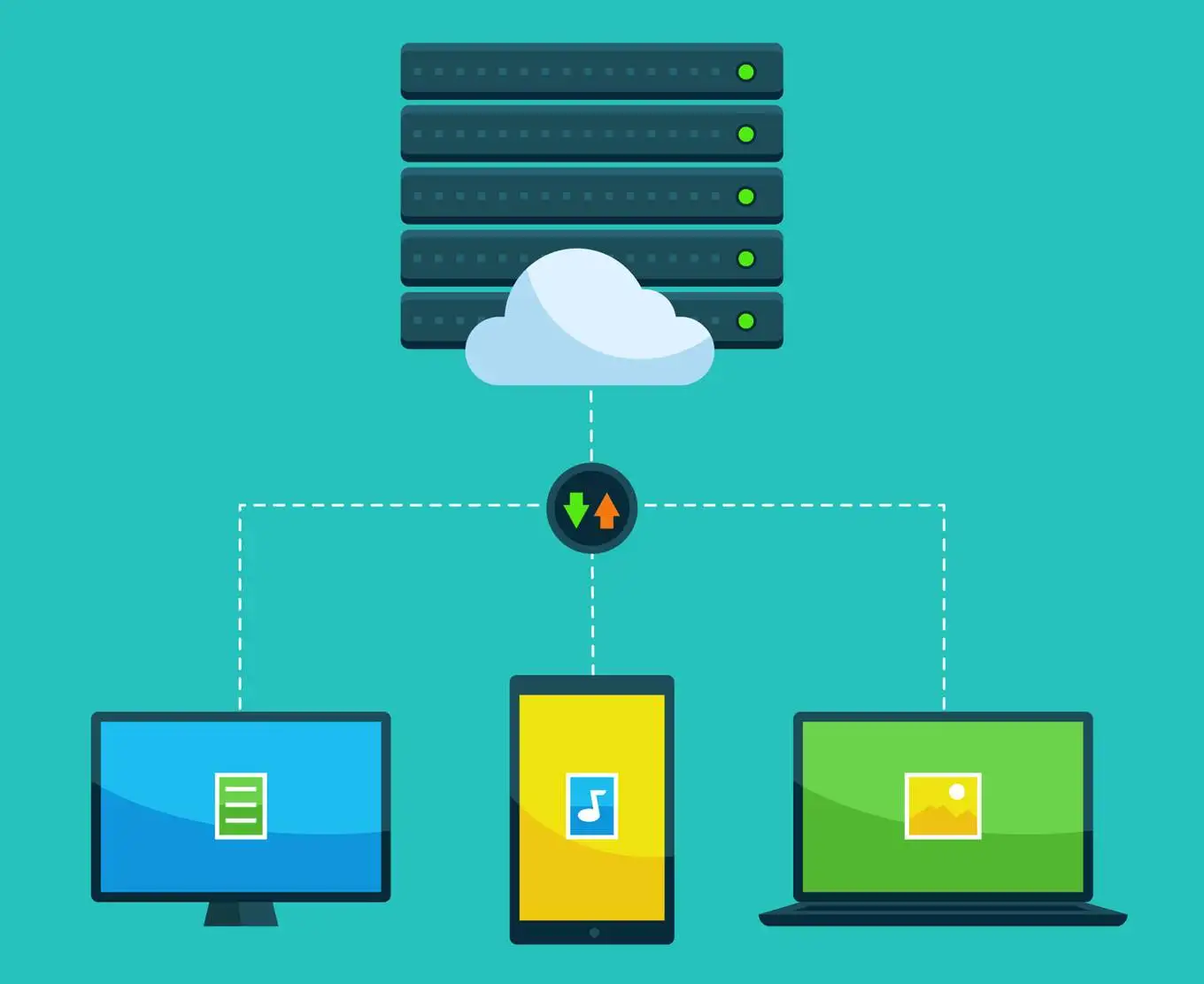
Types of file servers for SMEs
Choosing a file server doesn't have to be complicated, but it's good to know your options. Each solution works slightly differently and is suitable for different situations. Below, you'll find the most popular file server types most often chosen by SMBs—from traditional server systems, through NAS devices, to open-source solutions.
File server on Windows Server
This is the most popular option for small and medium-sized businesses. Windows Server is developed by Microsoft and integrates seamlessly with office computers. Employees log in with a single company account, are automatically connected to network drives, and the administrator can conveniently manage permissions.
Windows Server It also works well with Microsoft 365, which is a big advantage if your company is combining a traditional file server with the cloud. With this configuration, IT support companies can easily automate many processes, such as creating new user accounts or granting access to departmental folders.
The solution is stable, predictable and supported by the manufacturer – this is especially important for companies that do not want to risk experimenting.
Linux-based file server (open source)
This is a very flexible solution for companies with more advanced needs or those working with an IT partner who is well-versed in Linux environments. The most popular tool is Samba, software that allows file sharing over a network in a way that is compatible with Windows computers.
The advantage is the lack of system licensing costs and the vast ability to customize the environment. The disadvantage is greater technical requirements. In companies without an internal IT department, maintaining such a server may be more difficult, although with the right tools IT services this becomes a completely viable and stable option.
NAS servers – Synology and QNAP
US (Network Attached Storage) are small, energy-efficient devices that often look like a small box with a few drives inside. They're ideal for companies that want a simple, modern, and relatively inexpensive file server.
Why is NAS so popular in SMEs?
• has a simple interface that allows you to configure file access without extensive technical knowledge,
• consumes little electricity,
• has ready-made applications for backup, file sharing and basic synchronization.
Synology and QNAP They also offer additional features, from simple backups to a multimedia server and even basic monitoring systems. This is a great option for small-scale businesses, especially where cost-effectiveness and convenience are key.
TrueNAS and other open source solutions
TrueNAS is a more advanced platform, often chosen by companies requiring extensive configuration options and high reliability. The system is open source, meaning you don't pay for licenses while still getting a robust data storage solution.
It is most often chosen by companies that:
• have unusual space requirements,
• they use virtualization solutions,
• have more technical knowledge or work with a specialized IT provider.
TrueNAS is a great "engine" for large and powerful file servers, although for smaller companies, Windows Server or NAS are usually a better choice, as they are easier to use.
| Solution | Advantages | Limitations | For whom? |
|---|---|---|---|
| Windows Server | stability, integration with Microsoft 365, easy management | licenses can increase the cost | companies of 10+ people, offices with multiple departments |
| Linux (Samba) | no license costs, high flexibility | requires technical knowledge | companies with IT support or administrators |
| Synology / QNAP (NAS) | low costs, simplicity, ready-made applications | limited scalability | small and medium-sized companies, offices for up to 20–30 people |
| TrueNAS | high capabilities and performance, open source | requires configuration and experience | companies requiring large spaces and reliability |
Each of these solutions can work well if it's well-suited to your company. Therefore, when making your selection, it's important to consider the scale of your business, how your team works, your budget, and whether your company uses an external service provider. IT support, whether everything is in place.
If you wish, we can help you compare these options and identify a solution that is simple, safe, and appropriate to your needs.

File Server or Cloud? OneDrive, SharePoint, and Open Source Alternatives
When you start organizing your company's data, the question quickly arises: should you stick with a traditional file server in the office or move everything to the cloud, such as Microsoft 365 (OneDrive and SharePoint)? Then there are open-source solutions like Nextcloud and OwnCloud. To make a sound decision, it's important to clearly distinguish between these models.
File server in the office – what does this mean in practice?
A classic file server physically resides within your company: in a server room, IT closet, or simply in a dedicated room. Data is stored on drives within this device, and employees connect to it via the company network.
The most important features of this solution:
• The data is in place – physically in your office, under your control.
• Access in the local network – in the office, work is fast and stable, especially with large files (e.g. graphic designs, CAD).
• Remote access via VPN – outside the office, an additional, secure solution (VPN) is needed, without which the server should not be exposed to the Internet.
• More responsibility on your side – you (or the IT company serving you) take care of the equipment, updates, security and backups.
This works well where most of the work is done on-site and the company has well-organized IT support.
Microsoft 365 Cloud – OneDrive and SharePoint
In the cloud model, data isn't stored in your office, but in Microsoft data centers. Instead of your own file server, you use services available online.
For companies, two services are most important:
• OneDrive – simply put, it's a user's "private drive" in the cloud. Each employee has their own space where they can store work documents and share them with others.
• SharePoint – This is a place for team and company files. This is where folder structures for departments, projects, and the entire organization are built; it's more of a successor to the company file server.
Key features of the Microsoft 365 cloud:
• Access from anywhere – all you need is an internet connection and logging in to your Microsoft 365 account, regardless of whether the employee is in the office, at home or at a client’s.
• Simultaneous work – several people can edit the same Word or Excel document at the same time and see each other's changes.
• Versioning and recovery – the system stores previous versions of documents, so it is easy to go back a few steps.
• Security and updates provided by Microsoft – you don't have to buy your own server or maintain its software; the provider maintains key infrastructure elements.
The cloud is particularly well-suited to companies working remotely or in a hybrid environment that want to reduce hardware investments and gain flexibility.
Nextcloud and OwnCloud – your own cloud on your terms
Nextcloud and OwnCloud are open source solutions that allow you to build something very similar to OneDrive/SharePoint, but on your own server (either in-house or in a rented data center). This can be considered "your own cloud."
What they offer in practice:
• the ability to share files via browsers and applications on your computer,
• mobile applications, document preview, integration with other services,
• flexible configuration – you can adapt the environment to your specific needs.
The difference with Microsoft 365 is that:
• you organize infrastructure and security yourself (or with the help of an IT company),
• you are responsible for updates, backups and configuration,
• you do not pay for cloud licenses in the subscription model, but you bear the costs of the server and its maintenance.
This is a good solution for companies with a stronger technical background or very specific requirements. For the typical SME, the out-of-the-box Microsoft 365 cloud solution will usually be more cost-effective and simpler.
File server vs cloud – the most important differences in a nutshell
If we look at it through the eyes of a business owner, the differences can be summarized as follows:
Data location
• file server – data is physically in your office,
• cloud (Microsoft 365, Nextcloud/OwnCloud) – data is available via the Internet, usually outside your premises.
File access
• file server – super convenient in the office, fastest when working locally,
• cloud – ideal for remote work and distributed teams.
Maintenance and responsibility
• file server – hardware, updates and backup are your responsibility,
• Microsoft 365 – the provider takes on a large part of the responsibility, you mainly take care of the organization and permissions.
Costs
• file server – higher start-up costs (hardware, licenses), lower fixed costs later,
• cloud – lower entry threshold, subscription fees per user, easier scaling up and down.
For many companies, a hybrid model works best: the most sensitive or very large files are stored on a local server, while office documents and daily teamwork take place in the Microsoft 365 cloud.
A short checklist: what to choose for your company?
Before you decide on a specific course, answer a few simple questions:
• Are employees more likely to work in the office or remotely/hybridly?
• Does your company have very large files (graphics, videos, technical designs) that everyone works with locally?
• Do you have a stable and fast internet connection that can handle the entire company's work in the cloud?
• Do you have a trusted IT service that can take care of your server (hardware, backup, updates), or do you prefer to leave as much as possible to the service provider?
If most answers point to remote work, mobility, and a lack of desire to deal with hardware, the Microsoft 365 cloud will be a natural choice. If very large files are key and work is primarily in the office, an on-premises file server or a hybrid solution may be a better option.
The most important thing is that technology supports the way your company actually works, not the other way around.
Frequently asked questions
Yes, we help you choose a solution tailored to your team's workflow. We analyze where files are currently stored, the needs of individual departments, and whether a local server would be better. cloud Microsoft 365 or hybrid model.
Yes, within IT support We can prepare the entire infrastructure, connect employee computers, set access to folders and ensure that everyone sees only the documents they should.
Of course. We perform a complete data migration – from organizing your current folders, transferring them to a server or SharePoint, to setting up convenient shortcuts and network drives on your computers.
Yes, we offer ongoing IT services. This means we respond to ongoing requests, monitor the server, ensure security, and assist with file access or permissions issues. If you prefer, we can take over the entire management of your environment.
A file server is one of the simplest and most practical tools for organizing company data. It allows employees to work on the same documents, protects files from loss, and provides full control over access. An alternative—often equally good or even better—are cloud solutions like OneDrive and SharePoint, which provide excellent support for remote work and real-time document sharing.
What you choose depends on how your company operates: on-premises, hybrid, or fully remote. If you're looking to organize your data once and for all, we can analyze your situation and suggest a solution that's secure and convenient for the entire team.