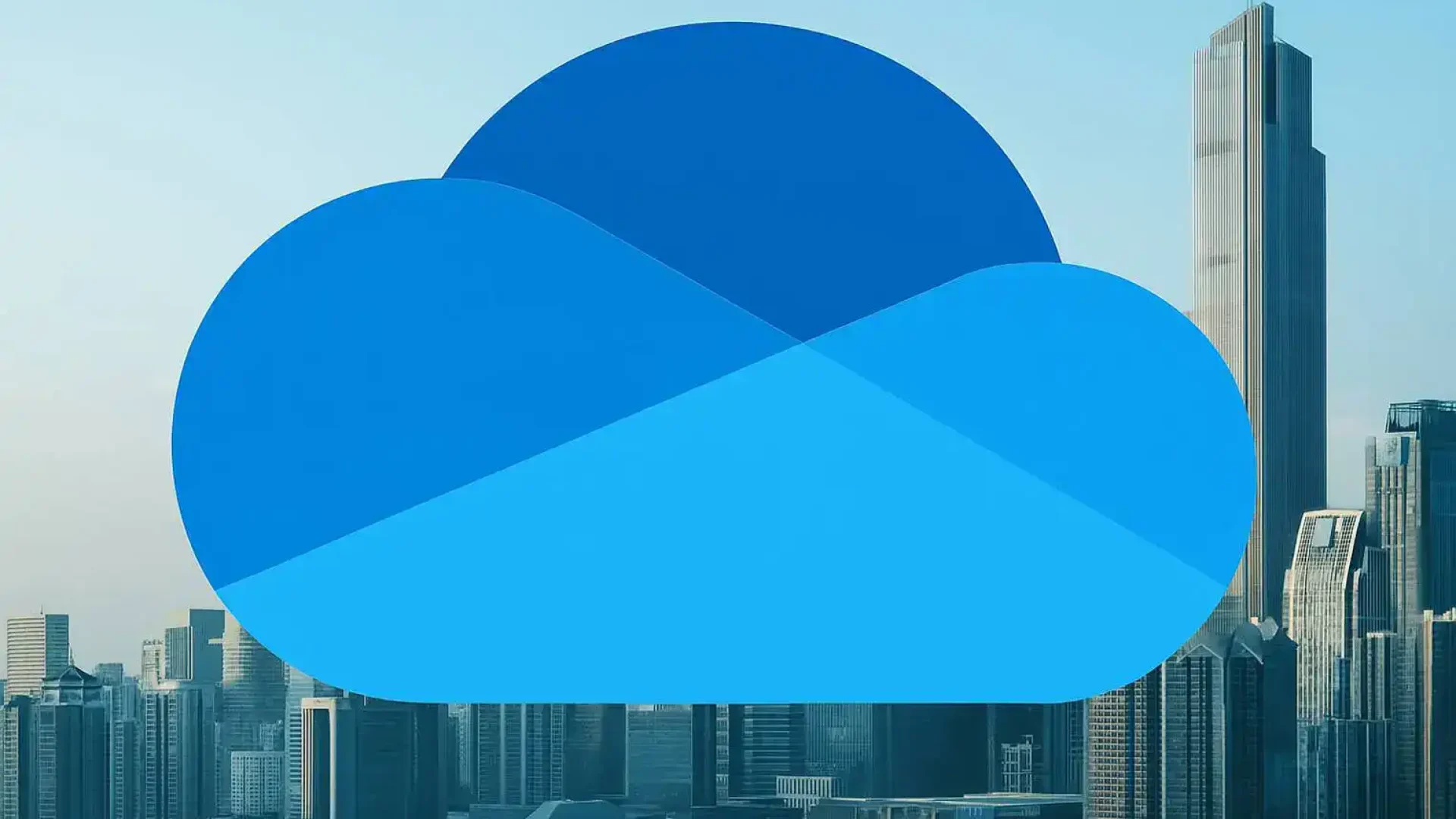Just a dozen or so years ago, most companies stored all their documents exclusively on local servers or employee computers. Accessing files outside the office was practically impossible, and a single disk failure could paralyze the accounting or sales department for days. Today, the reality is completely different – hybrid and remote work have become the standard, and employee mobility is not an option, but a necessity.
At the same time, expectations regarding data security are rising. Companies must comply with legal regulations (e.g., GDPR), protect their know-how, and ensure that documents are only accessible to the appropriate individuals. In a world where a single cyberattack can result in losses of thousands of dollars, the question of "where and how we store files" is becoming strategic, not technical.
This is where it appears OneDrive for Business – a solution that allows you to not only store documents in the cloud, but also build a modern work environment. We're talking about a tool that combines availability, security and flexibility, and at the same time integrates with the Microsoft 365 ecosystem – i.e. applications that most employees use every day anyway (Outlook, Word, Excel, Teams).
In this article we will show you:
• what is OneDrive and how does it work,
• why it gives you a competitive advantage,
• what does the implementation look like in practice,
• and what are they alternatives, e.g. Google Drive.
Everything is presented in a simple, understandable way – so that after reading you can make an informed decision whether OneDrive is a solution worth implementing in your company and what real business benefits you can gain from it.

What is OneDrive?
OneDrive is nothing more than cloud drive – a place where you store your files not on a physical computer or server at your company, but in secure Microsoft data centers. This makes your documents accessible anytime, anywhere, regardless of the device you're using.
This is a simple definition, but for businesses it is crucial to distinguish between two versions of this tool:
• OneDrive personal – Free or included with Office for individual users. It allows you to store private files, photos, and documents, but doesn't give your company any control over security or management. It works well for individuals, but it's completely useless in a business environment.
• OneDrive for Business – part of the Microsoft 365 Business and Enterprise suites. The difference is fundamental: data is protected, access can be granted and revoked centrally, and the IT administrator controls who uses documents and how. This solution was built for teams that need to collaborate on documents, have varying levels of access, and expect their data to comply with legal regulations (e.g., GDPR).
An anecdote from the life of the company
One of our clients, a mid-sized law firm, had been storing client documents on an office server for years. The problem arose when the lead partner went on a business trip and needed access to case files, which suddenly found themselves confined to a local drive in Warsaw. Sending files via email was risky, and attempting to connect via an external VPN ended in frustration and wasted time.
After implementation OneDrive for Business The situation changed dramatically. My traveling partner could open documents directly from his phone, and the office team could simultaneously add notes to the same file. There was no chaos with multiple document versions, and data security remained at the highest level.
This is the difference between a local server or private drive and the modern OneDrive for businesses – availability and security whenever you need them most.
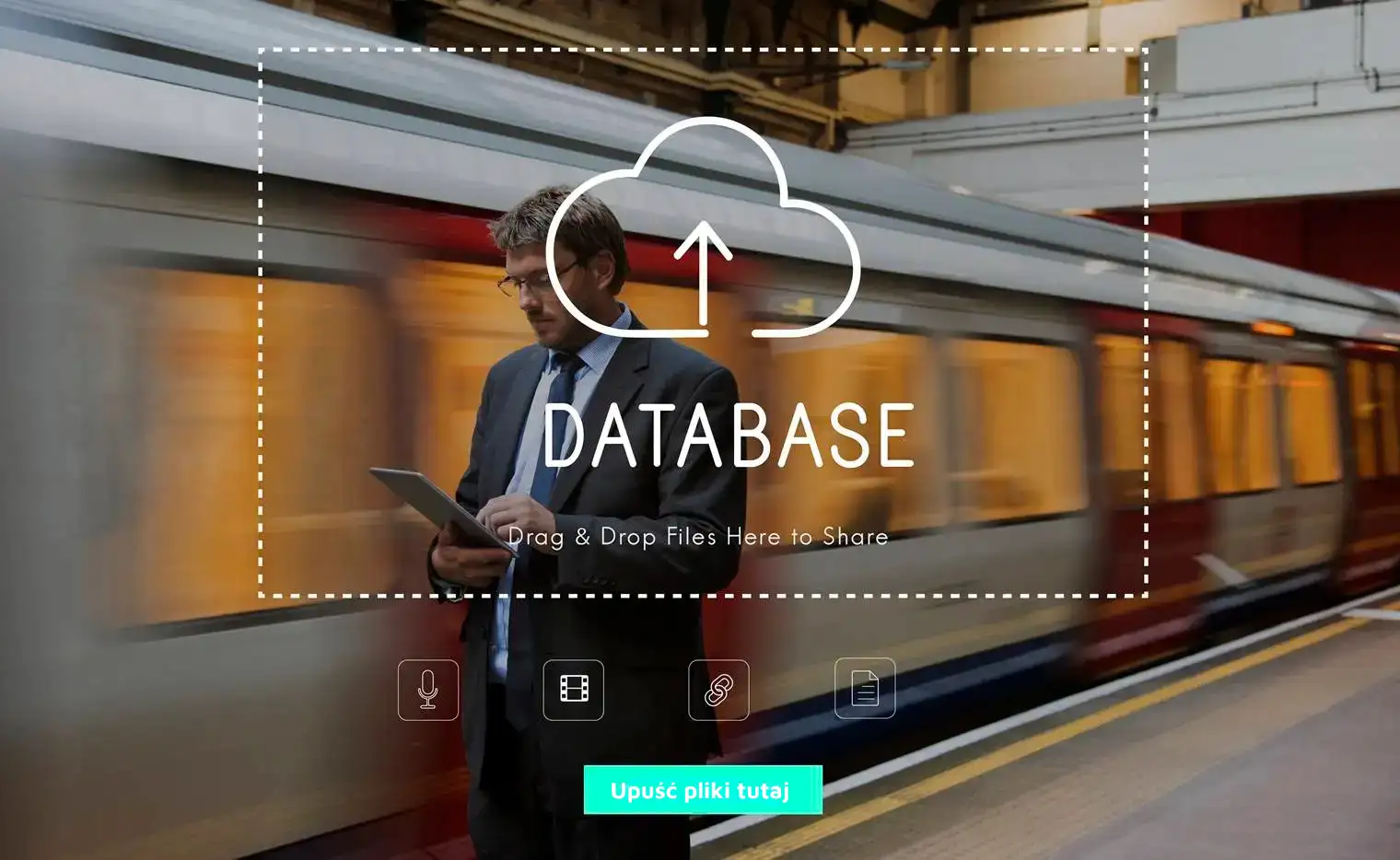
Key benefits of implementing OneDrive in your company
Implementing OneDrive isn't just about changing how you store your files. new work model with documents, which translates into efficiency, security, and flexibility for the entire organization. Below you'll find the most important benefits – each supported by a real-world example.
Access your files from anywhere and on any device
Advantage: Employees can access documents on their office computer, on their laptop while traveling, or on their phone during a client meeting. No matter where they are, they always have access to the same, up-to-date data.
Example: A sales director on the road doesn't have to ask the team to send a presentation – they open it in OneDrive on their tablet and show the client the latest version prepared in the office.
Real-time team collaboration
Advantage: No more worrying about "which file version is correct." Multiple people can work on a single document simultaneously, and changes are saved automatically.
Example: The marketing team prepares a proposal for the client. One employee updates the presentation graphics, another adds content, and a third adjusts the budget. Everyone sees changes in real time—no need to send dozens of email attachments.
Data security and control
Advantage: Files are encrypted, access is regulated by the administrator, and each login can be secured with multi-factor authentication. Additionally, OneDrive automatically creates a document version history, making it easy to restore a previous copy.
Example: An employee accidentally deletes an important report. In a traditional environment, this could mean data loss. In OneDrive, the administrator restores the file from an earlier version in minutes.
Automatic backups and data loss protection
Advantage: All documents are copied to the cloud – laptop failure, hardware theft, or accidental file deletion do not mean data loss.
Example: An accountant loses her laptop on a train. Under normal circumstances, the company would risk losing all its accounting data. With OneDrive, simply log in on a new device and all files are instantly accessible.
Integration with Microsoft 365 and everyday tools
Advantage: OneDrive works directly with Outlook, Teams, and SharePoint. This means a consistent work experience—you send a link to a document instead of an attachment, and files in Teams automatically go to the appropriate OneDrive/SharePoint folders.
Example: During a Teams meeting, an employee shares a document saved in OneDrive. The team can then edit it immediately without leaving the app.
Scalability and predictable costs
Advantage: The company pays per user – no need to invest in expensive servers, disks, or hardware support. Adding new employees is a matter of a few clicks, and costs are predictable with a Microsoft 365 subscription.
Example: A dynamically growing company hires 20 new people in six months. Instead of purchasing an additional server and hiring an administrator, all it takes is purchasing 20 Microsoft 365 licenses – each with OneDrive.
Financial Comparison: File Server vs OneDrive
Traditional model (company server):
• purchase of server + disk array: 20,000–30,000 PLN (for starters),
• configuration and implementation: 5,000–10,000 PLN,
• fixed maintenance costs (electricity, cooling, backups, service): 5,000–8,000 PLN per year,
• Additionally, a full-time or outsourced IT administrator is required.
Cloud model (OneDrive for business):
• Microsoft 365 Business Standard license cost: approx. 50–60 PLN per month per user,
• included in the price: 1 TB of OneDrive space, Office suite (Word, Excel, Outlook, Teams), technical support, security updates, backups.
In practice, this means that for a company with 30 employees:
• local server = 30–40 thousand PLN of investment to start + at least 8–10 thousand PLN per year for maintenance,
• OneDrive = approx. PLN 21,600 per year (30 people × PLN 60 × 12 months), without large initial investments, with full scalability.
Application:
A local server requires a large upfront investment and ongoing maintenance costs, which increase with hardware failures and replacements. OneDrive eliminates the cost of infrastructure investment, offers a predictable subscription plan, and provides additional tools in a bundle.
Note: The final cost estimate always depends on the size of the company, the nature of its operations, and the scale of the data stored. However, for small and medium-sized organizations, OneDrive proves to be an ideal solution – it eliminates hardware investment costs, ensures security, and offers a predictable subscription model that can be easily tailored to the actual needs of the business.
Compliance with regulations and legal requirements
Advantage: Microsoft ensures compliance with key regulations (including GDPR). Data is stored in data centers in the EU, and the company can control access at the user or department level.
Example: The accounting firm stores confidential client data. Thanks to OneDrive, the owner can be sure that even in the event of an audit, all security and personal data protection requirements are met.
Increased productivity and reduced errors
Advantage: Less document clutter, less duplication of work, and fewer issues with "lost" files. The team works faster, and processes are simpler.
Example: In a manufacturing company, a shift manager does not have to look for the latest version of the specification – he always opens a document from OneDrive, where he is sure that it is the current file approved by the technology department.
Benefit Summary:
OneDrive is not only a file storage tool, but a platform supporting a modern work modelIt provides access from anywhere, facilitates collaboration, increases security, and allows you to manage IT costs in a predictable way.
OneDrive in companies, we help not only technically, but also organizationally – we configure the tool so that it actually supports employees and is as simple as possible in everyday use
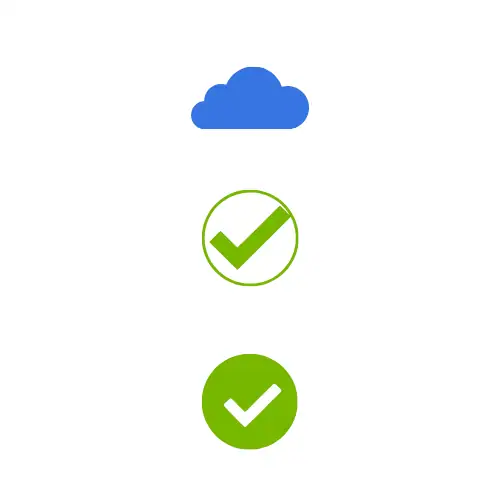
OneDrive and remote and hybrid work – real scenarios
Remote and hybrid work are no longer a privilege, but the norm these days. Geographically dispersed teams must collaborate on documents daily, and key information must be accessible both in and out of the office. In such circumstances, OneDrive is becoming the foundation of a modern work model.
No more worrying about "which file version is up to date"
Problem: Employees email documents to each other, leading to multiple versions of the same file. Time is wasted trying to determine which version is correct.
OneDrive solution: Documents are stored in one place. Everyone has access to the same version, and changes are saved automatically.
Scenario: The CFO analyzes the budget spreadsheet in the office, while the financial controller on the delegation makes adjustments. Both can see what the other is changing in real time – no chaos and no duplicates.
Reducing the number of emails and attachments
Problem: In the traditional model, most documents circulate as email attachments. This creates clutter, takes up space on the email server, and slows down workflow.
OneDrive solution: Instead of sending files, the employee sends a link to a document in OneDrive. The team works on a single file, not copies scattered across email inboxes.
Scenario: The project manager shares the investment presentation with the board – instead of ten emails with attachments, each board member opens the same document online and can leave comments.
Access your files from anywhere and on any device
Problem: An employee away from the office doesn't have access to files stored on a local server. As a result, some decisions must wait until they return to the office.
OneDrive solution: Documents are accessible from your laptop, tablet or phone – just log in to your account.
Scenario: During a meeting with a client, a sales director opens a PDF offer on his phone that the sales department had prepared literally an hour earlier.
Integration with Teams and SharePoint – one work ecosystem
Problem: Teams use several tools in parallel, making it difficult to maintain data consistency.
OneDrive solution: OneDrive is fully integrated with Microsoft Teams and SharePoint. Documents shared in Teams are automatically saved in the appropriate folders, and OneDrive provides full access and versioning.
Scenario: During a Teams video conference, the team opens a shared proposal document saved in OneDrive. Each participant can make live corrections – the meeting ends with a ready, up-to-date file that doesn't require further "sending" between participants.
Minimizing risk in hybrid work
Problem: Distributed teams often use different devices and private drives, which poses a risk of data leakage or loss of control over documents.
OneDrive solution: Administrators can set security policies, such as blocking file downloads to private devices, requiring multi-factor login, or allowing access tracking.
Scenario: The consulting firm employs employees from various countries. Thanks to OneDrive, all data is stored in a single, secure environment, and management can be sure that no one is taking confidential information outside the system.
Summary:
OneDrive is not only convenient for employees on business trips or in the home office, but above all a coherent cooperation model for the entire organizationThe team works faster, documents are always up to date, and management has control over security.

Implementing OneDrive in your organization – step by step
Many managers think that switching to OneDrive means a complicated migration and weeks of downtime. In practice, a well-planned implementation takes place in stages, without the risk of paralyzing the company, and employees can use new solutions almost immediately.
Below is a proven OneDrive implementation model:
Analysis of needs and the current IT environment
First of all, it is necessary to check:
• how many people will use OneDrive,
• what types of data will be stored (e.g. financial documents, project materials, confidential data),
• what systems the company currently uses (local file servers, Google Drive, Dropbox).
Objective: adapt the configuration to the real needs of the company, instead of copying solutions "from the Internet".
Infrastructure and plan preparation
The next step is to develop a schedule – determining which departments will migrate first, how long the process will take, and what security measures should be implemented.
Example: At one manufacturing company, HR and accounting department data was migrated first, as it was the least sensitive to delays. Only then was critical design department data, which required more support, migrated.
File migration and data organization
Simply "migrating" documents is only half the battle. When implementing OneDrive, it's worth organizing folder structures and giving files logical names. This is the time to get rid of duplicate directories and old versions.
Effect: After migration, employees finally know where to look for documents, instead of wasting time searching through dozens of directories.
Access and permissions configuration
A virtual disk allows for very precise granting of access rights – from the level of the entire organization to a single file.
• The management board and directors may have access to all strategic documents.
• Departments (e.g. sales, marketing, finance) – only for their own resources.
• External partners – temporary access to selected folders.
Objective: full control over who sees, edits or shares documents.
Employee training
Even the best tool won't work if people don't know how to use it.
That's why short, practical training is important:
• how to open a file from OneDrive,
• how to share a document with a link instead of an attachment,
• how to restore an older version of a file,
• how to use the mobile application.
Application: After such training, questions like "where is the file?" disappear and people save time and nerves.
Monitoring and maintenance
Implementation doesn't end with migration. It's essential to monitor system performance, generate activity reports, and quickly respond to incidents (e.g., login attempts from outside the company).
Additionally, you can implement security policies – e.g., automatic blocking of external file sharing or alerts when attempting to delete a large number of files.
Summary:
OneDrive implementation is a process that, when well-planned, runs smoothly and securely. The key is:
• needs analysis,
• orderly migration,
• well-thought-out access configuration,
• employee training.
This allows companies to not only "move files to the cloud" but also truly transform their workflow into a more modern and secure one. Our team guides companies through the entire implementation process—from analysis to training and subsequent IT support. This makes the transition to OneDrive painless and quick, and ensures employees feel confident in the new environment.

How much does OneDrive for Business cost and is it worth it?
Such implementations often raise questions: "How much will it cost and is it even worth it?" The answer is simple – it's not an expense, but an investment, which in the long term eliminates hardware costs and reduces the risk of losses resulting from data loss.
Microsoft 365 with OneDrive licensing models
OneDrive for Business is not sold as a separate product – it is part of a suite Microsoft 365 Business or EnterpriseThis means that the license price includes not only cloud space, but also a complete set of office and communication tools.
Most often selected options:
• Microsoft 365 Business Basic - ok. PLN 25 per month per userIncludes 1 TB of OneDrive storage, Outlook, Teams, Word/Excel/PowerPoint online.
• Microsoft 365 Business Standard - ok. 50–60 PLN per month per user. Additionally, full versions of Office programs installed on computers.
• Microsoft 365 E3/E5 (for large companies and corporations) – from 80 PLN and up per userGreater management capabilities, compliance, additional security.
OneDrive includes every plan minimum 1 TB of space per userIn practice, for most small and medium-sized businesses, this means that space limits are never an issue.
Comparison with the traditional model (local server)
Local server costs:
• initial investment: 20–30 thousand PLN,
• annual maintenance (service, energy, backups): 5–8 thousand PLN,
• additionally, an IT administrator on a full-time or outsourced basis.
OneDrive costs:
• lack of investment in equipment,
• predictable monthly subscription,
• included in the price: Office suite, Teams, security, backups, Microsoft support.
For a 30-person company:
• local server = ok. 30–40 thousand PLN to start + 8–10 thousand PLN per year,
• OneDrive = ok. PLN 21,600 per year (30 people × PLN 60 × 12 months),
• no initial expense, easy scalability (you only pay extra for new employees).
Hidden savings – why it's worth it
In addition to simple cost comparisons, there are also less obvious savings:
• less downtime – server failure does not block work because the data is in the cloud,
• less admin work – configuration and maintenance are simpler than with local servers,
• less chaos in documents – no more duplicates and dozens of emails with attachments,
• greater productivity – employees spend less time “looking for a file” and more time on actual work.
Is OneDrive for every business?
Attention: It all depends on the size of the organization and the type of data.
• For small and medium-sized companies OneDrive is a perfect solution – it offers security, full mobility and a predictable cost without any upfront investment.
• In case of large corporations the decision often depends on the security policy and scale of operations – but here OneDrive is also part of broader Enterprise packages.
Summary:
OneDrive is a financial model in which the company pays only for actual needs – licenses for employees. Costs are predictable, there's no infrastructure investment, and the package includes tools that are essential for everyday work (Office, Teams, Outlook).

OneDrive Alternative: Google Drive for Business
It's no secret that OneDrive isn't the only solution on the market. The most frequently mentioned alternative is Google Drive, known to both private and business users. It's worth taking a look at how it compares to OneDrive in the context of companies.
Google Drive – what is it and how does it work?
Google Drive is a cloud storage service from Google. It works similarly to OneDrive – allowing users to save, share, and collaborate on documents online.
In the business version it is part of the package Google Workspace (formerly G Suite), which includes applications such as Gmail, Google Docs, Sheets and Meet.
Similarities between OneDrive and Google Drive
• both tools offer cloud file storage,
• both allow for real-time collaboration,
• both have mobile applications and work in the browser,
• both offer advanced security mechanisms and data encryption.
At first glance, the differences may seem minor – but when choosing one for your business, the details are key.
Differences – where does Google Drive lose and where does it win?
Google Drive – strengths:
• very simple and intuitive operation in the browser,
• great collaboration in Google Docs/Sheets/Slides (for teams that don't need the classic Office suite),
• attractive prices for small teams.
Google Drive – weaker sides compared to OneDrive:
• weaker integration with the Office suite – opening complex Excel or Word files in Google Sheets/Docs often causes formatting errors,
• less administrative control and compliance with regulations compared to Microsoft 365 (important for regulated industries – e.g. finance, law),
• lack of such extensive integration with teamwork tools (Teams, SharePoint),
• more difficult to fit into environments that already use Microsoft 365.
When does Google Drive make sense and when is it better to choose OneDrive?
Google Drive will work in companies that:
• they mainly use Gmail and the Google ecosystem,
• work on simple text documents and spreadsheets,
• they do not have stringent compliance and security requirements.
OneDrive will work well in companies that:
• they already work on the Microsoft 365 package (Outlook, Word, Excel, Teams),
• need full control over access and compliance with regulations (e.g. GDPR, ISO),
• work on advanced Office files that must be 100% compatible,
• want to have one, consistent work environment – from email to video conferencing.
Summary:
Google Drive is a good solution for small, startup teams that want to work quickly and easily with Google tools. However, for companies where security, compliance, and full integration with Microsoft 365 are key, OneDrive gives you a definite advantage.
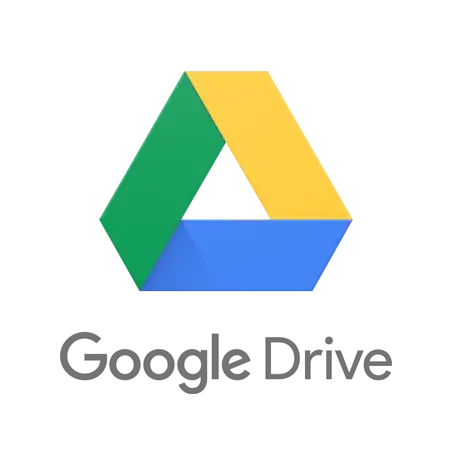
Frequently asked questions
Does OneDrive for Business work offline?
What is data security like in OneDrive?
How much space does an employee get on OneDrive?
Can I move files from Google Drive or Dropbox to OneDrive?
Does OneDrive require a Microsoft 365 license?
What does technical support look like in the event of a OneDrive failure?
Summary and conclusions for the management board
OneDrive for Business is not just a cloud-based file storage solution, but the foundation of a modern workflow. Implementing this solution allows you to benefit from:
• access to documents from any location and device,
• efficient team collaboration in real time,
• security and full control over data,
• cost scalability without investing in servers,
• integration with Microsoft 365 toolswhich most employees already know anyway.
For small and medium-sized businesses, this is often the best way to organize documents and increase productivity. In larger organizations, OneDrive is part of the broader Microsoft 365 ecosystem, supporting compliance and security policies.
Conclusions for the management board:
• OneDrive is a solution that minimizes risks (failures, data loss, document chaos) and at the same time allows you to reduce infrastructure maintenance costs.
• This tool does not require large start-up investments – the company only pays for employee licenses, and all functions are available immediately.
• Decision on OneDrive implementation is a strategic step towards greater flexibility and security of the organization.
If your company is considering streamlining its document management, switching to OneDrive may be the best solution. We're happy to help with needs analysis, data migration, and implementation, ensuring the entire process is secure and seamless from day one.