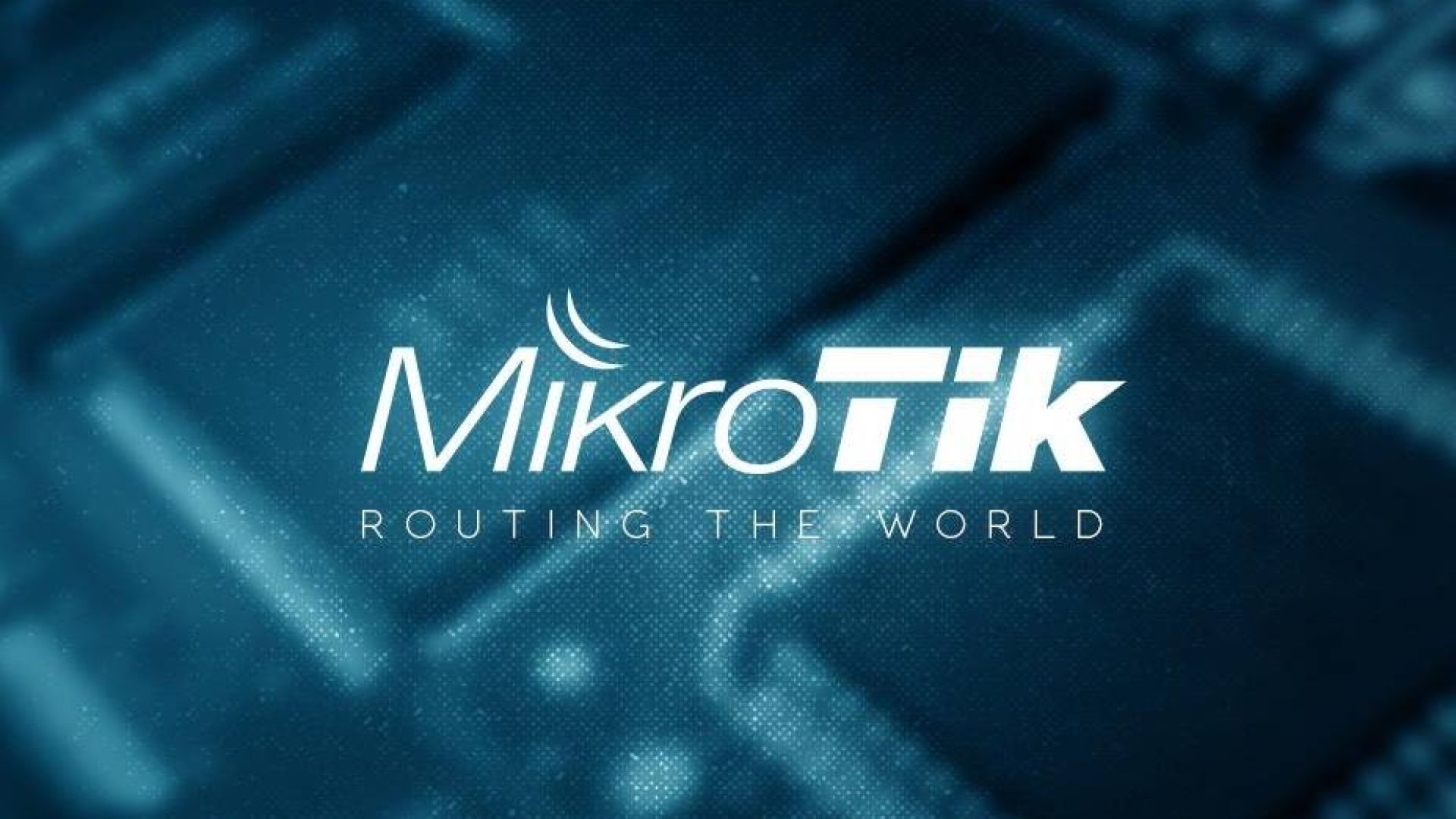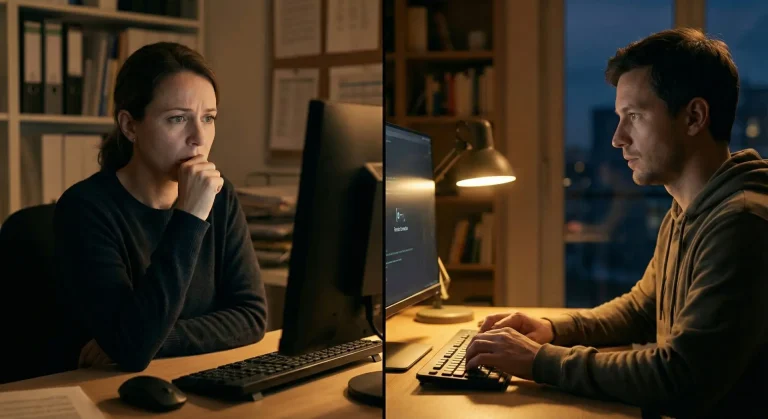Mikrotik devices are a Latvian manufacturer's product for network and wireless applications. These devices have a very wide range of configuration options. The router provides services such as VPN, RADIUS, HotSpot, VLAN, QoS, a fully programmable firewall, and much more.
How to Manage Mikrotik Devices
For initial setup, we need the WinBox software. We can download the software from this page: https://mikrotik.com/downloadAfter starting WinBox, log in to Mikrotik via the default IP address: 192.168.88.1/24 and login: admin and blank password.

Port sharing outside the local network
Without any major problems, we should go through the tutorial and have a pre-configured network. If we have a static IP address, to share the port outside the local network, we open the IP > Firewall > NAT tab

We add a new entry by selecting the blue "+" icon in the upper left corner.

In the "General" tab, complete:
- ⭢ Chain: dstnat
- ⭢ Dst. Address: our external IP address
- ⭢ Protocol: the type of packet we will send
- ⭢ Dst. Port: external port appended to the end of our external address
Then we go to the "Action" tab

Here we supplement again:
- ⭢ Action: dst-nat
- ⭢ To Addresses: destination ip address in our local network
- ⭢ To Ports: the port of the local IP address entered above
Finally, we select "Apply" and confirm with "OK". Our local device should now be visible from our external address. You can read more about choosing the right router and its configuration here.