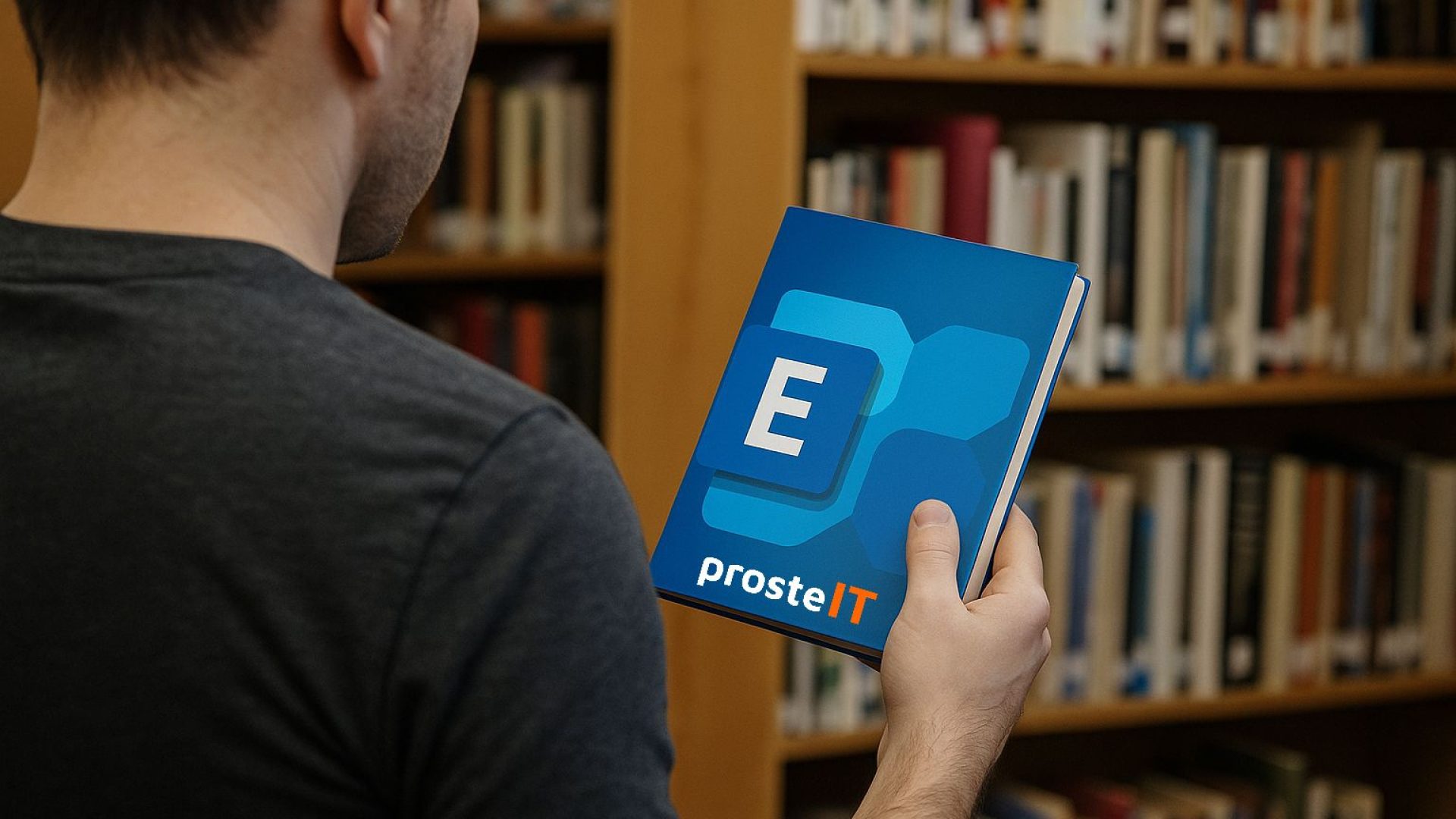Imagine everything running smoothly in your company: email doesn't lose messages, calendars automatically sync across teams, and employees can securely access their company inbox both in the office and in the field. Sounds standard? Unfortunately, many companies still lack the basic tool that makes this possible—and we're talking about a system used by hundreds of millions of people worldwide every day. Microsoft Exchange.
If that name doesn't ring a bell, don't worry. This article was written specifically for people who aren't IT experts but want to understand What is Exchange, how does it work, how does it affect the daily functioning of the company and what is worth knowing before its implementation.
Microsoft Exchange is an email platform that debuted in the mid-1990s as a response to the needs of growing companies—those companies needed not only email but also a tool for scheduling meetings, managing contacts, and sharing data within teams. Since then, the solution has come a long way: from servers installed in corporate data centers to flexible, secure cloud services accessible from anywhere in the world.
In the rest of the article we will show you:
• what exactly does Microsoft Exchange do and how can it help your business,
• what are the benefits of its implementation – from security to time savings,
• what are the potential disadvantages and risks,
• what the implementation process looks like and
• what technical problems may arise in everyday use.
If you want to have more control over your company's communications, avoid common email outages, and use modern tools that support your team instead of frustrating them, read on. Microsoft Exchange may be exactly what you're looking for.

What exactly does Microsoft Exchange do and why is it worth having in your company?
Microsoft Exchange – more than just email
If you hear "Microsoft Exchange" and only think of email, it's like saying your car is only for listening to the radio. Exchange is much more than email. communication and organizational platform, which brings together emails, calendars, contacts, tasks and shared mailboxes in one cohesive environment.
This allows employees to:
• send and receive messages from your company email address,
• check the availability of colleagues and schedule meetings in one calendar,
• share documents and tasks within the team,
• use email and data from anywhere – on your computer, smartphone or browser.
All this is done with full control, encryption and compliance with business regulations.
How does Exchange work behind the scenes?
In simple terms, Microsoft Exchange works as mail server, which:
• manages the flow of messages (receiving, transmitting, filtering),
• stores mailbox data (including calendar, tasks, contacts),
• synchronizes everything with email clients, e.g. Outlook or a smartphone application.
It can be implemented in two variants:
• Exchange Online – in the cloud, as part of Microsoft 365,
• Exchange Server – on a physical server at the company's headquarters (so-called on-premises).
In the cloud version, all responsibility for maintenance, updates, and security rests with Microsoft. In the on-premises version, everything falls to the IT department or an external partner.
Why is this so important in today's reality?
In every company—regardless of industry—email is the primary communication channel. And the larger the team, the more difficult it is to manage everything if you're using a "regular" email solution, such as free Gmail, an IMAP server, or an inbox from a hosting provider.
Exchange provides:
• professional email address with company domain,
• full control over users and access,
• easy administration, creation of groups, policies and rules,
• coherence and order in team communication.
Thanks to this, employees do not have to wonder who has access to which mailbox, where the attached documents are, or how to check the availability of a colleague from the department.
What about Outlook?
Outlook is a popular email app – but it's a standalone app. does not provide any server servicesIt's just a "client," meaning a program that connects to the Exchange server and allows you to view messages, create calendars, manage contacts, and so on.
In practice: Outlook without Exchange works like a car without a steering wheel – something seems to be driving, but full control and convenience only come with the right server support..

What will you gain by implementing Exchange in your company?
Choosing a tool for managing company email shouldn't be just a matter of "does it work?" Modern communication systems have a much greater impact – they influence team productivity, data security, work comfort and quality of customer serviceMicrosoft Exchange was designed specifically to not only handle email, but also be the core of corporate communicationWhat real benefits does it offer?
Mail always available – wherever you are
Exchange synchronizes data in real time across devices. This means:
• each message read on the computer is automatically marked as read on the phone,
• calendars, contacts and tasks are consistent and available at all times,
• no need to configure IMAP, POP3 or manually copy PST files.
You work in the office, then in a meeting, and then you check something from home – and you always have access to the same data.
Professional customer service and teamwork
With Exchange you can create:
• shared mailboxes (e.g. kontakt@firma.pl, reklamacje@firma.pl) to which several employees have access,
• distribution groups – e.g. a message sent to the sales department address goes to the entire team,
• automatic responses, aliases, rules – which organizes and automates communication.
This solution eliminates chaos in correspondence, minimizes the risk of errors and facilitates customer relationship management.
High level of security and control
Microsoft Exchange provides:
• message encryption both during transmission and storage,
• advanced anti-spam and anti-virus filters,
• mechanisms for detecting and blocking unusual behavior, e.g. login attempts from an unusual location,
• the ability to implement retention, archiving and data protection policies.
The IT administrator (or our team) has full control over who has access to what, when, and how—even remotely. This is especially important in the context of GDPR and sensitive data.
Time saving and management convenience
Compared to traditional email accounts (e.g. on a hosting server or free services):
• no need to configure each device separately,
• no problems with synchronizing calendars or contacts,
• updates, backups and security are automatic (in the case of Exchange Online),
• users can be added, blocked or moved with one click.
This is a solution that "works by itself", without the need to constantly fiddle with the settings – and this in turn translates into fewer errors and less stress in everyday work.
Readiness for company development
Exchange is a scalable tool. It works equally well for a company of three or a team of 300. This allows:
• you can grow your business without having to change your email system,
• adding new employees takes a few minutes,
• all data (mail, calendars, permissions) are organized from the very beginning.
Unlike quick-fix solutions, Exchange supports growth, not limits it.
Integration with the rest of the Microsoft 365 suite
Exchange works perfectly with:
• Outlook (full synchronization and advanced features),
• Microsoft Teams (remote meetings, calendar planning),
• SharePoint and OneDrive (sending attachments as links),
• Power Automate (process automation, e.g. responding to keywords in emails).
This ensures that everything related to communication and collaboration within the company operates as a coherent ecosystem.
We can help you with this
If you're looking to implement Microsoft Exchange in your company—online or on-premises—we'll help you choose the right solution, handle configuration, and provide employee training. You can count on us every step of the way.

Microsoft Exchange Advantages and Disadvantages – Before You Make a Decision
Before you decide to implement Microsoft Exchange in your company, it's worth considering the issue from two perspectives: what you'll actually gain and what you have to consider. This isn't a perfect solution for everyone – although in many cases, it's hard to find a better one.
Main advantages of Microsoft Exchange
1. High level of data security
Exchange offers automatic message encryption, anti-spam filters, anti-phishing protection, and the ability to create rules to prevent accidental data leaks. This is especially important for companies storing personal data or sensitive business information.
2. Professional company image
Email with company domain (e.g. kontakt@yourcompany.pl) managed by Exchange looks reliable. You can set signatures, aliases, shared mailboxes, and control the entire communication process.
3. Full administrative control
The administrator (or our team) has access to logs, permissions, security policies, automation, and rapid incident response. Access can also be remotely blocked, for example, after an employee leaves.
4. High availability of services
Exchange Online offers up to 99.9% availability, meaning your email "just works." On-premises versions can use solutions like DAGs (Database Availability Groups) to protect against outages.
5. Scalability – from 3 to 300 employees
The solution adapts to the size of your company. There's no need to change the system as your business grows. You can add a new user in minutes.
6. Data consistency and synchronization
Messages, calendars, contacts, and tasks are always up to date, regardless of the device you're using. This eliminates errors and streamlines teamwork.
7. Integration with Microsoft 365
Exchange works seamlessly with Outlook, Teams, SharePoint, and other Microsoft services, creating a consistent work environment without the need for additional tools.
8. Hybrid option (Exchange + other systems)
You don't have to abandon your current solution right away. Exchange can work with on-premises servers or other email services in a transitional model.
What to watch out for (potential drawbacks)
1. Cost of licenses and implementation services
Exchange (especially the on-premises version) requires an investment: licenses, hardware resources, and configuration. Exchange Online, a subscription-based service (part of Microsoft 365), is more flexible in pricing but also requires budget planning.
2. The need for technical supervision
Exchange Server (on-premises) requires specialist maintenance – updates, security, configuration. The online version relieves the company of this burden, but it's still worth having someone overseeing the environment.
3. Entry threshold for inexperienced users
For someone who has previously only used a simple Gmail or hosted mailbox, the Exchange administration interface may seem complicated. IT support is helpful, especially during implementation.
4. Local versions - end of support for older editions
Exchange Server 2013 and 2016 are reaching the end of their lifecycles. Companies that have invested in older versions must plan for migration or face being left without security updates.
Conclusions?
If you're looking for secure, scalable, and professional corporate communications, Exchange is a solution worth considering. The online version is particularly attractive for small and medium-sized businesses that don't want to invest in hardware or server maintenance.
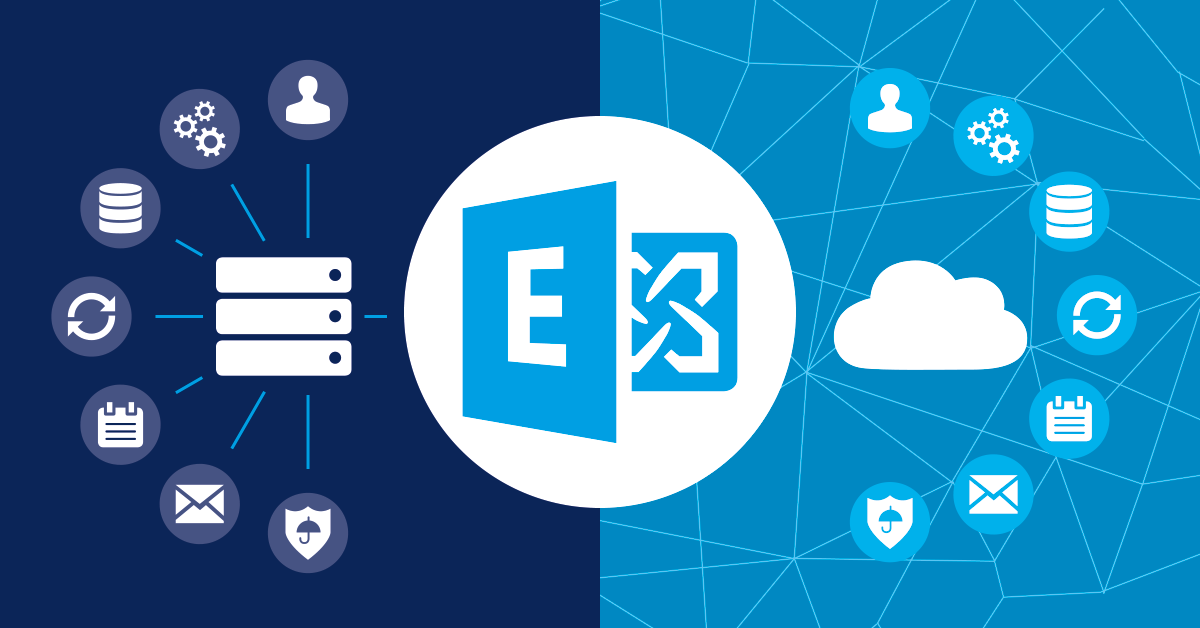
How to Implement Microsoft Exchange in Your Company? Scenarios, Stages, and Best Practices
You already know what Exchange is and its benefits – but how do you actually implement this solution into your company? Does it require a complete IT system overhaul? Do you have to migrate all your email at once? Not necessarily. Exchange implementation can be flexible – ensuring it doesn't disrupt teamwork while still delivering real benefits.
Three main implementation scenarios
1. Exchange Online (cloud)
This is the most frequently chosen option today, especially among small and medium-sized businesses. Everything runs in the Microsoft cloud: mailboxes, archives, spam filters, and security. The company doesn't need to maintain any servers or worry about updates.
2. Exchange Server (on-premises/on-premises)
A solution for companies with their own IT infrastructure and a team of administrators. Everything runs on a local server – you have full control, but also full responsibility.
3. Hybrid environment
A combination of both worlds. Some mailboxes run in the cloud, others on a local server. This allows, for example, data to be stored on-premises while still providing the benefits of the cloud to mobile users.
Key implementation stages
1. Needs analysis and audit of current mail
First, you need to check how many mailboxes there are, what type of email is currently used (e.g. Gmail, IMAP, hosting server) and what the team's needs are.
2. Choosing the Right Exchange Model
Based on the above analysis, we're choosing between online, on-premises, or hybrid. For most companies, Exchange Online is the best choice, especially as part of Microsoft 365.
3. Preparing the environment
For on-premises: server configuration, security, certificates, and connectivity. For cloud: preparing Microsoft 365 accounts, domain, permissions, groups, and policies.
4. Data migration (if applicable)
You can migrate data from your previous email account—messages, contacts, and calendars. Depending on the source solution, this can take anywhere from a few hours to several days. A phased migration is also possible, with no downtime.
5. Device configuration and user training
Once the migration is complete, employees have access to their new mailbox—via Outlook, the mobile app, or a browser. Sometimes it's helpful to conduct a short training session or tutorial (e.g., how to share a calendar, create messaging rules, etc.).
6. Testing and optimization
The final step is to verify that everything is working as intended: message delivery, calendar availability, and device compatibility. Additional security or automation can be implemented as needed.
Some good practices worth knowing
• Start with a test environment (e.g. 1-2 accounts) before you migrate your entire company.
• Take care of your email backup, even if you use Exchange Online – for example, for compliance purposes or to recover accidentally deleted messages.
• Set up MFA (two-factor authentication) – this is one of the best ways to secure user accounts.
• Define roles and permissions – Not every employee needs access to everything. Exchange allows you to easily control this.
• Take advantage of automation – e.g. redirects, rules, company signatures set centrally.
We can support you in this
If you want to implement Microsoft Exchange in your company – regardless of whether you are just starting your adventure with Microsoft 365 or planning to migrate from another system – you can count on usWe'll conduct the analysis, prepare the environment, manage data migration, and train your team. All without unnecessary downtime and with a focus on security.
Are you thinking about switching to Microsoft Exchange but not sure if it's the right solution for your business?
No guesswork required – we'll figure it out for you. We'll advise you whether Exchange makes sense for you, choose the right version (online or on-premises), and if you decide to go ahead, we'll handle everything from start to finish. No chaos, no downtime, no unnecessary chatter.
Write to usMicrosoft Exchange Threats and Risks – What You Should Know
Every IT tool—even the best—involves some level of risk. Exchange is no exception. While it offers a high level of security and stability, it's important to be aware of the potential threats that can affect users, especially if the system isn't properly managed or updated.
Security gap and external attacks
In March 2021, the world was informed about a massive attack on Exchange Servers – the so-called zero-day vulnerabilities, which allowed cybercriminals to take control of the server. The Hafnium group, likely acting on behalf of the state, was responsible for the attack.
What's worth knowing?
• The attack mainly affected local (on-premises) servers with outdated software.
• Microsoft quickly released patches, but many companies did not implement them in time.
• Cloud versions (Exchange Online) were not vulnerable to this attack – Microsoft manages the entire infrastructure there.
Application: If you are running Exchange Server on-premises – regular updates and monitoring it's an obligation, not an option.
End of support for older versions
Exchange Server 2013 reached end of support in April 2023, and the 2016 version will reach end of life in October 2025. What does this mean?
• No security fixes – every new gap remains open.
• No compatibility with new software – e.g. newer versions of Outlook may not work properly.
• Growing risk of failure and integration difficulties.
Application: If you have an older version of Exchange, plan your migration now before it becomes a necessity.
Configuration errors and lack of supervision
Poorly set permissions, lack of login security, and improperly configured archiving policies – these are errors that occur more often than they should. Their consequences include:
• accidental deletion of important correspondence,
• no access to email by the team,
• uncontrolled access to confidential information.
Solution? It's worth entrusting your Exchange configuration to experienced specialists. We can help you with this, ensuring your environment runs securely and stably from day one.
Data loss – myth or real risk?
Many companies assume that if their email is in the cloud, everything is automatically secured. Unfortunately, this isn't entirely true. Microsoft Exchange Online provides basic data backups, but:
• deleted messages are only kept for a certain period of time,
• Microsoft is not responsible for user errors. (e.g. accidentally deleting the entire mailbox),
• data may be lost after the subscription ends, unless they are archived first.
Recommendation: Off-site email backups (e.g., in the cloud or on a local drive) are a good safeguard. We'll implement them for you if you want to ensure your data doesn't disappear even in the event of a failure or error.
Phishing attacks and account takeovers
Some attacks don't exploit technical vulnerabilities, but rather… human inattention. A user receives an email pretending to be from Microsoft or the IT department and unknowingly provides login information. The result? Inbox hijacking, spam sending, and sometimes even the theft of invoices or customer data.
What helps?
• Two-factor authentication (MFA),
• User education,
• Activity monitoring and security alerts.
These are the elements you should have right after implementation. We'll help you get them. run and configure accordingly.
The threats associated with Microsoft Exchange do not come from the tool itself, but from lack of updates, configuration errors or user inattentionTherefore, the following are crucial:
• appropriate configuration,
• current environment,
• data protection,
• awareness of threats.

Common Microsoft Exchange Problems and Solutions
Although Microsoft Exchange is a stable and proven tool, like any IT solution – sometimes things go wrongEmail stops working, calendar syncing doesn't work, and employees report that "something's wrong with Outlook." We know from experience that many of these situations have similar causes and can be resolved quickly—if you know where to look.
Below, we present the most common problems and tips on what to do about them – without getting into too much technical detail.
Symptoms: the user does not see the message, Outlook asks for a password or a message appears about the lack of connection to the server.
Possible causes:
invalid Outlook profile,
network connection problems,
outdated version of Outlook (e.g. Office 2013 after Microsoft security updates).
Solution: It's a good idea to start by restarting Outlook and checking your internet connection. If the problem persists, deleting and reconfiguring your email profile may help. Sometimes it's necessary to update your email client or refresh your certificate.
Symptoms: customers say they haven't received an email, or your email goes to their "Spam" folder.
Possible causes:
no correct SPF/DKIM/DMARC configuration,
errors in the SMTP server configuration,
incorrect IP address reputation (especially in the case of a local server).
Solution: Checking DNS configuration and security records. If you're using Exchange Online, it's worth using Microsoft's mail delivery diagnostic tools. On-premises versions require manual IP verification and server logs.
Symptoms: calendars don't sync, employees don't see their availability, invitations don't arrive.
Possible causes:
lack of appropriate permissions for the shared calendar,
problems connecting to the autodiscover server,
synchronization errors in Outlook mobile.
Solution: Make sure each user has the correct permissions for the shared calendar. Deleting and re-adding the calendar also helps. Additionally, it's worth checking whether mobile devices are using the Outlook app, not the default email app.
Symptoms: the user cannot send or receive messages, a message about insufficient space appears.
Possible causes:
insufficient mailbox capacity (e.g. in lower Microsoft 365 plans),
too many attachments, no archiving.
Solution: you can increase the mailbox limit or configure automatic archiving of older messages. In Exchange Online, activating the so-called cloud archive, which gives you another 100 GB of extra space.
Symptoms: messages arrive with a delay of several minutes or several hours.
Possible causes:
temporary overload of DNS servers or spam filters,
problem with outgoing traffic (e.g. no SMTP authentication),
errors in mail routing between domains.
Solution: It's worth running diagnostics on the Exchange side (e.g., with the Message Trace tool) and checking the logs. For the local version, check the mail queues. Sometimes the problem lies with the recipient (spam filters).
Symptoms: After changing the password or hardware, the user loses access to email.
Possible causes:
incorrect login after MFA,
account lockout (e.g. after many unsuccessful login attempts),
forgotten password or profile not synchronized.
Solution: Quickly unlock an account, reset a password, or reconfigure an account on a new device. In environments managed by Exchange Online, this can be done in minutes – even remotely.
Symptoms: Outlook suddenly stops working, won't start, or "closes itself".
Possible causes:
updating Windows or Outlook itself,
conflict with add-ons or local security.
Solution: Starting Outlook in Safe Mode, checking COM add-ins, and restoring the last working configuration. In some cases, uninstalling Windows updates helps.
Symptoms: the mailbox opens as a different user or someone else's calendar is visible without permission.
Possible causes:
incorrectly assigned permissions in the administration panel,
synchronization of old data from Outlook.
Solution: review and correct permissions in the Exchange Admin Center. In Outlook, it may be necessary to delete cached data or profiles.
Additional Microsoft Exchange features worth knowing
Microsoft Exchange isn't just email and calendaring. It's a complete collaborative work environment that offers a range of solutions, especially useful for companies concerned with regulatory compliance, data organization, and task automation. In this section, you'll learn about some less obvious features that could have real-world applications in your organization.
Archiving and automatic organizing of email
In Exchange Online you can enable the so-called online archive – additional space (usually 100 GB or more) to which messages are automatically moved after a specified period of time.
Benefits:
• the main mailbox is not overflowing,
• older messages are still available,
• the user does not have to manually move emails to folders.
You can also set retention policy, which automatically delete or archive messages after a specified period of time – in accordance with internal company policies or GDPR requirements.
Journaling – copies consistent with company policy
If your company operates in a regulated industry (e.g., finance, insurance, law firms), you may need to maintain full copies of all messages – outgoing and incoming.
Function journaling in Exchange allows you to:
• keep a complete record of messages (e.g. for legal purposes),
• direct copies to a dedicated archive or DLP (Data Loss Prevention) solution,
• meet audit or industry inspection requirements.
Transport rules and data protection principles
Exchange allows you to create transport rules, which automatically perform actions on messages – before they reach the recipient's inbox.
Examples of applications:
• automatic addition of a company footer to each message,
• blocking the sending of e-mails containing specific keywords (e.g. "invoice", "contract"),
• forwarding messages from a specific client to several people at the same time.
You can also implement Data Loss Prevention (DLP) – mechanisms that detect and block the transmission of sensitive data (e.g. PESEL, NIP numbers, payment card details).
Auto-Replies, Aliases, and Delegations
These features allow you to better manage email during employee absences or in companies with team turnover.
• Automatic replies with the option of differentiating content for internal and external recipients.
• Postal alias – one user can receive emails sent to different addresses (e.g. zamowienia@, kontakt@, info@).
• Delegating a mailbox – employee A can manage mailbox B (e.g. an assistant manages the director's mailbox).
These are small things that significantly improve the team's daily work.
Integration with other systems and automation
Exchange works great with other Microsoft 365 services – but also with external business applications.
• You can integrate it with CRM, helpdesk system or DMS.
• Thanks Power Automate you can create automatic workflows – for example, each message with an attachment goes to a specified SharePoint folder.
• In combination with Microsoft Teams makes it easier to schedule meetings and respond quickly to new emails.
Data resilience and high availability mechanisms.
In Exchange Online, data is distributed across multiple data centers, and each mailbox exists in at least four working copies and three backupsIn the local version you can build a system based on DAG (Database Availability Group), which protects against hardware and logical failures.
This solution:
• minimizes the risk of data loss,
• allows for quick restoration of the mailbox after a failure,
• increases service availability up to 99,98% per year.
It's worth taking advantage of this
Many of the features mentioned don't require advanced IT knowledge, but it's important to know they exist. Exchange is a system that can be developed gradually – starting with basic email and, over time, implementing advanced policies, automation, and GDPR-compliant archiving.
If you want to find out which of these options are useful for your company – we will be happy to advise and help you implement themOur approach is practical solutions tailored to real needs, without style over substance.
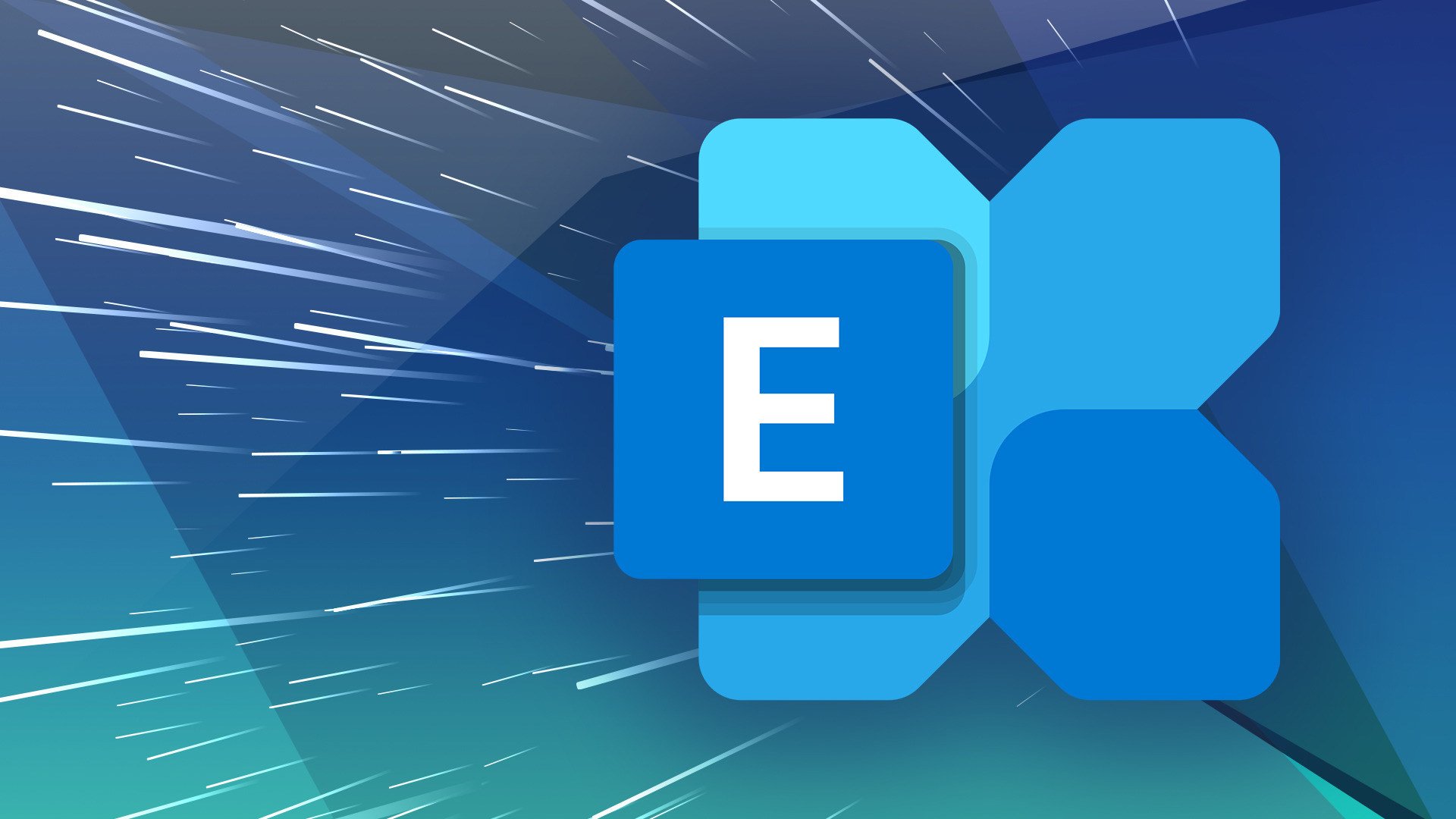
Frequently asked questions
How is Microsoft Exchange different from Outlook?
Are Exchange Online and Exchange Server the same?
How much does Microsoft Exchange cost?
Does Exchange work on phone and browser?
Does implementing Exchange have to involve downtime?
Do I need the full Microsoft 365 package to use Exchange?
Summary – is it worth implementing Microsoft Exchange in your company?
If you've been using simple hosted email accounts or free accounts, and your business is growing, your team is expanding, and daily communication is becoming more demanding, Microsoft Exchange might be exactly what you need.
This solution not only organizes your email, but also supports your entire workflow:
• synchronizes messages, calendars and contacts in real time,
• protects data and ensures compliance with regulations,
• supports the team – regardless of whether you work on-site or remotely,
• integrates with the rest of Microsoft 365 tools, so everything works coherently.
Exchange is a tool that works in the background, keeping you out of trouble – but delivering results you can feel every day. Especially when your company is growing rapidly, and any downtime or chaos in your correspondence translates into losses or frustration.
If this topic concerns your company, please contact us.
We will advise you whether the cloud or on-premises version is better, handle the implementation and data migration, and, if necessary, train your team. We operate efficiently, with real needs in mind, not just for the sake of principle.You can count on us – even after implementation.