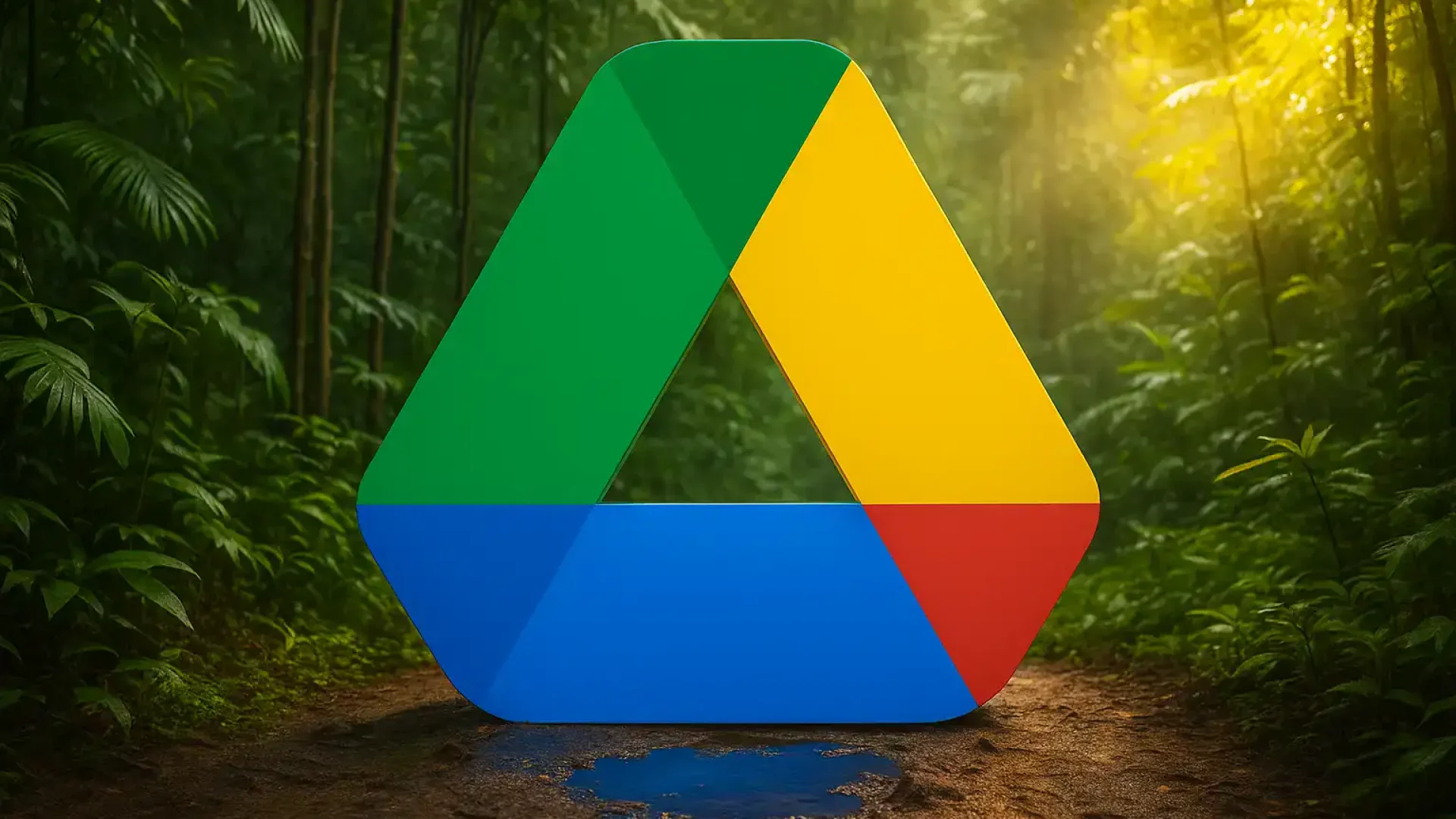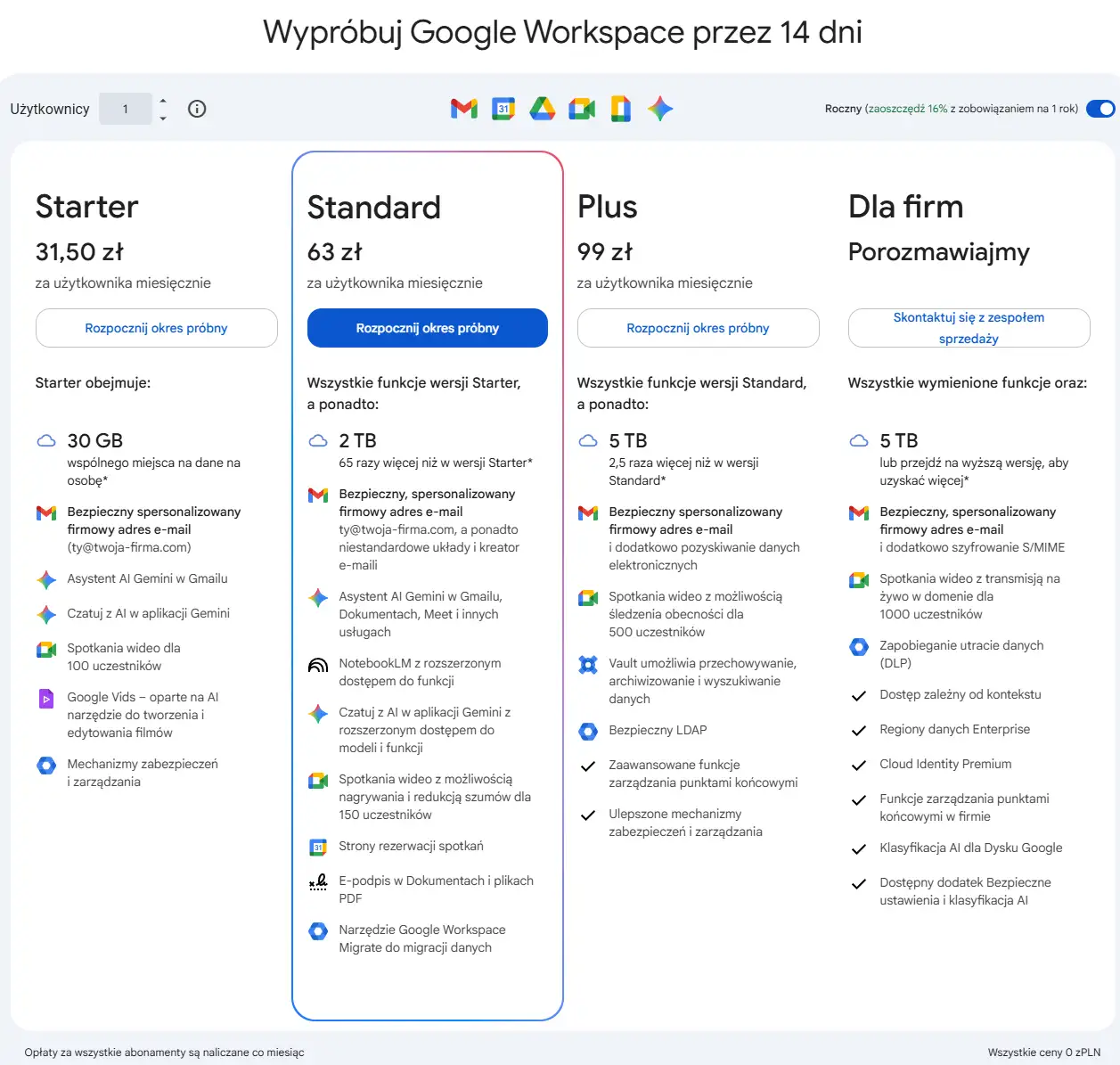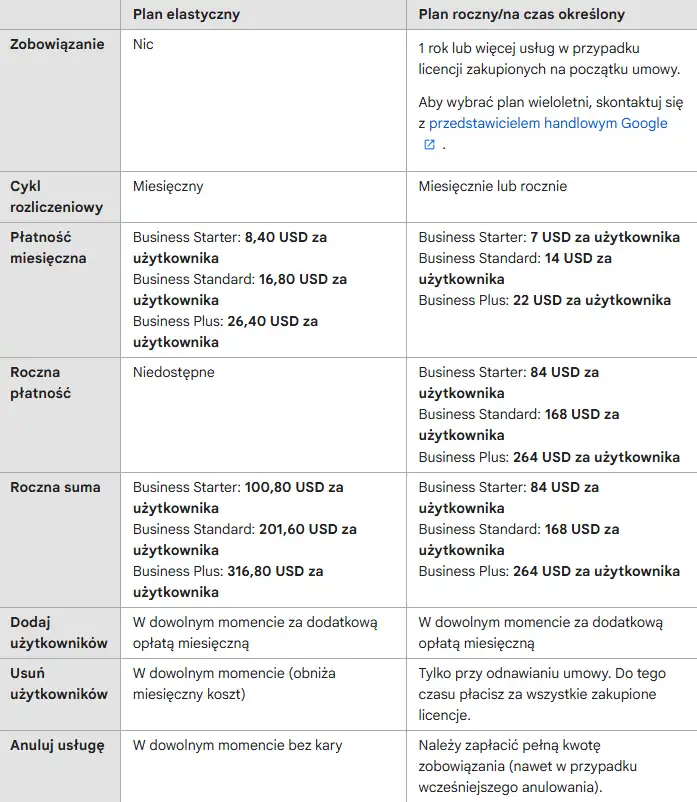Storing and sharing files is now a cornerstone of work in every company—from a small office to a large enterprise. Traditional file servers are becoming less common, and cloud solutions that allow access to documents from any location and device are becoming more common. One of the most popular tools of this type is Google Drive, which easily combines convenience, team collaboration and data security.
In one of our previous articles we analyzed the differences between OneDrive and Google Workspace, showing the advantages and limitations of both solutions. This time, we'll take a closer look at Google Drive itself – from the basics of operation, through features that truly support daily work, to issues of security and data migration.
This won't be advertising copy. This complete guide, thanks to which you will understand how Google Drive works, what possibilities it offers and what to pay attention to in order to use it consciously and effectively.
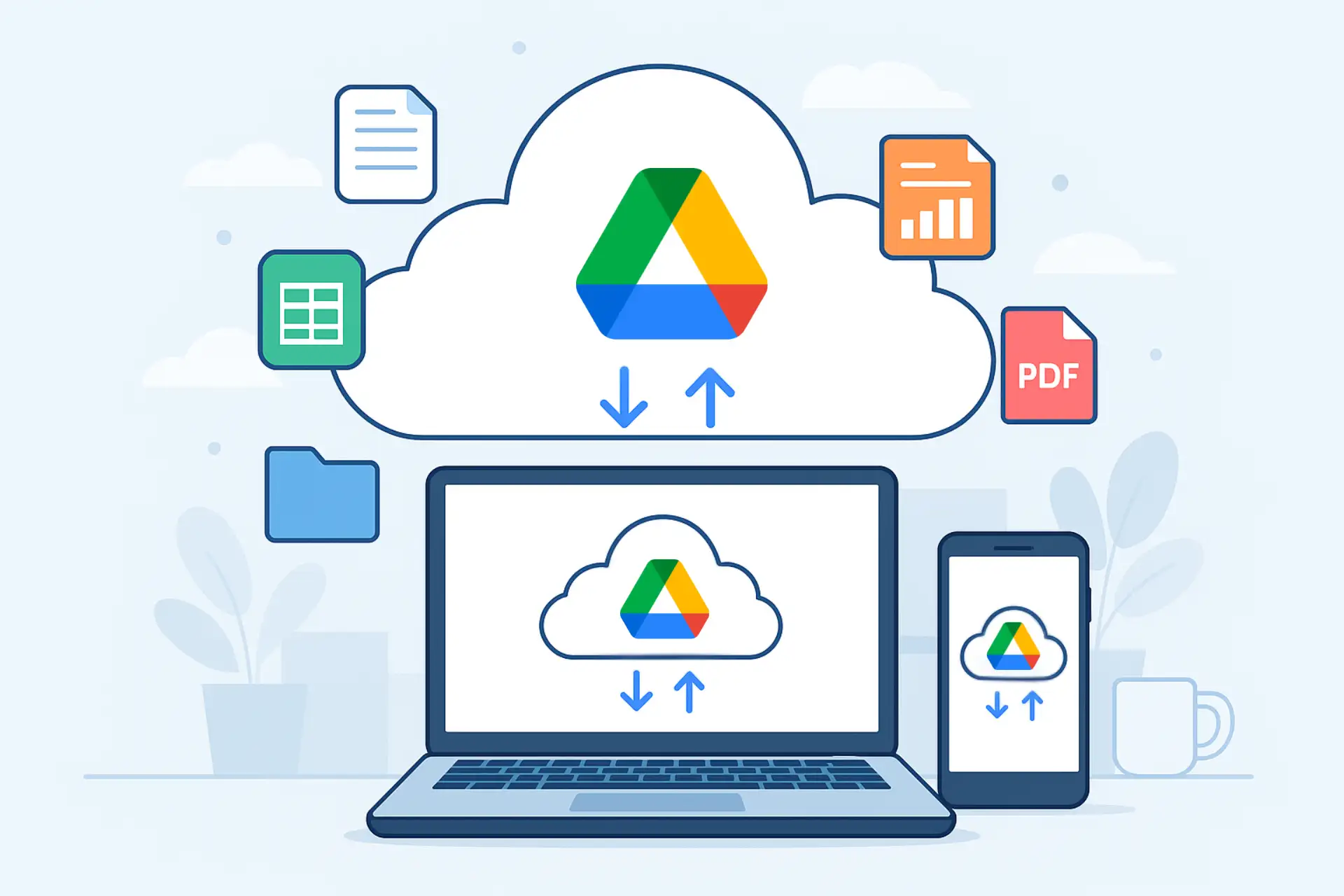
Google Drive Basics
Google Drive is a cloud storage service that allows you to access your files from any internet-connected device. In practice, this means that documents, spreadsheets, presentations, and photos no longer have to be stored solely on your computer – all you need is a Google account, and all your content is available in a browser, mobile app, or desktop program.
My Drive and Shared Drives
After logging in, the user sees two main work areas. My disk is a private space where everyone stores their own files. Shared drives They're part of the Google Workspace suite and allow you to create company resources that your team can access. This is an important distinction: files in "My Drive" belong to the user, while those in "Shared Drives" belong to the organization. This ensures that your company doesn't lose documents even if an employee leaves.
Synchronization and offline access
Google Drive allows you to sync files between devices. From the app Drive for Desktop You can work on files as if they were on your local drive. Importantly, there's an offline mode—this means you can edit documents without an internet connection, and changes will be saved and uploaded automatically once your network connection is restored.
Applications and work flexibility
Google Drive works in many environments. It's most commonly used in a browser, where all the collaboration features are available. The mobile version (Android, iOS) allows for quick file review or sharing, and the aforementioned Drive for Desktop app integrates with Windows and macOS, allowing users to choose the way they work based on their needs.
Sharing and permissions
One of the biggest advantages of Google Drive is the simplicity of file sharing. A document can be sent to a colleague as a link, allowing them to view only, comment on it, or fully edit it. Precise access management is also crucial for companies, ensuring everyone only has access to the materials they need.
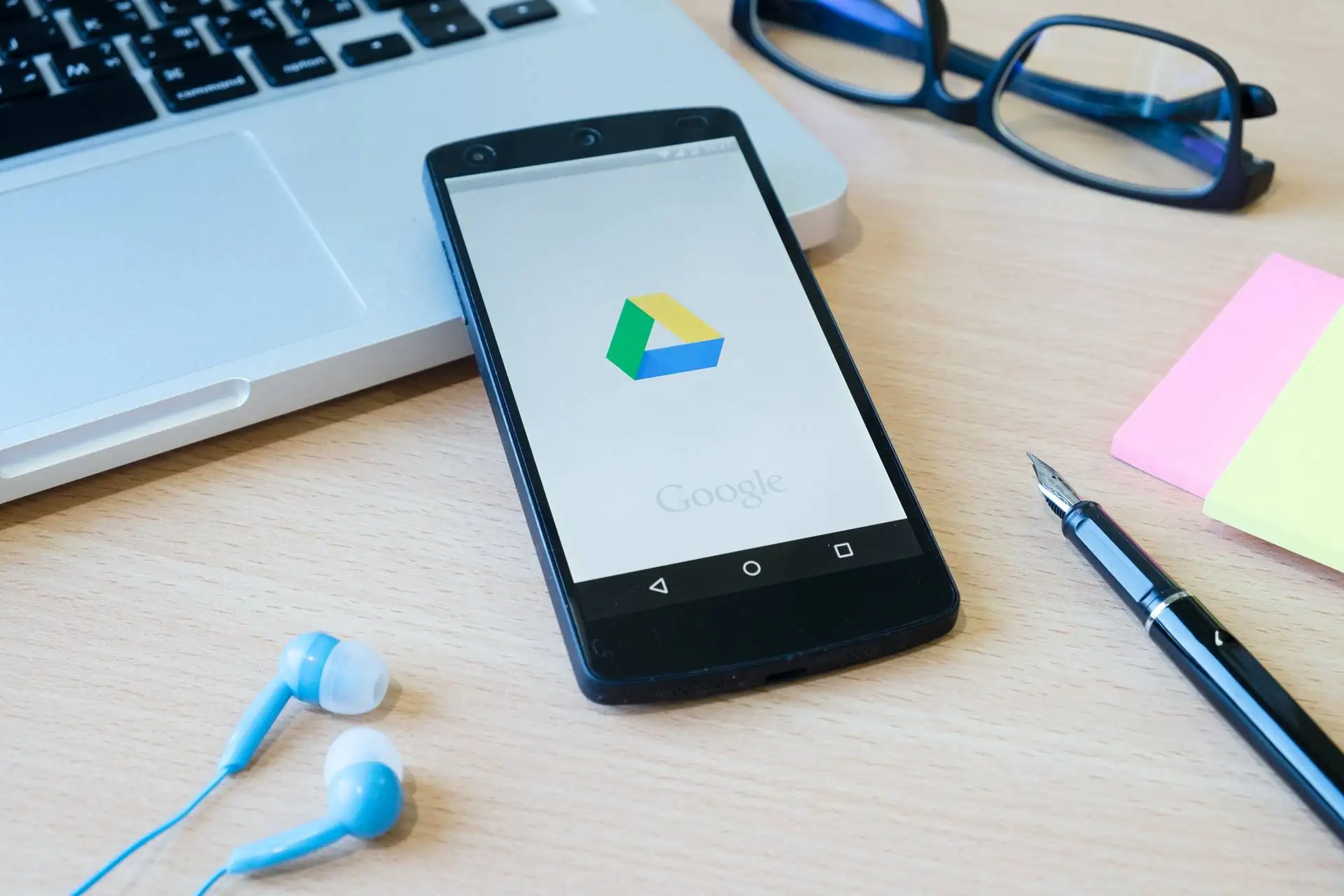
Key features useful in the company
Although Google Drive is primarily associated with simple cloud file storage, in practice it's a much more advanced tool. Its features simplify everyday collaboration, enable better document management, and eliminate many of the challenges businesses face with traditional solutions.
Precise sharing and permission control
One of Google Drive's greatest strengths is its ability to control exactly who can use a document and how. There are three main modes to choose from:
• Preview – the user can see the file but cannot change it,
• Commenting – notes and suggestions are available, but the content cannot be edited,
• Edition – full control over the document.
Additionally, the administrator can restrict file downloads, copying, or printing. This is especially important when working with contractors or subcontractors, where data confidentiality is crucial.
Document versioning and recovery
Every change to a file is automatically saved as a new version. This allows you to easily revert to a previous version of the document and compare changes. This solution eliminates the problem of overwriting important data or losing important fragments. For companies, this means less stress and greater control over the creative process.
Shared Drives – Company Property
Google Workspace offers so-called Shared drivesThey differ from "My Drive" in that files are owned by the organization, not by a specific user. This prevents the company from losing documents if someone leaves the team. Shared drives also facilitate work organization – they can be divided into departments such as accounting, sales, or marketing.
Working in real time
Google Docs (Docs, Sheets, Slides) allows multiple people to work on a single file simultaneously. Every change is visible immediately, and built-in chat and comments streamline communication. For teams, this means no more hassles with emailing multiple versions of a file – everything happens in one place.
Integration with email and calendar
Drive files can be attached directly in Gmail and assigned to events in Google Calendar. This ensures that meetings, tasks, and materials are always linked. This simplifies coordination and reduces the time spent searching for documents.
Offline mode and Drive for Desktop
Internet access isn't always available, and work still needs to continue. With offline mode, documents can be edited in a browser, and changes will sync once a connection is restored. Drive for Desktop allows you to use files as if they were saved locally on your computer – which is more natural for many users.
Seamless collaboration with Office files
Google Drive supports Word, Excel, and PowerPoint documents, allowing you to open and edit them without having to install Microsoft Office. This is especially useful when your company collaborates with partners using different environments.
These features make Google Drive a tool not only for storing files but also for managing processes and collaboration. This makes work easier for both small teams and larger organizations.
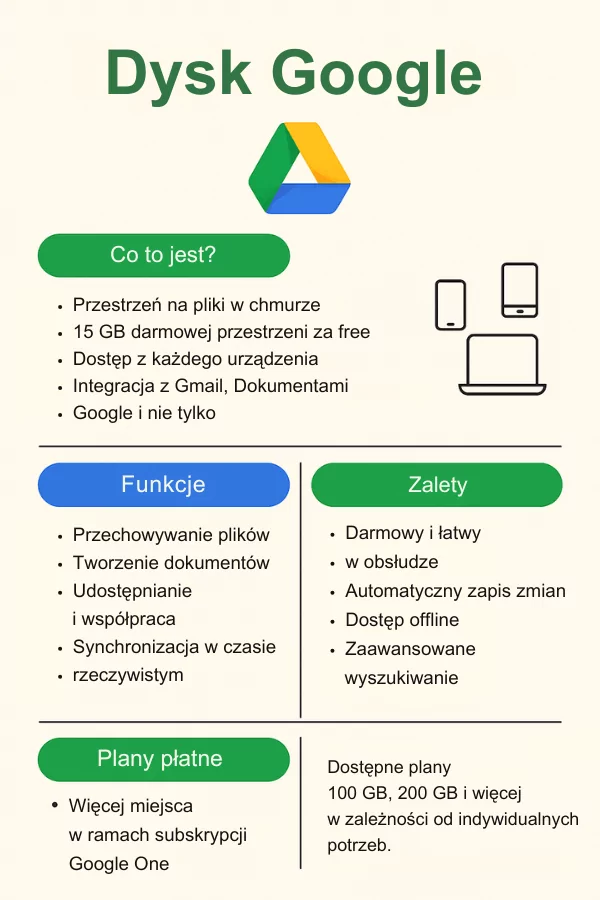
Security and data protection
Storing corporate documents in the cloud often raises security concerns. After all, these files may contain sensitive financial, personal, or business project data. However, Google Drive offers extensive security mechanisms that make it one of the most popular solutions on the market.
Login and two-factor authentication
The basis of protection is a Google account. The standard here is two-factor authentication (2FA) - apart from slogan The user must confirm login, for example, via an SMS code, in-app notification, or hardware key. This ensures that even if the password is compromised, access to the account remains protected.
Data encryption
Files stored in Google Drive are encrypted at two levels:
• in progress (SSL/TLS), which prevents content from being intercepted during transfer,
• on Google servers (AES-256), which protects data against unauthorized access even within the provider's infrastructure.
Permission management and administrator role
In companies using Google Workspace, the administrator plays a special role. He decides who has access to files and to what extent, and can also use organizational units, i.e., grouping employees and assigning them appropriate permissions. This approach helps maintain order and minimizes the risk of accidentally sharing confidential data.
Retention and file recycle bin
Google Drive offers a simple data recovery mechanism – deleted files are first moved to the Recycle Bin and remain there for 30 days. Administrators can also configure retention rules to protect important documents from accidental deletion. This is especially important in industries where regulations require documentation to be retained for a specified period.
Backup – what's worth knowing
Many users think that storing files in the cloud means automatic backups. This is partially true – Google protects data from server outages. However, if a file is deliberately deleted by an employee or encrypted by a ransomware attack, recovery options may be limited. Therefore, for important data, it's worth considering additional backup solutions that create an independent copy.
Alerts and monitoring
Google Workspace allows you to enable notifications about suspicious activity—for example, logins from unusual locations or mass file downloads. Administrators can quickly respond by blocking access or changing a user's password. This significantly reduces the risk of data loss.
To sum up: Google Drive offers a high level of security, but full protection is only achieved when the tool is properly configured and supported by additional procedures, such as password policies or independent backups.
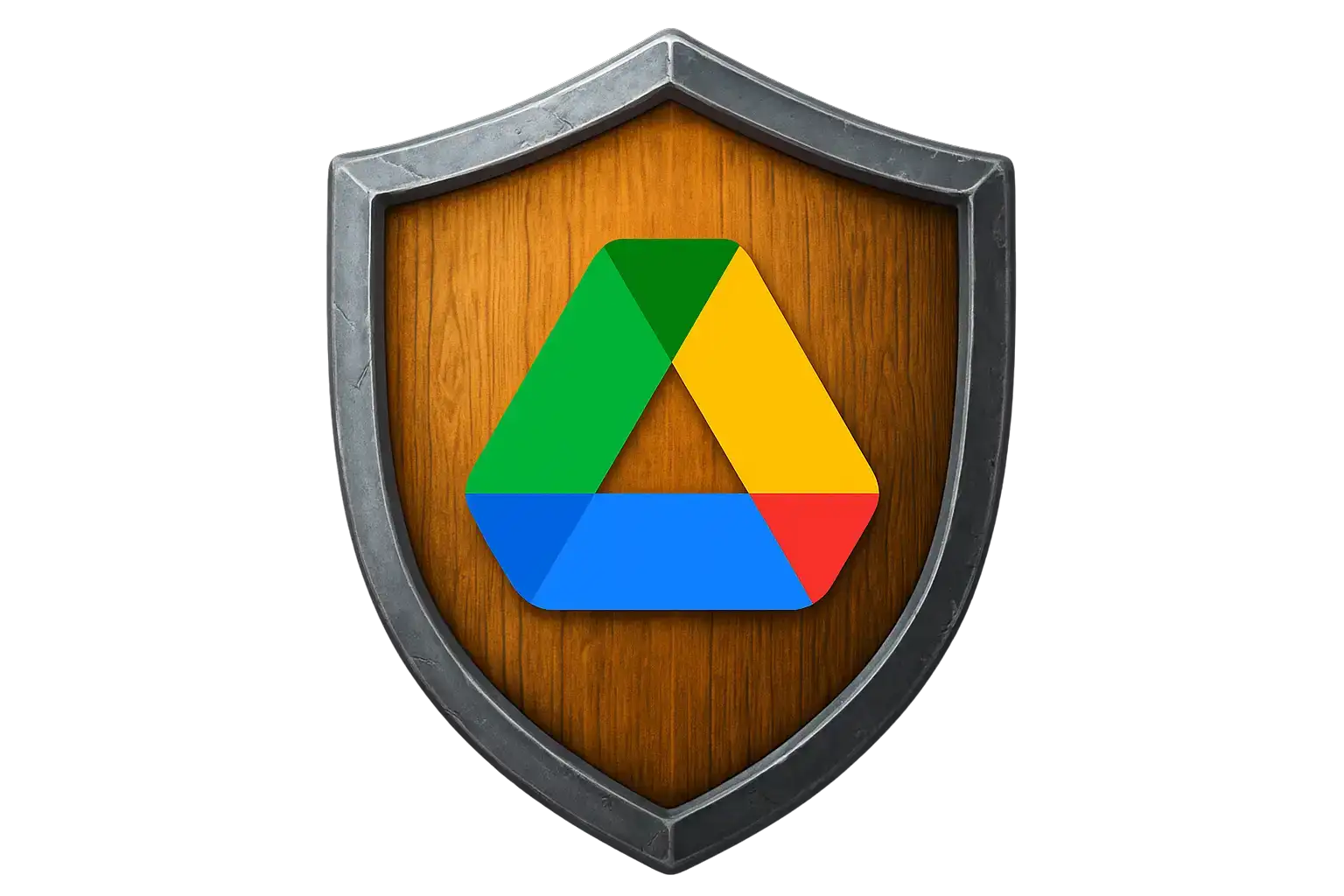
File organization and management
Simply storing documents in the cloud doesn't solve all problems. If a company lacks clear rules and structure, chaos quickly ensues—files end up in random folders, names don't convey the content, and finding the right document takes longer than preparing it. Therefore, organizing your data in Google Drive is just as important as the tool itself.
Folder structure tailored to your company
It's best to start by creating a clear folder hierarchy. For small businesses, a simple division into areas such as: Sales, Accounting, Projects, MarketingIn larger organizations, additional breakdowns, such as by year or client, work well. It's important that the structure is logical and understandable to all employees – this makes it easier to maintain order.
Naming conventions
File and folder names should be short, unambiguous, and consistent. It's good practice to use dates in the YYYY-MM-DD format and avoid spaces or special characters. This ensures documents sort correctly and makes it easy to find the latest version. Example: 2025-09 Customer Agreement X.pdf instead of "Customer Agreement X September new version (final).pdf".
Labels and abbreviations
Google Drive allows you to label files and create shortcuts. This is a great solution when a document belongs to multiple areas simultaneously—for example, a financial report that involves both accounting and management. Instead of copying the file, you can create a shortcut in the appropriate folder. This avoids data duplication and versioning issues.
Search and filters
One of Google Drive's greatest strengths is its advanced search engine. Besides simply entering a filename, you can use filters, such as searching by file type, owner, creation date, or keywords within the document's content. This saves time, especially when a company works with thousands of files.
Workflow and version control
While Google Drive isn't a complete document management system, it allows for the creation of a simple workflow. For example, a draft document is transferred to the "Drafts" folder, then to "Approved" upon approval, and finally to the "Archive." Combined with file versioning, this provides a basic yet effective system for controlling company processes.
Well-planned file organization is an investment in the future – the sooner a company implements clear rules, the easier it will be to maintain order as it grows and its document volume increases. If you need support in designing your file structure and implementing best practices in Google Drive, we can prepare a solution tailored to your company's specific needs.
Process integration and automation
Google Drive is very functional on its own, but its true potential is revealed when combined with other apps and tools. Integrations and simple automations can eliminate repetitive tasks, streamline document workflows, and make teamwork more seamless.
Integration with Google Workspace
The most obvious complement to the Drive is the rest of the package Google Workspace. Files can be:
• directly attach in Gmail as links with access control,
• assign to meetings in Google Calendar so that participants have materials ready,
• edit in parallel in Docs, Sheets and Slides.
This approach shortens the time of information exchange and allows you to keep all data in one ecosystem.
Microsoft Office file support
While Google promotes its own productivity apps, Drive also allows you to work with Word, Excel, and PowerPoint files. You can open and edit them without conversion, and changes are saved directly to the cloud. This makes collaboration with clients using Microsoft 365 seamless.
Automation with Google Apps Script and AppSheet
For companies that want to streamline their daily tasks, this is a great tool. Google Apps ScriptThis is a simple scripting language that allows you to, for example, automatically create folders for new clients, generate reports, or send email notifications after document updates.
An alternative for non-technical people is AppSheet, thanks to which you can build simple applications based on data from Google Sheets and files from Drive – without writing any code.
Integrations with business tools
Drive works great with external applications:
• CRM systems (e.g. HubSpot, Pipedrive), where customer files go directly to their cards,
• helpdesk platforms that can save attachments from customers in dedicated folders,
• electronic signature tools that enable the storage and tracking of contract status.
Simple examples of automation
• Automatically create a project folder when you add a new entry in Google Sheet.
• Archive files older than a specified number of days to a separate directory.
• Generate a PDF file from a template and send it automatically by email.
Integrations and automations not only save time but also minimize the risk of errors resulting from manual repetition. We automate business processes every day. We know that every company struggles with repetitive and tedious tasks, and we're here to help you automate them using Google Drive, Google Workspace, and more!
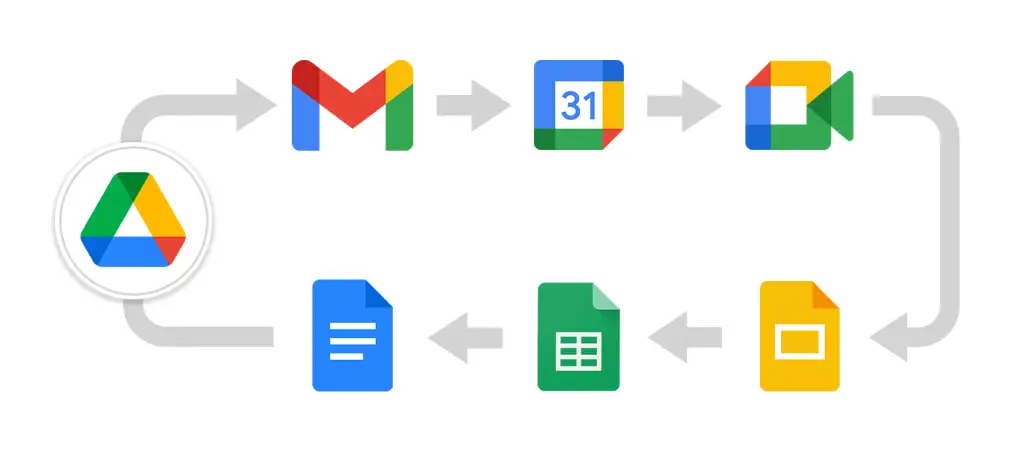
Migration to Google Drive
Many companies decide to switch to Google Drive when their existing solutions no longer meet their needs. Reasons include a lack of space on the file server, remote access issues, or data being stored scattered across OneDrive, Dropbox, and employee computers. Migrating to Google Drive offers a chance to organize your documents, but it requires a well-thought-out plan.
Migration scenarios
The most common cases are:
• Migration from a file server – the company is moving from on-premises infrastructure to a cloud solution to facilitate access from anywhere.
• Migration from other clouds (OneDrive, Dropbox) – when the team decides to unify the environment and use a single solution.
• Consolidation of data from multiple sources – e.g. when files are scattered across computers, flash drives or emails and need to be collected into one central repository.
Planning and preparation
Migration should start from data auditIt's worth checking which files are actually being used, what permissions apply, and whether there are any duplicates. This creates a migration map that shows what will be moved to the cloud and how.
Data transfer process
Depending on the scale of the project, different tools can be used:
• simple synchronization of local folders with Drive,
• specialized Google Workspace migration applications,
• third-party solutions that help maintain metadata and permissions.
It is good practice conducting a test on a small portion of the data to make sure everything is working as planned.
Employee communication and training
Even the most well-executed migration can fail if users don't understand how to use the new system. Therefore, it's crucial to inform the team about the changes, prepare short instructions, and conduct training. This helps avoid frustration and facilitates adaptation.
The most common challenges
During migration, companies often encounter problems such as:
• lack of consistency in the folder structure,
• files too large to be transferred directly,
• name conflicts or duplicate documents,
• difficulties transferring version history and permissions.
However, with proper planning, most of them can be predicted and minimized.
Costs and licensing
One of the common questions when considering Google Drive for a business is how much space is actually needed? it costs using this solution. It is worth emphasizing right away that Google Drive itself in the free version (linked to a private Google account) is not the best choice for businesses – it lacks central user management, security policies, and Shared Drives. Therefore, companies should consider primarily Google Workspace, where Drive is one of the elements of the package.
Space Plans and Limits
• Business Starter – PLN 31.50 net/user/month for the annual plan or PLN 37.80 net/user/month for the flexible plan. Memory: 30 GB shared pool per user.
• Business Standard – PLN 63.00 net/user/month (annual) or PLN 75.60 net/user/month (flexible). Memory: 2 TB shared pool per user.
• Business Plus – PLN 99.00 net/user/month (annual) or PLN 118.80 net/user/month (flexible). Memory: 5 TB shared pool per user.
• Enterprise/Enterprise Plus – individual pricing; the official price list also includes a variant
• Enterprise Plus: €33.80 user/month (annual commitment) or €40.50 when billed monthly; memory: 5 TB shared pool per user.
Cost optimization
In practice, many organizations pay for packages that are too large and are not fully utilized. It's worth regularly checking:
• how many users actively use the account,
• are there duplicate files taking up space,
• which documents can be archived or transferred to cheaper solutions.
Conscious resource management allows you to reduce expenses without sacrificing functionality.
Total Cost of Ownership (TCO)
When comparing costs, it is worth considering not only the license price, but also the savings:
• no need to maintain your own file server,
• lower energy and equipment costs,
• Employee time saved thanks to faster access to documents.
It often turns out that the cost of Google Workspace is lower than maintaining local infrastructure, especially in the case of small and medium-sized businesses.
Frequently asked questions
Will Google Drive work well with large graphic or CAD files?
How do I securely share a file with someone outside my company?
What happens if an employee leaves the company and the files were in his account?
Is additional backup needed since the data is in the cloud?
Can I work on Office files without conversion?
How to recover a file deleted more than 30 days ago?
Google Drive is much more than just a virtual file storage facility. It's a tool that combines convenient storage, easy sharing, and mechanisms enabling real-time team collaboration. Thanks to integrations with other Google Workspace apps, offline work options, document versioning, and extensive security features, it's becoming a solid foundation for digital work in many companies.
However, to fully utilize the potential of Google Drive, you need clear rules for organizing files, the right approach to migration and conscious cost management. Only then will this solution become not only convenient, but also safe and profitable in the long term.
If your company is struggling with questions about how to structure its data, how to securely transfer files to the cloud, or how to automate repetitive processes, we can help. With a practical approach, we'll implement solutions that will provide real support in your daily work.