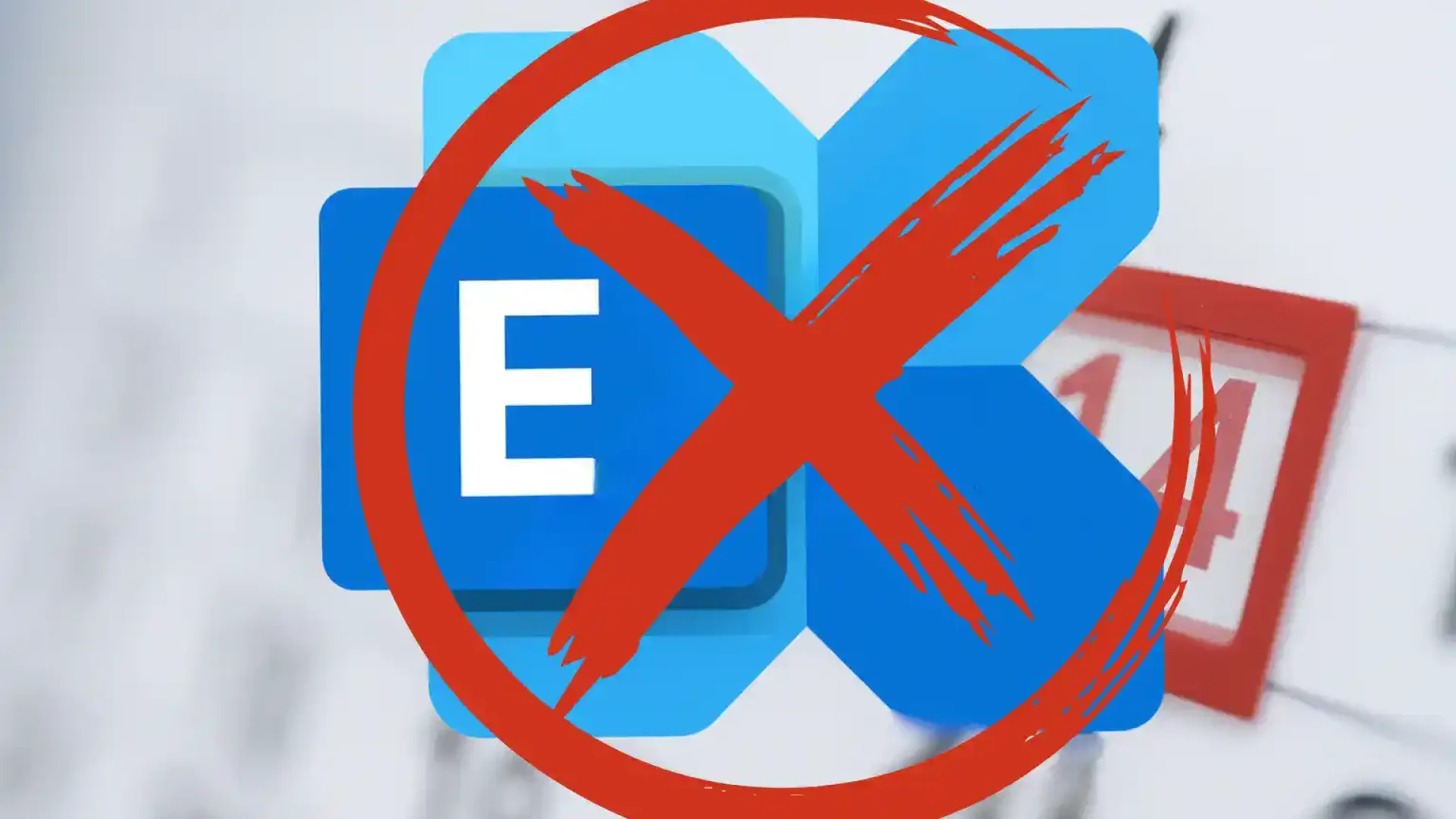Imagine arriving at the office one Monday morning and your employees unable to log in to their email. Phones are silent, customer communication is at a standstill, and the sales department has no access to offers and contracts sent via email. This isn't a movie script—it's a real threat to companies that still rely on email. Microsoft Exchange 2016 or Exchange 2019 and are approaching the end of support for these systems.
October 14, 2025 Microsoft will permanently end security and update support for Exchange 2016 and 2019. This means that if your company continues to rely on these servers for email, you will be left without a protective shield – without new patches, without technical support, and with an increasing vulnerability to cyberattacks.
This is a warning sign for management boards and business owners. Corporate email is one of the most important tools for daily work – its downtime translates into financial losses, loss of customer trust, and communication chaos. The lack of support isn't immediately noticeable, but it acts like a ticking time bomb – the longer you wait, the greater the risk that the system will become insecure at the most inopportune moment.
Fortunately, there are solutions. You can prepare for the upcoming changes by choosing migration to the Microsoft 365 cloud, update to the new version Exchange Server Subscription Edition (SE) or implementing a hybrid model. Each of these paths has its advantages and limitations, but one key point is crucial – don't wait until the last minute.
In this article, we'll show you what the end of support for Exchange 2016 and 2019 means in practice, what risks it poses, and what options you have to ensure your company has security, business continuity, and modern communication tools.
Comparison Table - Exchange Support Dates
| Exchange version | Start date | End of Basic Support | End of extended support | Current status |
|---|---|---|---|---|
| Exchange 2013 | January 9, 2013 | April 10, 2018 | April 11, 2023 | No support (dangerous) |
| Exchange 2016 | October 1, 2015 | October 13, 2020 | October 14, 2025 | Still supported, home stretch |
| Exchange 2019 | October 22, 2018 | January 9, 2024 | October 14, 2025 | Only security patches until 10/2025 |
| Exchange SE (Subscription Edition) | July 2025 | no support end date | no support end date | Continuous support in the Modern Lifecycle model |
End of support for Exchange 2016 and 2019 – what does this mean?
For many companies, the mailbox is the primary communication tool. It's where orders from customers, invoices from contractors, and information from employees arrive. It's no wonder so many organizations have used their own Microsoft Exchange mail servers for years. The problem is that every product has its own life cycle—and in this case, Exchange Server 2016 and Exchange Server 2019 this cycle inevitably comes to an end.
Key date: October 14, 2025
Microsoft has officially announced that Support for Exchange 2016 and 2019 will end on October 14, 2025.This means that no more security patches or system updates will be released after this date. If your company stays on this version, your email server will continue to function—but it will remain open to any new threats.
What is the difference between basic and extended support?
Every Microsoft product goes through two phases:
• Mainstream Support – during this time you get both security fixes and new features.
• Extended Support – only security patches remain. There are no new features, and technical support is limited.
Exchange 2019 ended mainstream support in January 2024. From that point on, it only receives security patches, and as we mentioned, these will not be available after October 14, 2025.
ESU – buying yourself some time, but only for a short time
Microsoft has provided yet another emergency solution – the so-called Extended Security Updates (ESU)This is a paid program that allows you to get additional security patches for the next six months – that is, until April 14, 2026However, it must be clearly stated: ESU is merely a prosthesis, a time to prepare for the actual transition to a newer solution. It does not actually extend the system's lifespan.
What does it look like in practice?
For a company owner or management, the most important information is simple: after October 14, 2025, your Exchange 2016 or 2019 server will no longer be secure. Even if the system is still operational, there is no guarantee that another security hole won't be exploited by cybercriminals. And an attack on corporate email is often the prelude to bigger problems—from data theft to the shutdown of the entire system. IT infrastructure.
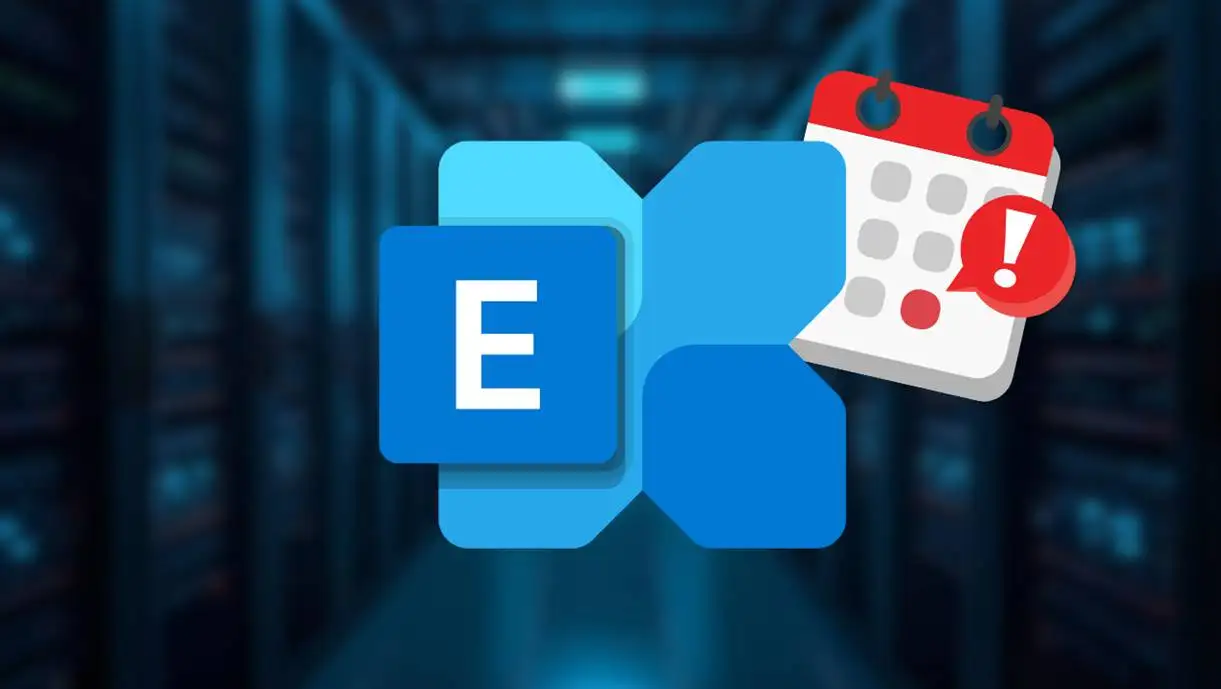
Why End of Support Is a Real Problem for Your Company
When you hear about the "end of support" for software, you might think it's just about a lack of new features. However, when it comes to Microsoft Exchange, the stakes are much higher—we're talking about communication security, work continuity and company reputation.
1. Lack of security updates = open door to cyberattacks
The biggest risk is that after October 14, 2025, Microsoft will stop releasing security patches for Exchange 2016 and 2019. This means that any new vulnerability discovered by cybercriminals will remain a permanent hole in your system.
For companies, this is not an abstraction – an attack on a mail server often means:
• theft of customer data,
• interception of correspondence and impersonation of employees,
• sending malicious messages on behalf of your domain,
• paralysis of the entire organization as a result of ransomware.
2. Compatibility issues and new software
The lack of support isn't just a security issue. Older versions of Exchange may gradually stop working with:
• new Windows Server systems,
• the latest versions of Office and Outlook,
• other business applications that use email.
The result? Even a simple computer upgrade in the accounting department or a new laptop on sale may prove incompatible with your email server.
3. Lack of technical support and manufacturer's liability
Once support ends, Microsoft will no longer accept crash reports or assist with troubleshooting. So, if an incident occurs, you're left alone—without the manufacturer, and with the costs and consequences on your side.
4. Risk of communication limitations with Exchange Online
Microsoft also announced a policy towards the so-called "unsupported" on-premises serversIn practice, this means that if your Exchange isn't up to date, outgoing email to Microsoft 365 users (which is the majority of the market) may be slowed down and then even blocked. This poses a real risk of losing contact with customers.
5. Business consequences of email downtime
It's hard to find a department in a company that doesn't use email. A lack of email means no invoices, no customer responses, no orders, and delayed sales. Every hour of downtime means tangible financial losses and damaged trust with business partners.
The end of support for Exchange 2016 and 2019 isn't just an IT issue. It's a threat that could impact your company's revenue, reputation, and data security. We can audit your Exchange environment and identify the best course of action before real problems arise.
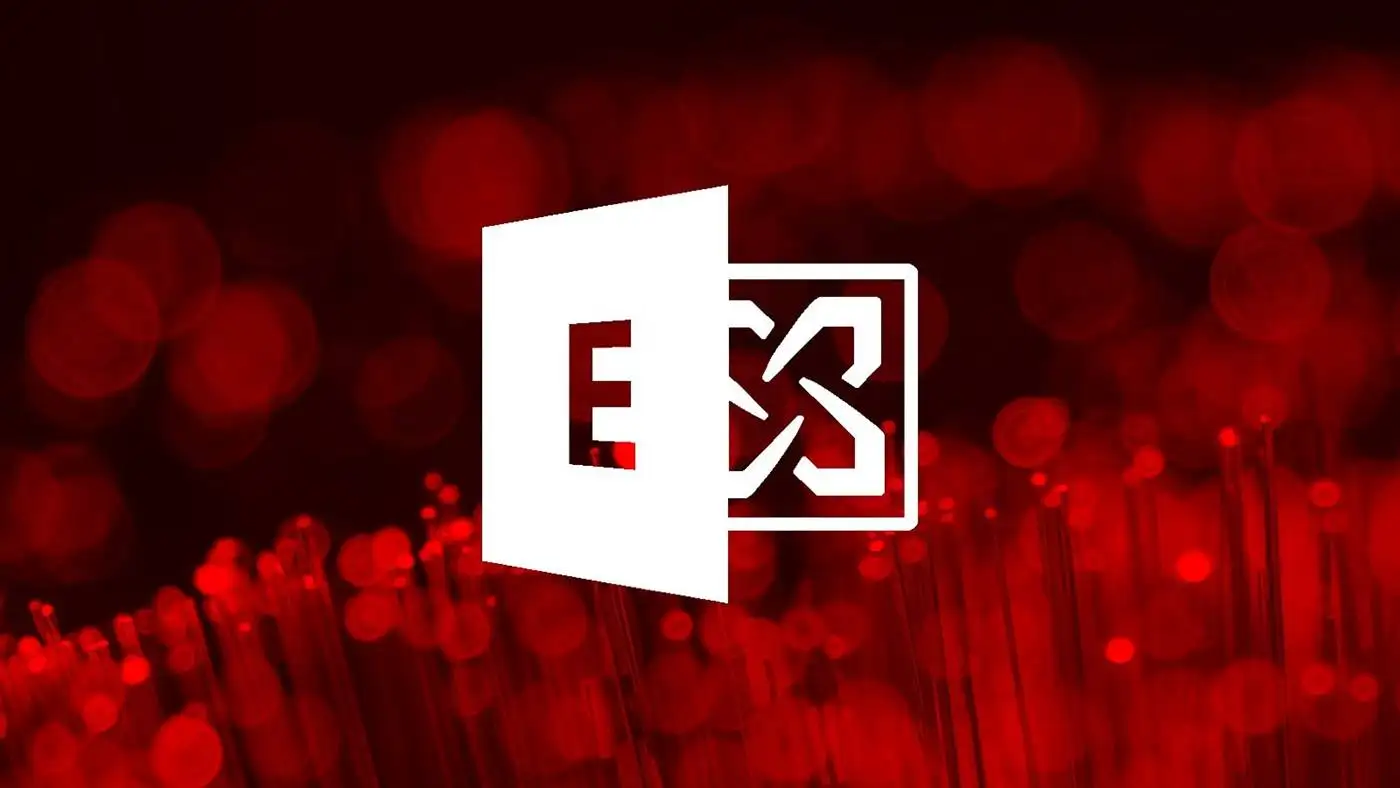
What are the options after Exchange support ends?
Since we already know that after October 14, 2025 Exchange 2016 and 2019 will become a risky solution, it's time to answer the key question: what's next? Business owners and management boards actually have three paths to choose from – each has its advantages and limitations.
Migration to the cloud (Microsoft 365 / Exchange Online)
This is the most frequently chosen scenario among small and medium-sized companies. Exchange Online Microsoft 365 runs in the cloud, which means you don't have to maintain your own servers or worry about updating them.
Business benefits:
• Security and continuity of work – Microsoft guarantees 99.9% service availability under its SLA. Your email will always work, regardless of office hardware failures.
• News and support – the system is always on the latest version, so you are not at risk of an “end of support” situation.
• Savings – no server costs, electricity, server licenses or administrator support exclusively for Exchange.
• New tools – Cloud email isn't just about email. It integrates with Teams, OneDrive, and SharePoint, streamlining the entire team's workflow.
Challenges:
• Subscription license costs (e.g. Microsoft 365 Business Standard or Business Premium).
• Need to plan migration to avoid losing any data.
• Additional backup – it is worth considering M365 backups, because built-in retention is not the same as a full backup.
Upgrade to Exchange Server Subscription Edition (SE)
Microsoft, under pressure from companies that for various reasons cannot move completely to the cloud, announced Exchange Server Subscription Edition (SE)This is a new version of the server that will be released in July 2025.
The most important differences:
• New support model – SE doesn't have a predetermined end-of-support date. It operates on a Modern Lifecycle – as long as you install current patches, you're supported.
• In-place upgrade – if you have Exchange 2019 version CU14 or CU15, you can downgrade to SE without a complete reinstallation.
• For whom? – for companies that, for legal, industry or technical reasons, need to have email on their own server (e.g. requirements for on-site data storage).
Cons:
• You still need to maintain your own server, hardware and infrastructure.
• You are still responsible for backup, monitoring and updates.
• This is a transitional solution – sooner or later, most organizations will move to the cloud anyway.
Hybrid model – a combination of server and cloud
The third scenario is an intermediate solution – hybridThis means that some mailboxes run in the cloud, while others remain on the local server.
Who is the hybrid for?
• For companies that have applications that integrate directly with Exchange (e.g., ERP systems that send invoices by email).
• For organizations that want to spread the migration into stages – e.g., first migrate some employees to the cloud and the rest later.
• For enterprises with departments that require local control over data, but who also want to use modern Microsoft 365 tools.
Hybrid provides flexibility, but can be more complex to maintain – it requires efficient synchronization and double administration.
Summary:
• Cloud – modernity, safety and peace of mind for years to come.
• Exchange SE – for those who need to stay on-premises.
• Hybrid – a compromise between one and the other.
We can help you choose the right path – from needs analysis to safe, step-by-step migration.

Exchange SE – what's new and how to get there
When Microsoft announced the end of support for Exchange 2016 and 2019, many companies asked: “Is the cloud really the only option?”The answer to these doubts is the new version of the server – Exchange Server Subscription Edition (SE), which debuted in July 2025.
How is Exchange SE different from previous versions?
The most important change concerns the support model. Until now, each version of Exchange had a clearly defined end-of-life date (e.g., 2016 → October 2025). In the case of SE, there is no such date. It operates in a so-called Modern Lifecycle Policy, which means:
• as long as you install updates and patches on a regular basis, your system is supported,
• you don't have to plan a "big migration" every few years like with previous releases,
• you have greater flexibility in infrastructure management.
This approach makes sense for companies that need to keep their email on their own servers – for example, due to legal or industry requirements or specific integrations with internal systems.
How to switch to Exchange SE?
Technical details are important here, but they can be explained in simple language:
If your company is using today Exchange 2019, you can perform the so-called in-place upgrade – provided you have the latest version (CU14 or CU15). This means you don't have to rebuild everything from scratch – the system will migrate to SE as part of the update.
If you are still using Exchange 2016, the path will be longer. First, you need to migrate to Exchange 2019, and only then to SE. In practice, this means two migration stages.
What remains the same?
Exchange SE still requires:
• your own server (physical or virtual),
• Windows Server licenses and taking care of system updates,
• responsibility for backups and data security.
In other words, you gain flexibility in terms of support, but you are still responsible for the entire infrastructure.
What to watch out for when planning a transition?
• Synchronization with Active Directory – you still need to maintain it if you use a cloud hybrid.
• Equipment costs – over the course of several years, maintaining your own servers can be more expensive than a Microsoft 365 subscription.
• Human resources – administrators must install patches and monitor the system on an ongoing basis.
Exchange SE is a good solution for companies that, for whatever reason, can't or don't want to move all their email to the cloud. However, it's not a "walk away" solution, but rather a way to buy time and maintain greater control.
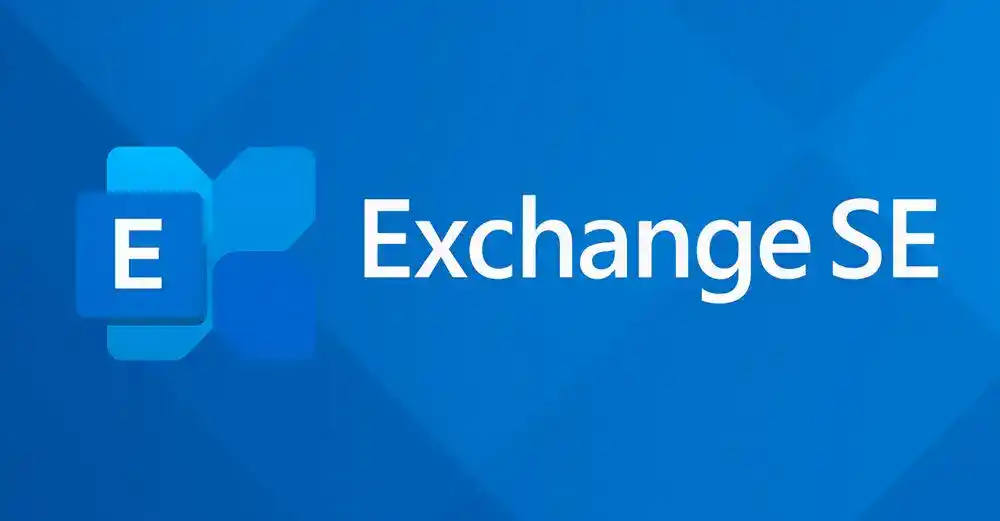
Migrating to the cloud – why you should consider it now
More and more companies, facing the end of support for Exchange 2016 and 2019, decide to migrate their email to Microsoft 365 and use of Exchange OnlineThis is not only a response to the end of support problem, but also an investment in the stability, security, and development of the company.
Safety at the highest level
Your own email server requires constant attention—installing patches, monitoring logs, and responding to incidents. In the Microsoft cloud, this is done for you. Exchange Online runs on a global infrastructure that:
• is protected by Defender for Office 365, detecting phishing and malicious attachments,
• uses advanced spam filtering mechanisms,
• is constantly monitored by Microsoft security teams, who respond faster than any internal administrator.
This gives you peace of mind that your company's email will not become a gateway for cybercriminals.
Business continuity and SLA guarantee
Microsoft provides 99.9% availability SLA services. This means your email will be available virtually at all times—without downtime caused by an office server failure or power outage. For your company, this guarantees that communication with customers and partners will never stagnate.
Saving time and money
Maintaining your own Exchange server doesn't just cost hardware, energy, and licenses. It also takes time for administrators to monitor and update it. With Microsoft 365, these responsibilities are eliminated – you pay a fixed subscription, and the entire infrastructure is managed by the provider.
Additionally, thanks to integration with other services (Teams, OneDrive, SharePoint), you gain one coherent work environment that facilitates collaboration within the company.
Compliance and easier compliance with legal requirements
Microsoft 365 helps businesses meet GDPR and other data protection regulations. With features like data retention, classification or DLP (Data Loss Prevention), you will more easily secure confidential information.
Migrating now means peace for years to come
Putting off decisions until the last minute can be costly and stressful. Rushed migrations expose companies to downtime, errors, and additional expenses. By starting a project now:
• you have time to calmly plan your schedule,
• you can conduct a pilot and test solutions on a selected group of employees,
• you will avoid the risk of task accumulation in the last months before the end of support.

How to plan a migration or upgrade – step by step
The end of support for Exchange 2016 and 2019 doesn't have to mean chaos. The biggest mistake you can make is waiting until the last minute and rushing things. That's why it's worth approaching the issue like a business project – step by step, without technical details, but with a clear plan.
Step 1: Define your goal
Before you begin, answer these simple questions:
• Do you want to reduce costs and simplify IT by moving to the cloud?
• Do you have to stay with your own server for formal reasons?
• Do you prefer a hybrid solution to spread the changes into stages?
A clear goal = fewer surprises and easier decisions along the way.
Step 2: Review the situation
Check how many mailboxes you have, which systems send mail (e.g., ERP, scanners, invoicing systems), and what the biggest risks are. This is an "opening account" that will allow you to accurately estimate time and costs.
This will help you avoid surprises like: "we forgot about the production department boxes."
Step 3: Choose the best path
You have three options:
• Cloud (Microsoft 365) – convenience, security and no servers in the company.
• Exchange SE – continuation of your own server, but with a new support model.
• Hybrid – a combination of both if you want to go through it in stages.
It is worth making decisions not only technically, but also from a business perspective – what will give the greatest return in the next 3–5 years?
Step 4: Prepare the people and the process
Migration isn't just about technology. You also need:
• set a schedule so that it does not disrupt work (e.g. switching on weekends),
• prepare short instructions for employees,
• inform you what will change and where to seek support.
Good communication is half the battle – people don't like surprises.
Step 5: Do it in stages
It's best to start with a small group of users—for example, one department. This allows you to test how the new system works and make minor improvements before expanding to the entire company. Only then move on to the rest of the workforce.
It's like test driving a car – you test drive the car before you decide to buy it.
Conclusions: Migration or upgrades don't have to be stressful. The key is a simple plan, a clear timeline, and gradual implementation of changes. This will ensure your business doesn't experience downtime, and you can rest assured that your email is running safely and risk-free. We can prepare such a plan for your company, breaking it down into stages and ensuring that the entire process runs smoothly.

The most common mistakes companies make when transitioning from Exchange
Email migration is a project that, on the surface, seems like a "technical formality." In practice, it's a change that affects every employee—from salespeople to accounting. Unfortunately, many companies make the same mistakes, causing unnecessary stress, downtime, and additional costs.
1. Waiting until the last minute
The most common scenario is this: a company knows support is ending but postpones the decision because "it's still operational." The problem arises when the deadline is just weeks away and the migration must be rushed. The result? A greater risk of errors and organizational chaos.
A migration planned in advance is a smooth project. A hasty one is asking for trouble.
2. Lack of communication with employees
Management often assumes that "it's just a server change." However, for employees, this means a new login process, a different email appearance, and the need to install an app on their phone. The lack of simple instructions leads to a flood of questions for the IT department and frustration for the team.
All you need is a short email, step-by-step instructions and a support phone number – it saves you a lot of stress.
3. Ignoring mail-related systems
Many companies forget that the email server isn't just for user mailboxes. Email can be used by billing systems, CRMs, scanners, and printers. If you don't include these in your plan, invoices suddenly stop being sent, and employees have to find workarounds.
Therefore, an audit at the beginning of the project is absolutely essential.
4. Confusing retention with backup
A common mistake is to assume that because Microsoft 365 has archiving and retention features, backups are no longer necessary. This is false – retention is a tool for storing data in accordance with company policy, but it doesn't protect against, for example, accidental deletion of an entire mailbox.
If data security is important, backup should be part of the design from the very beginning.
5. No contingency plan
"It'll definitely work" is a good attitude, but not the best strategy. With any migration, something unexpected can happen: system downtime, delays, DNS issues. Lack of a backup plan means a company is left without email at a critical moment.
It is good practice to prepare a plan B – e.g., temporary email forwarding or the ability to quickly restore the old server.
The most common migration mistakes stem not from technology, but from a lack of planning, communication, and security. Avoiding these pitfalls ensures the project runs smoothly and painlessly—and ensures business continuity.
Frequently asked questions
Will the post office stop working after October 14, 2025?
Can I “buy some time”?
Do I need to move to the Microsoft 365 cloud?
How long does it take to migrate email to the cloud?
What licenses are needed to use email in Microsoft 365?
Do I need additional backup in the cloud?
October 14, 2025 is the date that every company using Exchange 2016 or 2019 should mark it on your calendar. From that day forward, these systems will no longer receive security patches or technical support. In other words, they will continue to function, but they will become a ticking time bomb, exposing your organization to cyberattacks, outages, and communication issues.
Fortunately, you have a choice:
• You can move email to the Microsoft 365 cloud, gaining modern tools and security for years to come,
• you can go to Exchange Server Subscription Edition (SE)if you need to keep your mail in the company,
• you can also decide to hybrid, connecting both worlds and dividing the migration into stages.
Each of these solutions requires preparation, but a well-planned project doesn't have to mean stress or downtime. Quite the opposite – it's an opportunity to streamline your IT environment, increase security, and implement new work standards.
If this topic applies to your company, contact us. We'll prepare a plan tailored to your needs, walk you through the entire process step by step, and ensure your email is running securely and without interruption.