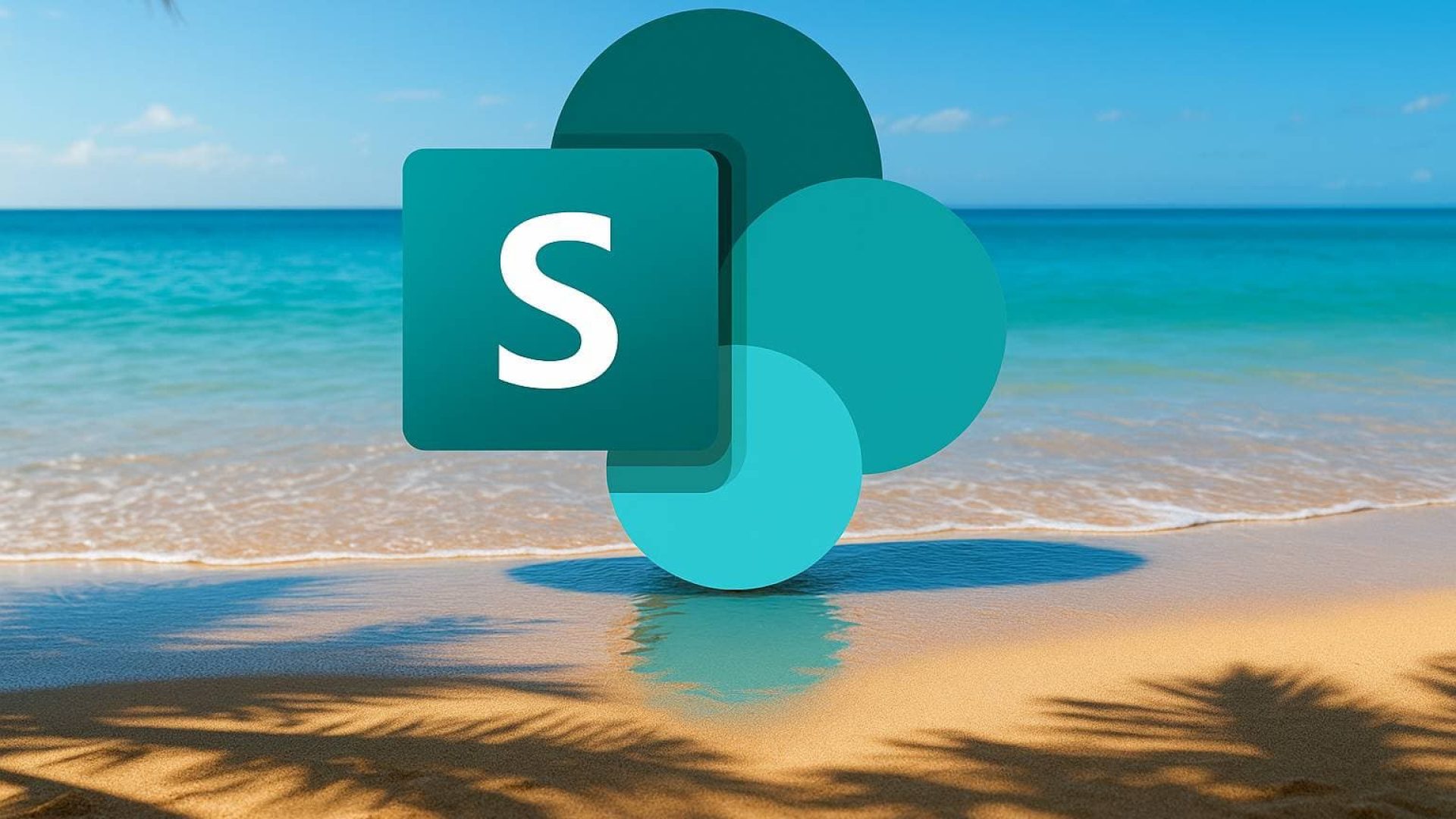Imagine all your documentation – from contracts and quotes, through manuals and project records – safely stored in one place, accessible online from any device, and easy to organize. No chaotic file names, endless versions, or messy folders. Sounds like a dream? SharePoint makes it possible – and most often at no extra cost, because it’s part of Microsoft 365. .
But that's not all. It's not just a "digital disk." SharePoint is a powerful collaboration platform that lets you automate processes—like approving contracts or reporting absences—and integrates with Outlook, Teams and Power Platform, and at the same time it looks and works completely naturally for users, because it is based on the interface known from Word and Excel .
In this article:
I will explain in simple language what it really is SharePoint and what it means for a small business.
I will show you practical applications – from document management, through From CRMs to ticketing systems.
I will reveal the magic tools: lists, metadata, permissions, libraries.
I will focus on automation – no coding, with ready-made solutions.
I will provide a step-by-step guide – from creating your first page to implementing the vacation process.
It is a compendium of knowledge – friendly, specific, rich in practical tips and ready to be implemented in a company like yours. If you want to finally organize your company digitally, gain control over processes and streamline your daily work – let's get started!
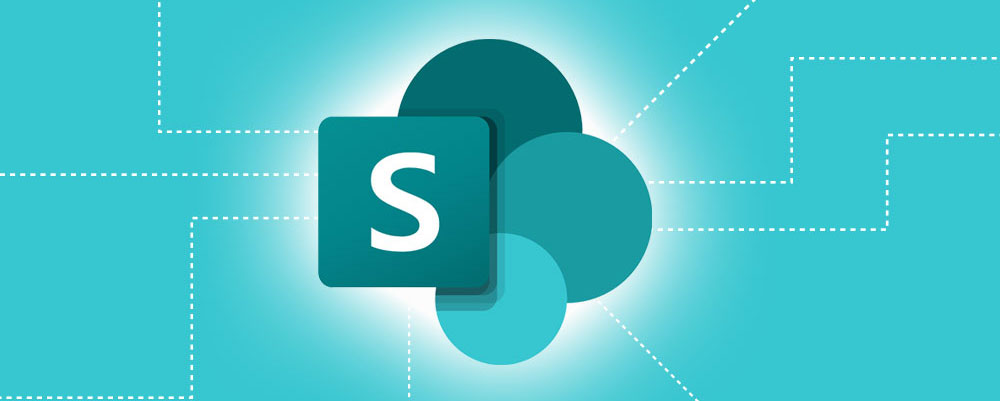
What is SharePoint
SharePoint – the foundation of digital organization in the company
Microsoft SharePoint is a versatile platform that allows you to create internal sites (intranets), manage content and documents, and centralize team collaboration. In practice, it is not just a simple "cloud drive" - it is a tool that transforms the way you work in a small company.
SharePoint allows you to:
• Store centrally files and documents,
• secure access – according to roles and needs,
• collaborate online – edit documents simultaneously as in Word,
• view the full history of file changes and versions
Thanks to a browser (e.g. Edge, Chrome) or mobile application, you can access your data from any location and device.
Online vs. On-Premises – What to Choose
SharePoint versions:
• SharePoint Online (within Microsoft 365) – access from the cloud, without the need for hardware investments, with automatic updates and fast new features.
• SharePoint Server (installed locally) – requires a physical server or cloud machines, own administration and license costs.
For small and medium-sized businesses SharePoint Online is recommended – quick access, no need to maintain infrastructure and full integration with Microsoft 365: Outlook, Teams, OneDrive, Power Automate.
Modern interface – convenient and mobile
The new environment is a game changer:
• responsive design for computers, tablets and phones,
• simplified browsing, filtering, pinning documents,
• quick view of the most popular and followed resources.
This solution was designed with simple and intuitive use in mind.
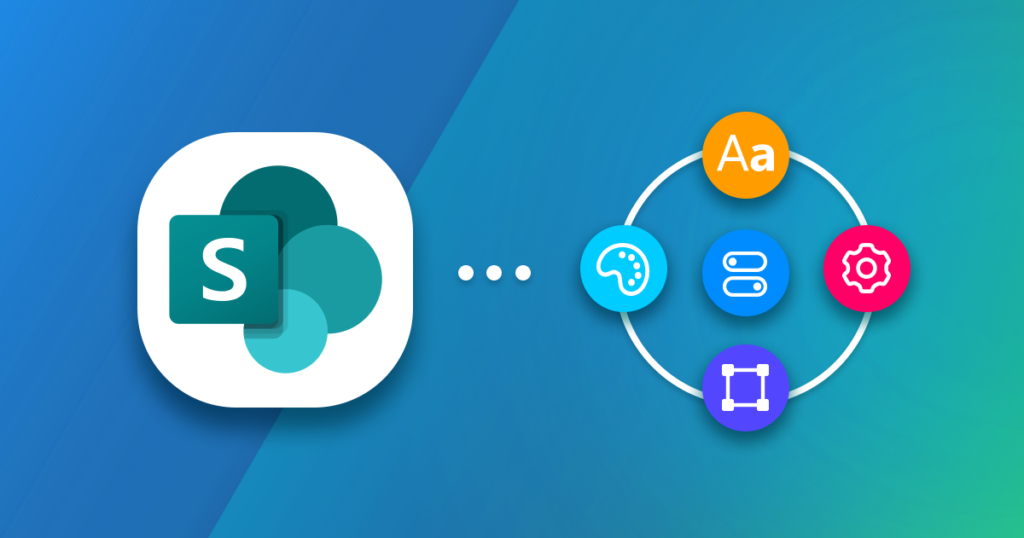
Lists, Libraries and Metadata – The Heart of SharePoint
Document Libraries – More than a Cloud
Document libraries in SharePoint offer key features: version control, check-in/check-out, automatic workflow, mobile access and synchronization with OneDrive. It is not just a place to store - it is a platform that supports processes: grouping, filtering, checking changes, and even access rights protection (IRM).
For a small company, this means structured collaboration without losing change history, role-based files, and everyday work-friendly tools.
Lists – Flexible Databases
SharePoint lists are like Excel, but with the difference that:
• enable creation forms and notifications,
• support different field types: text, number, date, hyperlink,
• integrate with Power Automate – e.g. for simple CRM, task lists, recipes, registers, notifications.
It's a great alternative to Excel when you need a structured database with access control, history, and automation.
Metadata vs. Folders – The Search Engine's Closest Collaborator
The traditional approach to folders quickly leads to chaos—deep structures, difficulty finding files, and broken links. As a result, metadata has become the foundation of modern document organization:
| Advantages | Metadata | Folders |
|---|---|---|
| Multi-threaded views | ✅ group/filter | ❌ only one structure |
| Browsing flexibility | ✅ multi-value metadata | ❌ only hierarchy |
| Search | ✅ smart filters | 🔍 decreased effectiveness |
| Links and URLs | ✅ permanent URL | ⚠️ changing URL |
| Automations | ✅ tag filtering | ❌ local rules only |
Site columns, content types and managed metadata
– Site columns: metadata pinning
Site-level columns allow for consistency across libraries—such as “Contract Status” and “Customer Type.” This simplifies reporting tools, segmentation, and automation.
– Content types: document types
Content types are patterns that combine columns and templates. They allow you to automatically populate metadata and control versions according to the document (e.g. contract, offer, invoice).
– Managed metadata: glossaries of terms
Global term sets in Term Store centralize keywords in the organization – synonyms, hierarchies, multilingual versions. This is standardization and simpler filtering.
Practical tips
• Create one library for a specific purpose (e.g. contracts).
• Add columns: date, client, document type, status – preferably as site columns.
• Enable content types where you need templates or forced metadata.
• Consider managed metadata with a central glossary e.g. “document type”.
• Configure views: group by columns, filter, remove folders optionally.
Why this translates into business value
Using metadata improves:
• efficiency – quick file finding,
• automation – triggering processes based on tags,
• compliance – DLP, e‑Discovery, regulations (e.g. archiving).
For smaller companies, it is a simplified document management tool, a budget CRM and a foundation for digital transformation.
Powers and security – control, safety, peace of mind
Assumptions: RBAC and the principle of least privilege
The foundation of a good access system in SharePoint is role model (RBAC): we assign users to groups, and groups — precise access levels (Owners – full, Members – editing, Visitors – reading).
Principle of least privilege (Principle of Least Privilege) says that we give only what is actually needed - limiting the risk of data loss or leakage.
Inheritance vs. Avoiding Splintering
By default, permissions are inherited: from site to lists/libraries and then documents. Breaking inheritance allows you to assign unique permissions – only if necessary and at the highest possible level (site or library) to avoid pitfalls and performance degradation.
When is it worth interrupting the inheritance?
• You have particularly sensitive resources – e.g. financial contracts – and you want to limit access to a specific group.
• The project requires a dedicated area (e.g. HR, management) that is to have a different security policy.
• In such cases, it is better to create a separate site or library where you can establish separate access rules.
Technical limitations and pitfalls
• Limit 100,000 items: you can't break inheritance on a folder or library larger than this threshold – only on individual items.
• Unique permissions limit: maximum 50,000, recommended up to 5,000 – exceeding this will negatively impact performance and stability
Best practices
Avoid unique permissions one level below library/or list.
Use AD or SharePoint groups: they are easy to manage and scalable.
Name your groups logically: e.g. HR-ReadOnly, IT-FullControl means simpler administration.
Audit and report authorizations regularly. Create reports, e.g. before organizational changes.
Train your users, so that they don't share resources via "Share" (which breaks inheritance), but use "Copy link – people with existing access"
Procedure – step by step to configure permissions
Plan the structure: identify sensitive resources and standard locations.
Create sites and libraries according to the security plan.
Give groups appropriate permissions (Owner, Member, Visitor).
Where necessary – break inheritance and create dedicated groups.
Walk-through testing: user simulations.
Implement authorization review policy (quarterly), generate reports.
Why it makes business sense
• Security guaranteed – only the right people see specific documents.
• Stable system without permission chaos.
• Ease of development and entry into complex environments (audit, GDPR, e‑Discovery).
If your SharePoint structure requires configuring security policies, breaking out non-standard resource sections, or auditing permissions, we are here to help. We offer full support in RBAC design, staff training, and implementing a consistent security policy.
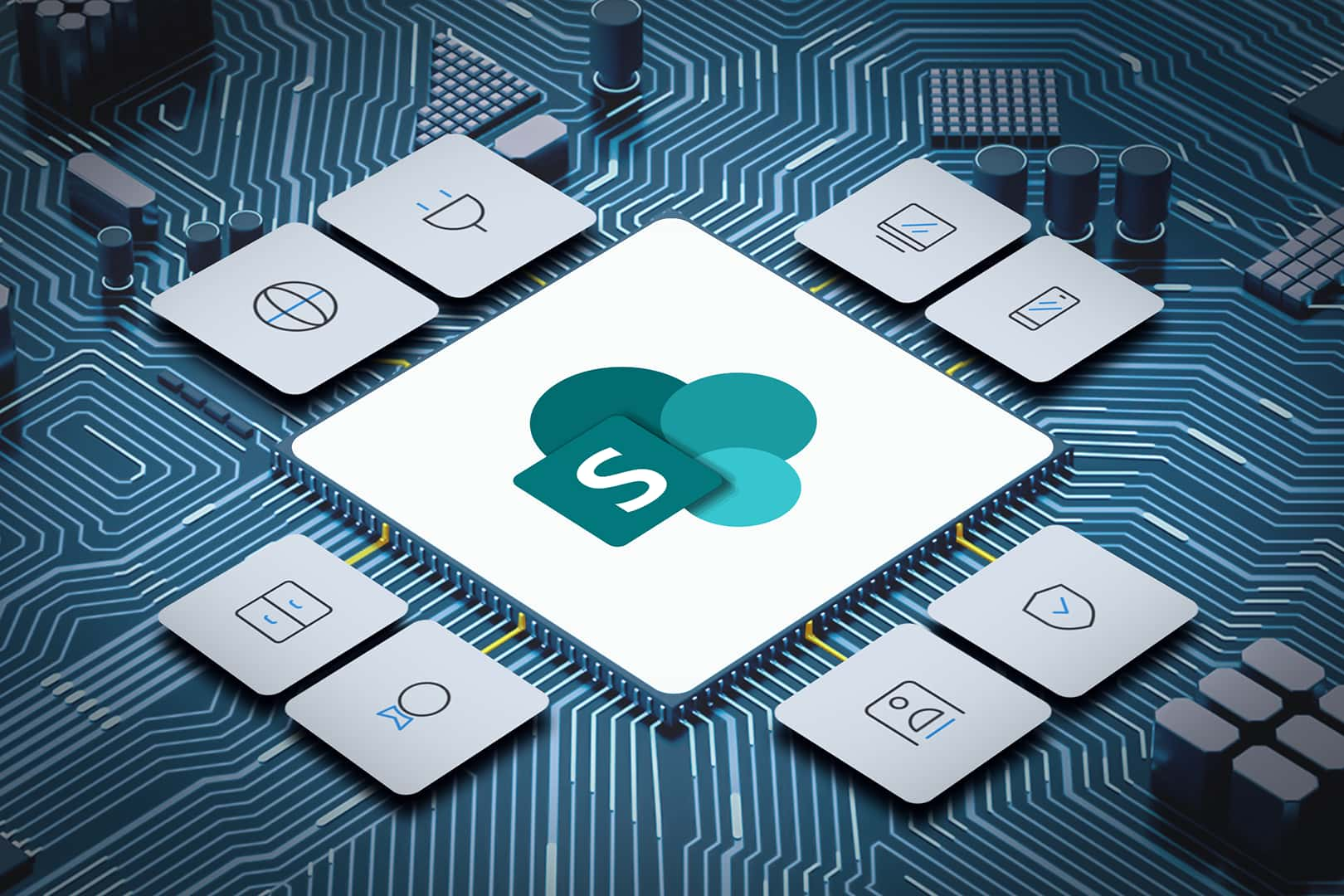
Navigation, UX and appearance - ensure work comfort
Navigation planning – the foundation of experience
Well-designed navigation makes it easy to find content – 70% of users use the menu first, rather than the search engine.
By default:
• Top navigation (header) – global, consistent across all hub pages.
• Left navigation – in team sites it facilitates quick access to sections within the page
Key: Minimizing clicks and creating a transparent experience.
Hub navigation – connects everything in a truly intranet-like way
The hub menu ties the sites together – choose between a simple “cascading” or a more extensive “mega menu.”
Practical rules:
• Keep it simple – max. a few main links, we will add more structure via Quick Links on pages
• Use labels to group links without clickable addresses.
• Implement audience targeting – only authorized users can see links.
Quick Links and Highlighted Content – dynamic shortcuts
• Quick Links is a simple way to expose the most important resources or processes to users of a given site.
• Highlighted Content implements automatic display of documents, news entries or current events: with a specific filter, layout (cards, filmstrip, carousel) and caching for efficiency.
Page Design – Layout, Sections, User-Friendly UX
Modern SharePoint pages allow for diverse use of sections and layouts:
Arrangement in columns and sections – 2–3 column design supports content scanning.
Visual accents – images, emoticons next to links/web parts facilitate orientation.
Web parties like Hero, News, Events add dynamics and engage users.
Whitespace and readability – use breaks, chapters, highlights – they improve UX.
Templates – use Lookbook or your own templates as a starting point.
Mobile-friendly and responsive
SharePoint supports responsiveness – an interface readable on desktops, tablets and smartphones, which is crucial in remote work.
Value Extension – Testing and Feedback
• Implement website MVP, test with users.
• Collect feedback and iterate: navigation, web parts, layout.
• Good practice: regular "How do you use it?" sessions – ensures continuous UX development.
Why does it work?
Intuitive structure means faster work, less IT support and better adoption of SharePoint. Increases platform usability and employee satisfaction.
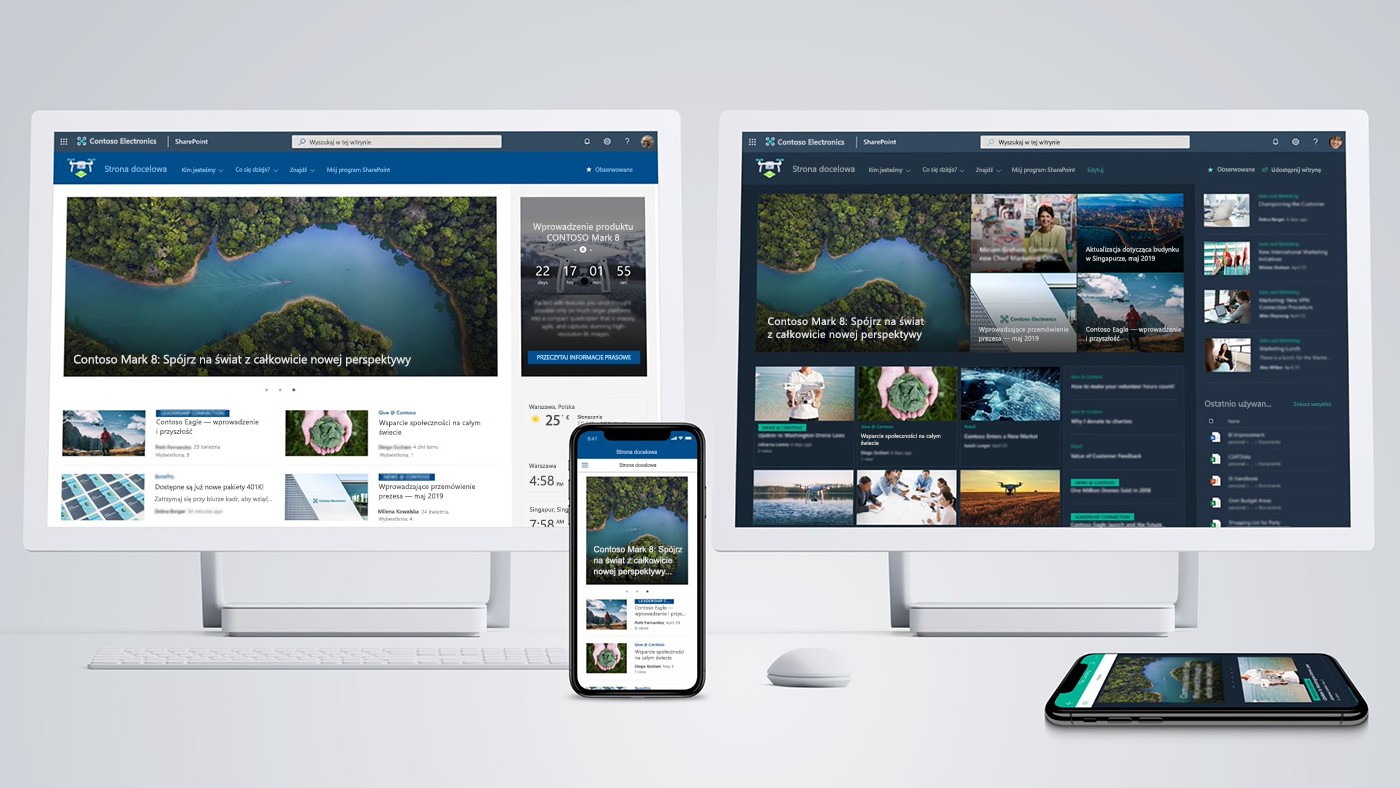
Automation and integration – time savings and efficiency
Using Power Automate and Power Apps, SharePoint becomes not just a place to store data, but an active engine of business processes.
Power Automate – Simple Flows Without Coding
Power Automate offers hundreds of ready-made flow templates ("flows") that work out of the box with SharePoint. They let you implement approval flows, notifications, and even data archiving.
Examples from company life:
• Vacation requests: employee submits form -> notification to manager -> approval -> status update in SharePoint – the entire process is automatic.
• Document approvals and notifications via Teams: automate the submission of a file for review, collect decisions, and inform the team once the process is complete.
Outlook Integration – SharePoint Email Without the Hassle
Power Automate lets you automatically save emails and attachments to a SharePoint library – no manual uploading required. This saves time and keeps your documentation organized. You can also sync your calendar share – each event added in Outlook creates an entry in a SharePoint list (e.g. for projects, reservations, vacations).
Power Apps – personalize the list interface
With Power Apps you can transform a regular SharePoint list into a tool that resembles a mobile app – for example, to collect selected emails from Outlook, create tickets or logs. This gives you a flexible interface without having to build a system “from scratch”.
Other useful scenarios
Power Automate also supports:
• automatic transfer of files (e.g. old documents to the archive),
• sending reminders about invoices and contracts ending in the future,
• updating of warehouse stocks, reports, and HR activities – without manual entry.
How to get started – practical tips
Identify the business process – e.g. notifications, approvals, manual work.
Select template in Power Automate: e.g. "when item created" or "when file added".
Adjust flow – add conditions (e.g. status = “approved”), Teams messages, saving results.
Test it in practice: check the flow, correct actions, take care of conditional fields and errors.
Deploy and scale – add documentation, training, team support.
Business value
• Automation frees up time from repetitive tasks.
• Data consistency – process recorded, audit trail works.
• Security – less manual transmission of costly documents.
• Accelerated decisions – approval flows eliminate delays

Best Practices – How to Get the Most Out of SharePoint
From implementation to daily use, it’s important to stick to a set of proven practices to stay organized, increase security, and maintain system scalability.
Governance – formal plan, committee and communication
• Governance plan is a document defining the rules for creating websites, granting permissions, retention policies and procedures – especially important for larger numbers of users.
• Governance Committee (IT + business) meets regularly, sets rules, monitors implementations and draws conclusions.
• Communication with users – newsletters, “lunch & learn”, guides and training are the key to the actual application of the adopted rules.
Roles and clear division of responsibilities
• Define roles: SharePointAdmin, Site Owner, Content Manager, Compliance Officer
• Everyone knows their tasks – who creates sites, who takes care of metadata, who regulates access.
• This division minimizes chaos and facilitates development.
Phased implementation and quick wins
• Break down the implementation into stages – first document management, then intranet, integration, automation.
• The first phase should be easily graspable and visible – e.g. a new intranet for the entire company. You gain acceptance and motivation.
Archiving and retention standards
• Retention rules enable automatic deletion or archiving of data in accordance with rules (e.g. GDPR, compliance).
• It is worth defining content audit policies and schedules in SharePoint.
Data size and consistency check
• Declare a site creation limit and use naming conventions – it minimizes clutter and unnecessary duplicates.
• Control consistent metadata, file naming, and templates.
•Monitor memory usage and the number of items in your libraries to react before limits are exceeded.
Security and Compliance
• Implement DLP, MFA, sensitivity labels policies – you will reduce the risk of sensitive data leakage.
• Create websites without external sharing or manage a guest bathtub – you control who you share resources with.
Continuity and improvement
• Audit: permissions, content, activity – review quarterly.
• Listen to feedback: collect feedback from users, respond and update policies
• Training: regular refresher and follow-up sessions.
Business value
• Organization increases productivity – fewer unnecessary pages, easier access to resources.
• Security = reduced risk and regulatory compliance.
• Knowledge evolves systematically – the platform structurally grows with the company, rather than becoming chaotic.
Common Problems and Limitations – What to Look Out for and How to Deal with Them Effectively
While SharePoint is a powerful tool, real-world implementation often encounters obstacles. Here are the most common issues and proven ways to deal with them.
Performance Issues and Limits
• View limit 5,000 items: exceeding this threshold may slow down the library completely.
• Sync with OneDrive degrades after ~100,000–300,000 elements.
Solution: split data into smaller libraries, use metadata views instead of one large repository.
• The URL path (site + folders + file) cannot exceed 400 characters, and locally Windows imposes 256.
Solution: shorten folder and file names, create a flat structure, max. 3–4 levels deep.
Complexity of permissions and inheritance
• SharePoint has complex permission models – it’s easy to lose auditing and end up in chaos.
• Permission sprawl leads to hard-to-recover errors
Solution: stick to groups, limit inheritance only where necessary, document and test.
• Sync often “hangs” or downloads old versions, especially with large libraries.
Solution: limit local sync, educate users, use web editor or mobile app.
Broken links and navigation difficulties
• File transfers lead to broken links – a classic scenario.
Solution: use Document ID, regularly scan pages for corruption, use Highlighted Content instead of static links.
Integration and personalization limitations
• SharePoint requires programming skills for advanced integrations
Solution: use Power Platform (Power Automate, Power Apps), explore alternatives. Consider technical support if necessary.
Administrative Complexity and Governance
• SharePoint easily grows “sideways” – the lack of a strategic governance plan leads to chaos.
Solution: define site creation process, metadata rules, retention and audit policies — IT + business support required.
Page Performance and UX Issues
• Pages with many web parts, graphics, scripts load slowly.
Solution: test with Page Diagnostics tools, optimize images and layout, minimize web parts.
SharePoint is a key system for organizations, but it requires well-thought-out architecture, structured data and user control. That's why it's worth having support during implementation, audit and training.

Practical guide - mini-project: leave notification system
Below I describe step by step how to build a simple and effective SharePoint leave notification system using Power Automate and (optionally) Power Apps. Thanks to this solution, each reported leave goes through the approval process, and the entire application is saved and supervised.
Project concept and plan
Define business requirements: who reports leave, who approves, what fields are needed.
Design a SharePoint list with columns such as: Name, Start Date, End Date, Leave Type, Supervisor (person), Status (New, Approved, Rejected), Approver Comment.
We create a SharePoint list
• Create a list called “Leave Requests” with the above mentioned columns.
• You can add a calendar view to visualize your planned holidays.
Add a basic form or Power Apps
• SharePoint form will work in most cases, but using Power Apps allows for better validation, e.g. date clash checking.
Automation in Power Automate
Configure a flow that starts when a new item is added to the list:
• Trigger: "When an item is created".
• Action: Start and wait for an approval – sends an email to the supervisor with an approval/rejection option.
• Condition: if approved → update the Status field to "Approved", send an email to the author; if rejected → Status "Rejected" + email.
This is a classic scenario – no coding and using standard functions.
(Optional) Calendar Sync
• Add another step in the flow that, if approved, creates an event in the SharePoint or Outlook calendar – shown in the Power Platform discussion .
Validation and test
• Make sure the dates are correct (e.g. Start before End).
• Test all variants: approvals, rejections, copying tasks to calendar.
• (Optional) add validation in Power Apps – e.g., preventing overlapping holidays.
What do you gain:
• Transparent submission and approval process,
• Automatic notifications,
• Decision history and audit trail in SharePoint
We have created a solid guide to SharePoint: from structure and metadata, through permissions, UX, to automation and a real example of leave requests. This is a tool that can really improve the work of your company - order, time savings and control over information.
If you want SharePoint to run like a well-oiled machine in your enterprise—from implementation to team training— We are at your disposal.
We will be happy to help you adapt the system to your company's needs and carry out the entire implementation.
👉 Contact us and together we will take SharePoint to the next level.