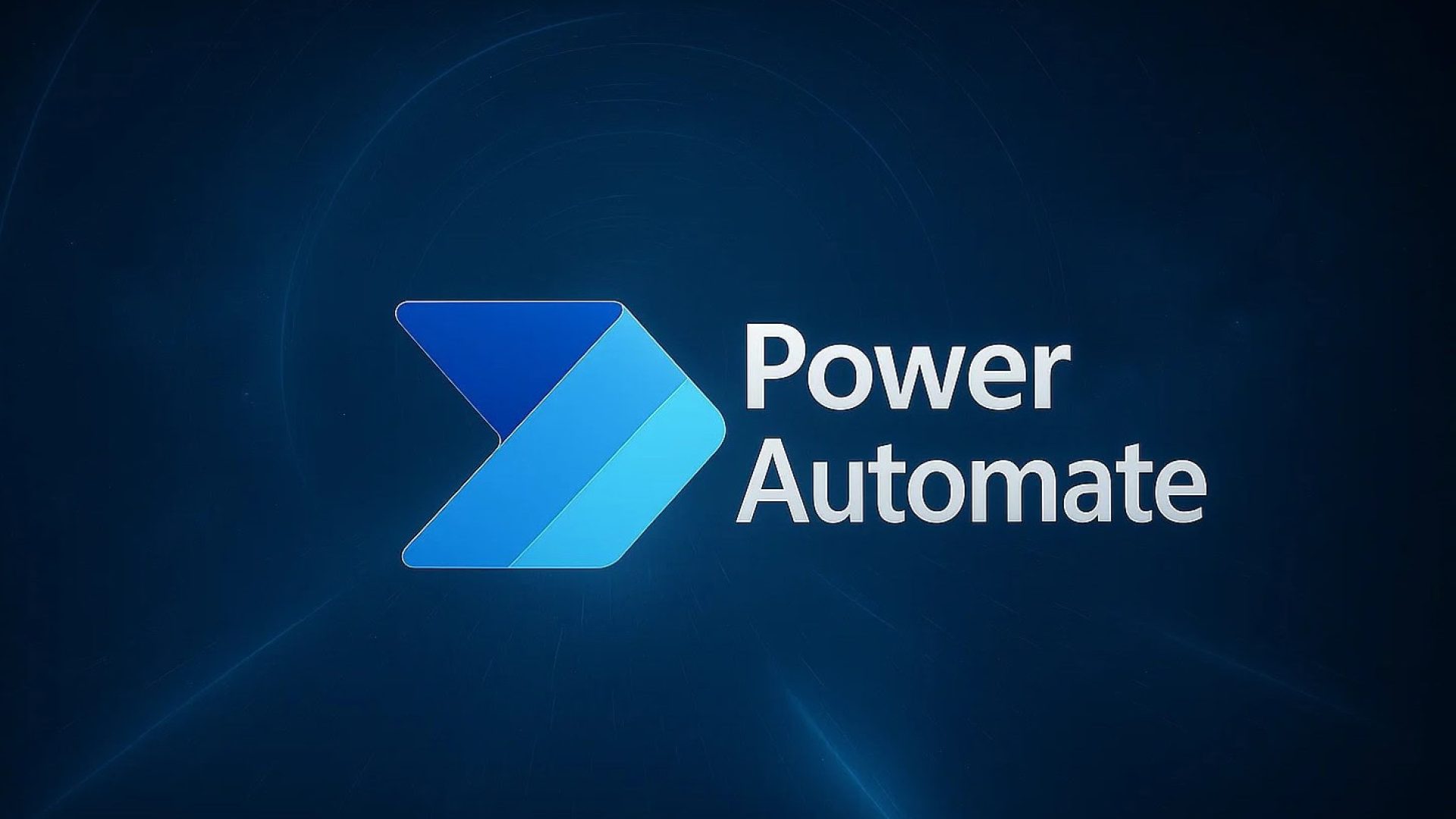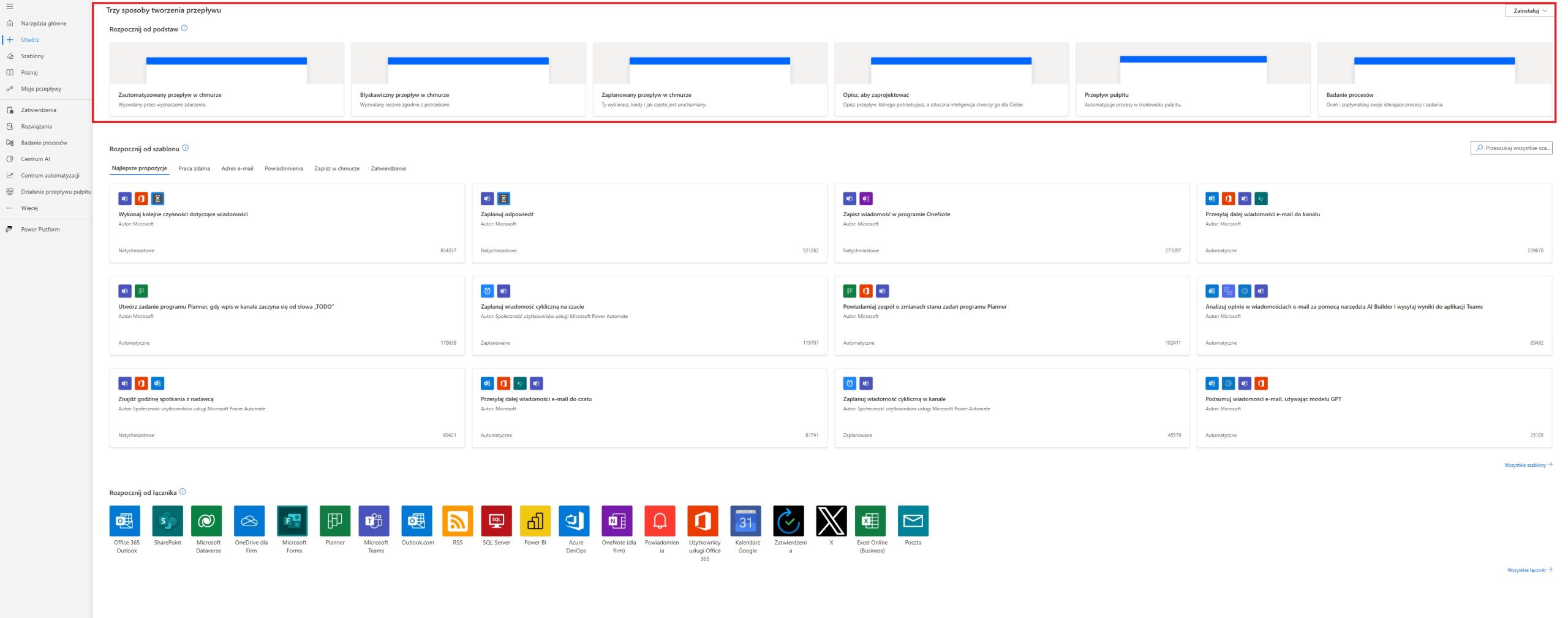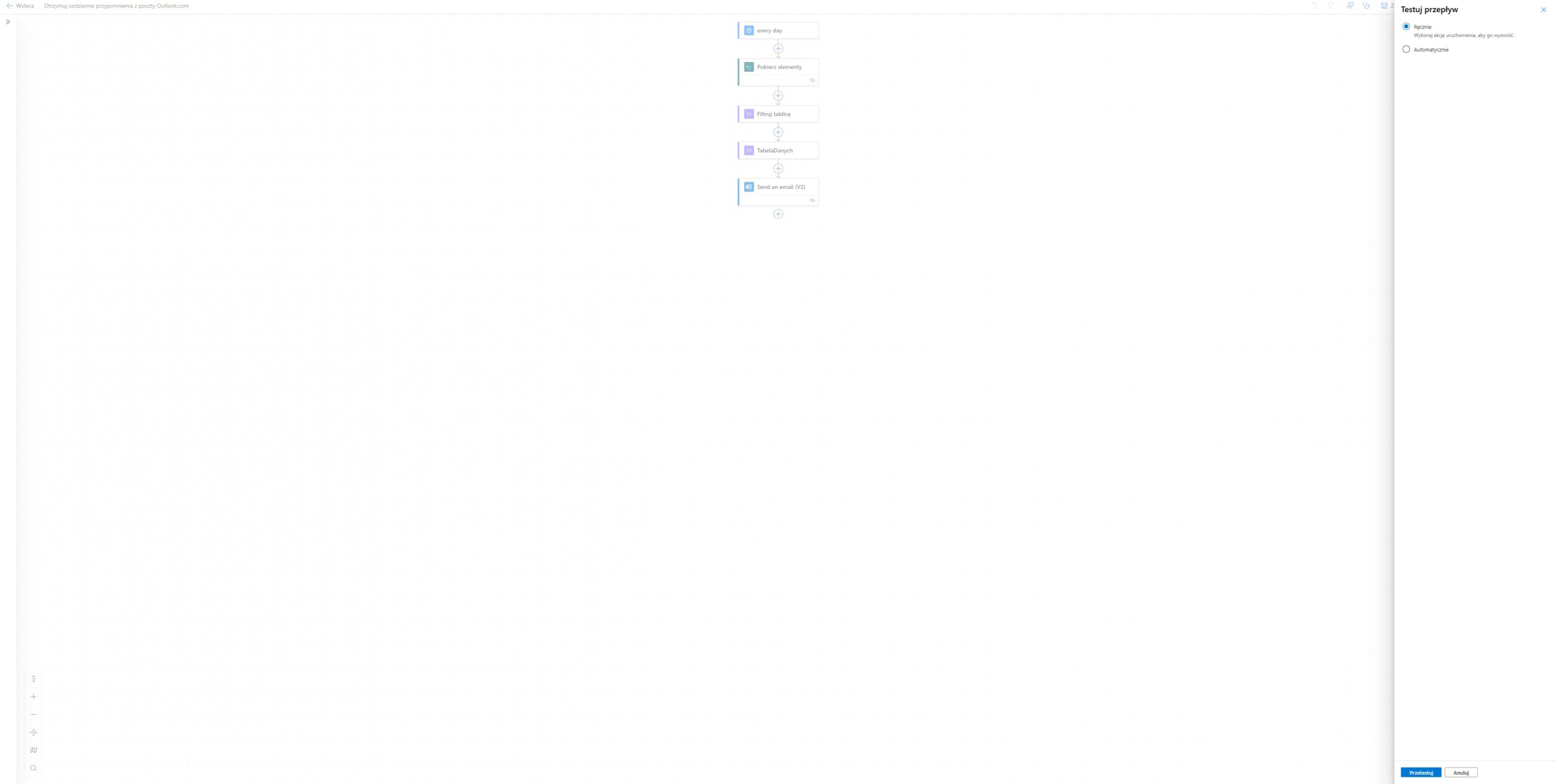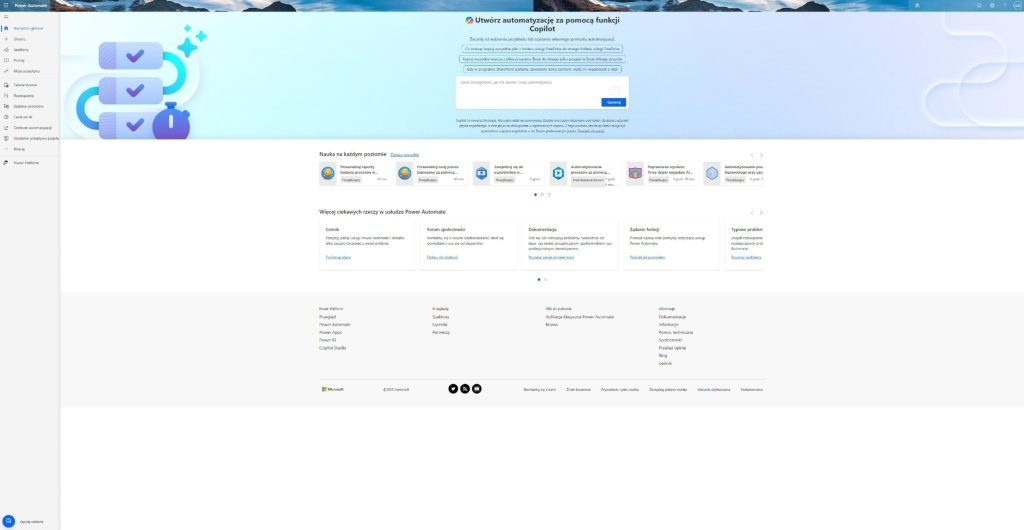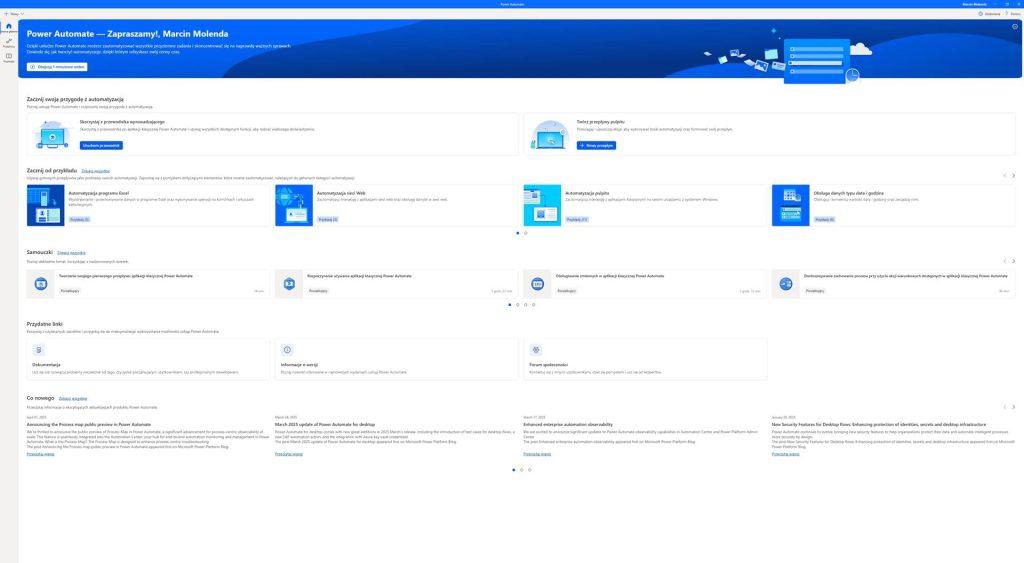In today's world, running a business is not just about a good product or great customer service - it's also about efficiency of operational activities. Small and medium-sized business owners struggle with many repetitive tasks every day: sending reminders, copying data, informing customers, filling out spreadsheets, forwarding tickets. All of this takes up time that could be spent on growing the business or building relationships with customers.
This is where it comes in automation, and specifically – Microsoft Power Automate. This is a tool that lets you automate everyday processes without writing a single line of code. Sounds complicated? Don't worry - Power Automate is for those who aren't programmers but want their business to run more efficiently and faster. With it, you can, for example, automatically send reminder emails, transfer files from email to the cloud, and even monitor expiring contract dates and send alerts before it's too late.
This article is complete and simple guide, created for business owners who want to use automation of repetitive tasks and gain more time for business development. Step by step, we will show you how Power Automate works, how to use it and how to implement the first automatic flows. Importantly, we will present all this in an accessible way, without technical jargon.
However, if after reading this guide you decide that you would rather entrust the implementation to specialists – SimpleIT will be happy to help your company plan and launch process automation using Power Automate.
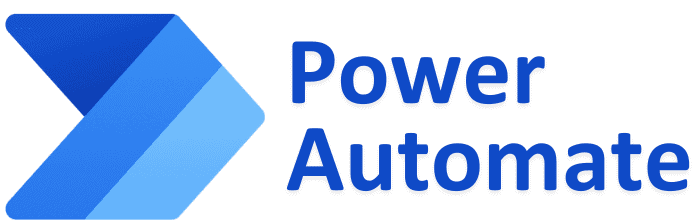
What is Microsoft Power Automate and how does it work?
Microsoft Power Automate is a tool that enables the creation of automatic workflows – the so-called "flow" – between various applications and services, both in the environment Microsoft 365, and beyond. To put it simply: Power Automate allows you to automate repetitive tasks that were previously performed manually. This allows processes in the company to run faster, more efficiently and with less risk of errors.
A tool created with business in mind
Power Automate (formerly known as Microsoft Flow) is part of the Power Platform family of tools, which also includes Power BI (business analytics), Power Apps (codeless app development), and Power Virtual Agents (conversational bots). The entire platform is designed for companies that want to modernize their processes without the need for costly systems transformation.
In practice, Power Automate works based on three key ingredients:
• Trigger – something that triggers a flow, e.g. an incoming email, a completed form, a date change in a SharePoint table.
• Actions – actions that will be performed when the trigger occurs, e.g. sending a message, saving a file, adding a record to Excel.
• Connectors – ready-made “bridges” between Power Automate and other systems (e.g. Outlook, SharePoint, Google Drive, Teams, Dropbox, etc.).
What can be automated?
The scope of Power Automate applications is very wide – from simple email reminders, through automatic approval of applications, to complex flows covering many data sources. In companies, the most common automations are:
• document circulation (e.g. contracts, invoices, notifications),
• reminders about deadlines (e.g. licenses, payments, contracts),
• transferring files and data between systems,
• informing teams about events (e.g. via Microsoft Teams),
• creating backup copies of files or form data.
Cloud computing and security
Power Automate runs in the Microsoft cloud, which means there’s no need to install any additional software. All flows are created and run from a browser. For businesses, this means not only convenience, but also data security – Microsoft ensures compliance with the most important GDPR and ISO standards, and access to flows can be precisely controlled at the user and group level.
This makes Power Automate ideal for use in corporate environments, even where there are clearly defined procedures and information privacy requirements.
Versions and costs
Microsoft Power Automate is available in several versions – from free, available as part of Microsoft 365, to paid versions that allow you to create more advanced flows, access premium connectors (e.g. with ERP or CRM systems), as well as automate local actions on your computer (Power Automate Desktop).
While many businesses can get started with the features available in the Microsoft 365 Business Standard or E3 plan, it’s often worth investing in a more advanced version as they implement more automation.

Why should small and medium-sized businesses be interested in Power Automate?
Many owners of smaller businesses assume that automation is the domain of corporations with million-dollar budgets and their own IT departments. The reality is quite different - it is small and medium-sized companies have the most to gain from implementing simple, well-designed automation. Especially those that help reclaim time, eliminate errors and improve communication.
Daily tasks take up time
In small businesses, one person is often responsible for many areas: customer service, invoicing, scheduling meetings, contacting suppliers. In the rush of tasks, it's easy to overlook something - not sending a reminder, forgetting about an expiring license or not noticing a message from a contact form. Power Automate lets you organize these processes so that they happen automatically, in the background.
Example: A customer fills out a contact form on a website – Power Automate immediately creates a record in SharePoint or Excel, and additionally sends a notification to the salesperson and an email confirmation to the customer. No need to click, copy, switch between applications.
Integration with tools companies already have
Most small businesses use Microsoft 365 tools – Outlook, Excel, OneDrive, SharePoint, Teams. Power Automate combines these tools into one coherent whole and allows them to work together without human intervention. There is no need to invest in new systems – just make good use of what is already available in the company.
Example: Instead of manually creating folders for new projects, Power Automate can create a file structure on OneDrive or SharePoint automatically when you add a record to a list or form.
Saving costs and time
Implementing Power Automate allows you to reduce the number of small but time-consuming tasks, which often delay work and lead to frustration. Automation not only speeds up the company's operations, but also increases precision – e.g. does not forget about a deadline, does not mix up a date, does not miss any notification.
According to Microsoft estimates, well-designed automation can save a company several dozen hours of work per month – and this is real money.
Faster information flow and better communication
Thanks to flows in Power Automate, information gets where it needs to go – immediately. You can set, for example, automatic notifications in Teams, email alerts in the event of a failure report, reminders about upcoming deadlines, or automatic weekly summaries sent to the company owner.
Example: Every day the company owner receives a summary with the current status of the reports SharePoint: how many are waiting for implementation, how many have been completed, how many are overdue.
Scalability – the system grows with the company
Power Automate does not require a large investment right away. You can start with simple automations and then add more as your company grows. Importantly, these solutions are not closed - they can be easily modified, copied, and developed. In this way, the company does not become dependent on one process, but builds its own automation library, which is constantly developing.
External support = security and peace of mind
Although Power Automate is a very modern and user-friendly tool, its potential is best realized with the support of someone who understands both the technology and the realities of small business. That is why many companies decide to cooperate with a trusted IT partner, which will design automation so that it is safe, consistent with the company's operating logic and ready for development.
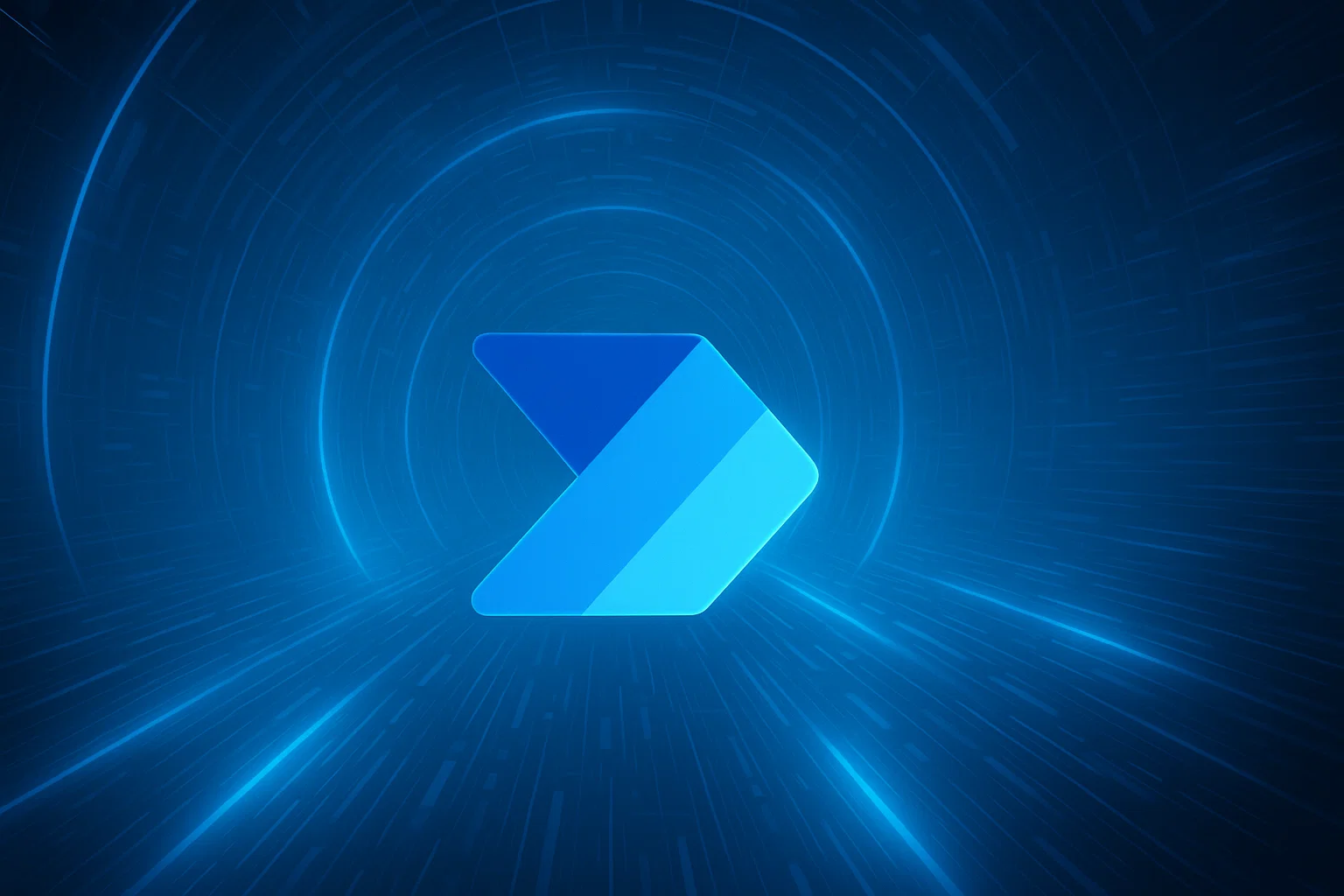
Types of flows in Power Automate (Flows)
One of the greatest advantages of Power Automate is its flexibility – you can use the tool to create different types of flows tailored to specific business situations. Each flow flow) is a set of instructions that are executed automatically in response to specific events. However, before we start creating automation, it is worth understanding, what are the types of flows and when to use them.
1. Automated Flows
This is the most commonly used type of flow. It starts automatically when a specific event occurs – a so-called Trigger. The user does not need to enable or supervise anything – the flow runs in the background.
Application examples:
• When a customer sends an e-mail with an attachment → the file is saved automatically to OneDrive.
• When an entry appears on a SharePoint list on a specific date → a reminder is sent.
• When someone fills out a Microsoft Forms form → the data is transferred to Excel and a notification is generated for the team.
Automated flows are ideal for repetitive tasks and those that need to be done immediately after an event occurs. They allow the company to react quickly, and at the same time not forgetting any element of the process.
2. Manual Flows (Instant Flows)
These flows are triggered manually – for example, by clicking a button in the mobile app, in SharePoint, or directly in Power Automate. Although they don't run on their own, they allow the user quickly trigger an automated sequence of actions without the need to log into multiple systems.
Application examples:
• Field worker clicks a button on phone → flow sends SMS to customer informing them that a technician is on their way.
• Once the task is completed in SharePoint, the user runs a flow that generates a report and saves it to the appropriate folder.
• The company owner generates and sends a sales report to the investor with one click.
Manual flows are perfect for situations where the user wants to have full control over when automation starts, but at the same time I don't want to repeat many steps manually.
3. Scheduled Flows
Flows of this type are carried out automatically at a specified time or in a selected cycle, e.g. daily, hourly or weekly. This is ideal for periodic tasks that are not related to user actions but need to be performed regularly.
Application examples:
• Every day at 8:00 a.m. Power Automate checks the list of contracts in SharePoint and sends notifications about upcoming deadlines.
• Every Friday at 4:00 p.m. the flow generates a weekly sales report and sends it to the designated mailbox.
• Each month, the flow exports form data to Excel and archives a copy in OneDrive.
Thanks to the planned flows you can avoid delays and forgetfulness, because tasks are performed without user participation, according to a set schedule.
4. Flows on your computer – Power Automate Desktop
This is a separate category of flows that concerns the automation of tasks performed on the local computer. Power Automate Desktop lets you automate tasks that you would normally perform manually in Windows—like copying data between programs, clicking buttons, opening files.
Application examples:
• Automatic login to the accounting application and download of invoice data.
• Loading data from PDF and entering it into the local ERP application.
• Running a set of programs and reports when the computer is turned on.
Power Automate Desktop is especially useful for companies that use legacy systems that lack cloud integration. This allows flows to be connect the offline and online worlds, which significantly increases flexibility.
Choosing the right type of flow is key to effective automation. Each type – automatic, manual, scheduled and desktop – responds to different needs of the company. In practice, the most common combination of several types, creating a network of flows that interact with each other at different moments.
Understanding the differences between them allows you to design automations that not only work correctly, but also really improve everyday work – without chaos, omissions and manual repetitions.
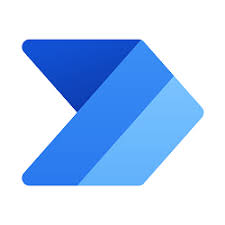
The most interesting Power Automate integrations (TOP 10 for companies)
One of the biggest advantages of Power Automate is its huge number of integrations – ready-made connections to other applications, services and systems that companies use every day. Thanks connectors (that's what these connections are called) Power Automate can instantly exchange data between programs, initiate actions, or respond to specific events.
It is thanks to connectors that Power Automate becomes such a flexible and universal tool – it can work with both Microsoft 365 applications and external solutions such as Google, Dropbox, Slack or CRM and ERP systems. Below we present TOP 10 integrations, which are worth knowing and using in everyday work in a small or medium-sized company.
| Application / Service | What is integration for? | Application example |
|---|---|---|
| Outlook / Microsoft 365 Mail | Automatic response to emails, sending attachments | When an email with the subject "Complaint" is received → create a ticket in SharePoint and send an alert |
| SharePoint | Document flow, reminders, data lists | After adding a new contract → set a reminder 7 days before the expiration date |
| Microsoft Teams | Notifications to the team, event information | Sending the form → automatic message in the "Sales" channel |
| Microsoft Forms | Data collection, Excel/SharePoint integration | After filling out the recruitment form → the data goes to Excel and HR receives an e-mail |
| Excel Online | Data entry, backup creation | Data from the report is automatically transferred to Excel, in the appropriate sheet |
| OneDrive / Google Drive | File transfer, organization, backup | The email attachment is automatically saved in the appropriate client folder |
| Planner | Creating and assigning tasks | New purchase request → automatic task in Planner for the purchasing department |
| PowerBI | Automatic reporting and data refreshing | After invoice approval → financial report refresh and management notification |
| SQL Server | Inserting and retrieving data from databases | New order from customer → entry into SQL + generation of order number |
| Twilio / Dropbox / Slack | External integrations: SMS, files, communication | After status update → automatic SMS to the customer with information about order fulfillment |
Power Automate is not just "magic in Excel" - it is a powerful platform that integrates almost all areas of a modern company's operationsFrom marketing, through sales, to administration and customer service – well-designed flows eliminate manual activities and significantly speed up processes.
The greatest strength of this tool is precisely Connectors – ready-made, easy-to-implement connections to applications that are already used in your company. They allow you to build “tailor-made” automations without expensive integrations or writing code.
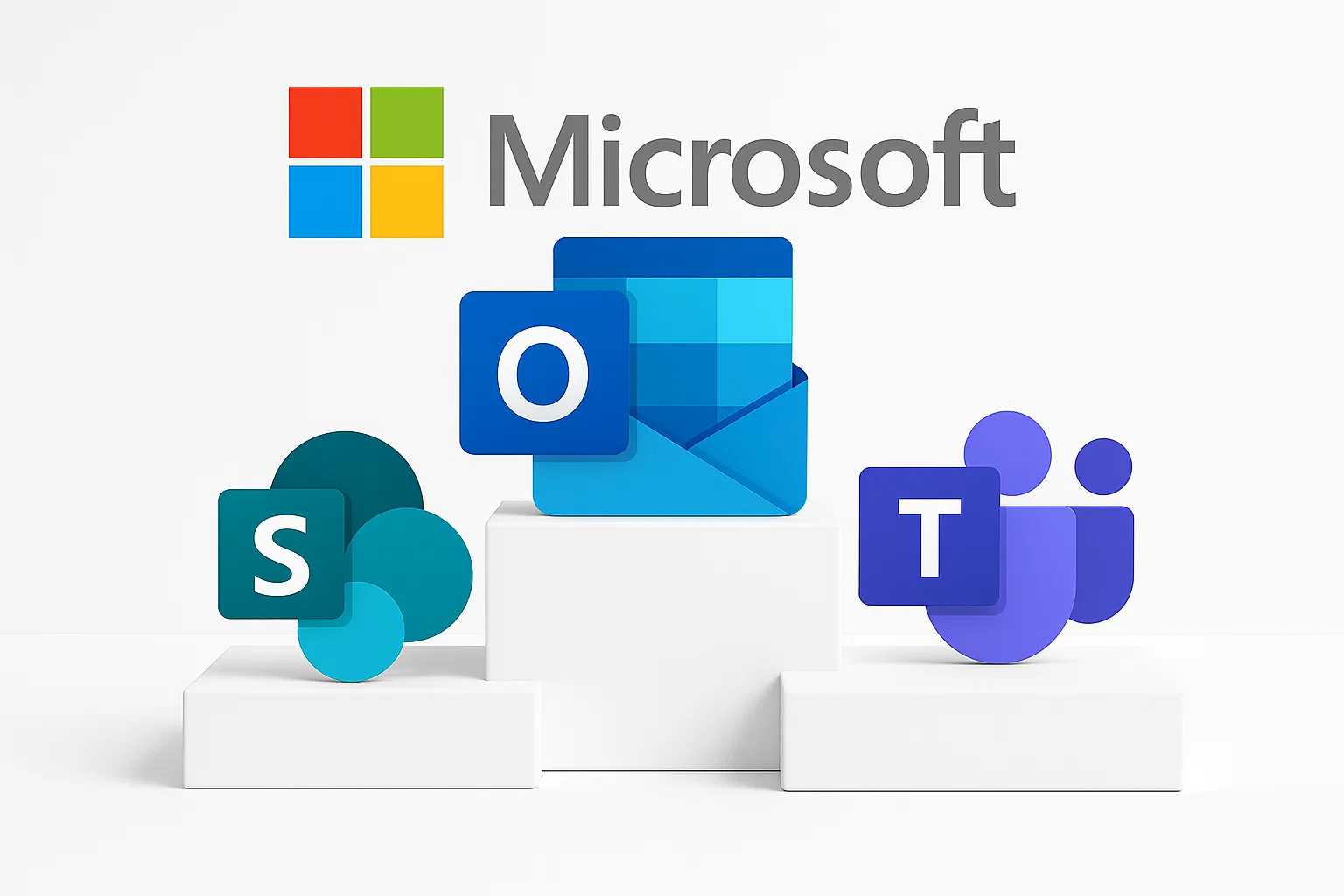
The Most Common Beginner Mistakes and How to Avoid Them
Power Automate is a very flexible tool and – in theory – easy to use. However, as with any IT solution, first steps can lead to repeatable errors, which affect the effectiveness of automation and sometimes cause more confusion than good. Therefore, before you start using flows in your company, it is worth knowing the most common traps and how to avoid them.
1. No conditions or filters – “the flow always works”
One of the most common mistakes is creating a flow that works with every change in the system, regardless of whether the change actually requires a response. As a result, employees receive dozens of unnecessary emails or the system performs the same operations multiple times.
How to avoid this?
Always use conditions (e.g. if, condition) to limit the flow to specific cases – e.g. only when the task status changes to “Urgent” or when the contract end date is within the next 7 days.
2. Too general triggers
Many users choose a trigger like “when an item is modified” – and that’s it. The problem is that even a small change – like a typo correction – will trigger the entire flow. This can result in duplicate actions or unexpected messages.
How to avoid this?
Add an additional condition that checks, what exactly has changed. This can be done by comparing "before" and "after" data or by verifying specific columns (e.g. only if the value of the "Status" field has changed).
3. Too many steps in one flow
Power Automate lets you create complex flows, but over-developing a single schema often leads to chaos. A flow that is too long is hard to maintain, hard to test, and more prone to errors.
How to avoid this?
Break flows into smaller pieces and use the “Run a Child Flow” or “Scope” action to better organize your logic. This will make it easier to manage automations and identify the problem faster when something goes wrong.
4. Lack of testing before implementation
A common mistake is to run a flow “live,” meaning without first testing it on test data. This is a surefire path to misunderstandings, logical errors, and clogged inboxes.
How to avoid this?
Always test your flow on some sample data, preferably in a separate environment (e.g. SharePoint test environment). Power Automate lets you run flows manually in test mode and see exactly what happens at each stage.
5. Lack of descriptions and documentation
It happens that after a few months no one remembers what a given flow does and why it was created in this way. The lack of names, comments, and logic descriptions means that automation ceases to be understandable even to the creator.
How to avoid this?
Use clear step names (e.g., “Check license end date” instead of “Condition 2”) and add comments to complex actions. It’s also worth keeping simple documentation—e.g., in Excel or SharePoint—where all the flows and their functions are listed.
6. Ill-considered “if-then” logic
Beginners often construct flows with simplified conditions that do not consider different scenarios – e.g. what if a field is empty? Or what if the client changes data after some time? Lack of exception handling leads to errors or infinite loops.
How to avoid this?
It's always worth thinking about, what could go wrong – and plan alternate paths. You can use actions like “Configure run after”, set default values, or add additional conditions to check if the data is complete.
7. Lack of monitoring of flow activity
Creating automation is one thing, but without regular monitoring it is easy to miss errors, stopped flows, or changes that invalidate logical conditions.
How to avoid this?
Power Automate has a "Run History" tab where you can check all flow runs - it's worth checking there regularly. It's also a good idea to set up automatic alerts in case of an error.
Although Power Automate it gives huge possibilities, the effectiveness of automation depends not on the number of flows, but on their quality and well-thought-out design. Beginner mistakes are completely natural, but they can be easily avoided by following a few basic rules.
The best results are achieved by those companies that treat automation as part of their business strategy, not just a technical curiosity. Carefully designed flows can become real support in everyday work - provided that they are thought out, tested and systematically supervised from the start.
Automation of reminders about expiring contracts and licenses
One of the most common uses of Power Automate in service, technology and administrative companies is monitoring the deadlines of expiring documents – such as service contracts, software licenses, certificates, or subscriptions. An unsent reminder could mean downtime, a lack of system updates, or a lost customer.
Below we present a simple and effective way to automate this process using SharePoint and Power Automate – without the need to write code or send messages manually.
What will you need?
• Microsoft 365 account with access to Power Automate and SharePoint
• SharePoint list with contract/license data
• At least one column of type "Date" (e.g. "Expiration Date")
• Contact person email address column (optional)
Step 1: Create a SharePoint list
On the SharePoint page, create a new list named e.g. "Agreements and Licenses". Add the following columns:
| Column name | Data type | Description |
|---|---|---|
| Name | One line text | Name of contract or license |
| Customer / Department | One line text | Information about who the document applies to |
| ExpirationDate | Date and time | Key Field - Expiration Date |
| Contact email | Person to receive reminder | |
| Status | Selection (e.g. active, expired, extended) | To track the status of your contract |
You can also add other fields – e.g. license type, net value, contract number – depending on the specifics of your company's operations.
Step 2: Build a flow in Power Automate
Go to https://make.powerautomate.com, click "+ New Flow" → select "Scheduled Flow".
Set:
• Name:
Reminder about expiring contract• Schedule: Every day, e.g. at 8:00
Step 3: Add the “Get items” action
Select action "Get items" from the SharePoint connector and point to the "Agreements and Licenses" list created earlier.
This action will grab all the items on the list so you can filter them and see which ones are close to expiring.
Step 4: Check the expiration date
Add condition (Condition), which will compare the expiration date with the current date. For example, you can use the expression:
• @lessOrEquals(sub(ticks(items('Apply_to_each')?['Expiration Date']),ticks(utcNow())),6048000000000)
This will check if there are 7 days or less left until the deadline (7 × 24h × 60 min × 60 sec × 10000000 = 6048000000000 ticks).
If the condition is met, we move on to the next step – sending a reminder.
Step 5: Send reminder
Add action "Send an email (V2)" from the Outlook connector.
Complete:
• To: Dynamic field
Contact emailfrom the list• Topic:
[Name] agreement/license expires in 7 days• Content:
Good morning,
We would like to remind you that the “[Name]” agreement/license for customer [Customer / Department] expires on [ExpirationDate].
Please take appropriate actions.
Optionally, you can add a notification to yourself or another employee to confirm that the message has been sent.
Step 6: Add a status to avoid duplicates
To prevent the system from sending reminders to the same person every day, it is worth:
• add a "Yes/No" column (e.g. "Reminder sent"),
• after sending the message, update the record and mark that the reminder has already been sent.
This way you ensure one reminder per cycle, not spamming mailboxes every day.
Done! What do you gain?
• No need to manually monitor deadlines
• Secure, automatic reminders every business day
• Save time and reduce errors in document management
• Easy scalability – the list can contain 10 or 1000 records and the automation will work the same
Practical tip
If you have many different types of documents, you may want to consider separate flows for e.g. licenses, service contracts, guarantees – or apply filtering by document type in one flow.
This example is just one of many scenarios that can be implemented in Power Automate. However, it shows how a specific business need can be solved automatically, in an orderly manner, without the involvement of additional people and without the risk of human error.
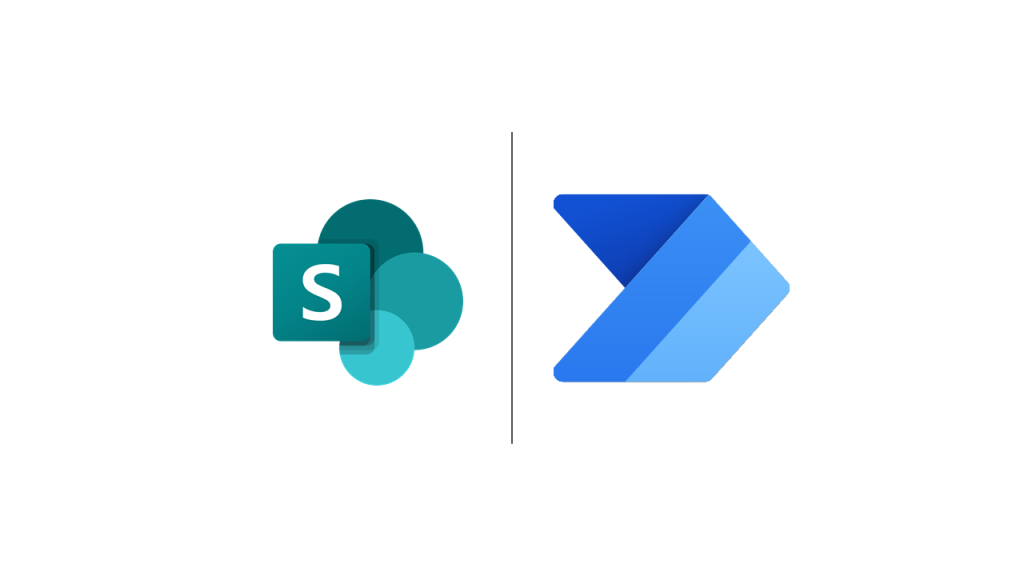
Security and control - what you need to know before implementation
Business process automation using Power Automate significantly improves everyday work, but like any IT tool, must be implemented taking into account basic safety principles. Especially when automations have access to customer data, company files, or email accounts.
Below we present the most important issues to consider when planning and implementing flows.
1. User rights
Each Power Automate flow runs in the context of a specific user – that is, it uses their accesses and permissions. If the person creating the flow leaves the company or their account is deleted, the automation may stop working.
What is worth doing:
• Company flows should be created on system or shared accounts (e.g. IT department).
• It is a good idea to assign a flow to a Microsoft 365 group (e.g., a SharePoint team), not just to a single user.
2. Connectors and data confidentiality
Power Automate connects to many services through so-called Connectors – which access files, messages, databases. Therefore, it is important that users they did not create automation from private accounts (e.g. Gmail) or not connect them to services outside the organization if there is no need to do so.
Principle: Company data should be processed only within the Microsoft 365 environment, in accordance with company policy.
3. Limiting access to flows
Not every employee should be able to create or edit flows – especially those that work with critical data or communicate with customers.
Good practices:
• Setting roles in Power Platform Admin Center ("Environment Maker" role, "User" role, etc.)
• Creating flows only in defined environments (e.g. production, test)
• Sharing flows only with selected people
4. Flow history and monitoring
Power Automate provides detailed history of each flow execution, where you can check what happened, where the error occurred and what data was processed.
Why is it important?
Regularly checking logs allows you to quickly identify problems (e.g. missing messages, data errors) and prevent them from recurring.
5. Data storage and GDPR
If personal data (e.g. name, surname, e-mail address of the customer) is processed in the flows, the company must ensure compliance with GDPR. In practice, this means:
• avoiding data transfer to external servers (e.g. integration with systems outside the EU),
• controlling who has access to flows and logs,
• the ability to delete data at the customer's request.
Microsoft ensures compliance with the most important security standards (GDPR, ISO 27001), but the company is responsible for how the tool is configured and used.
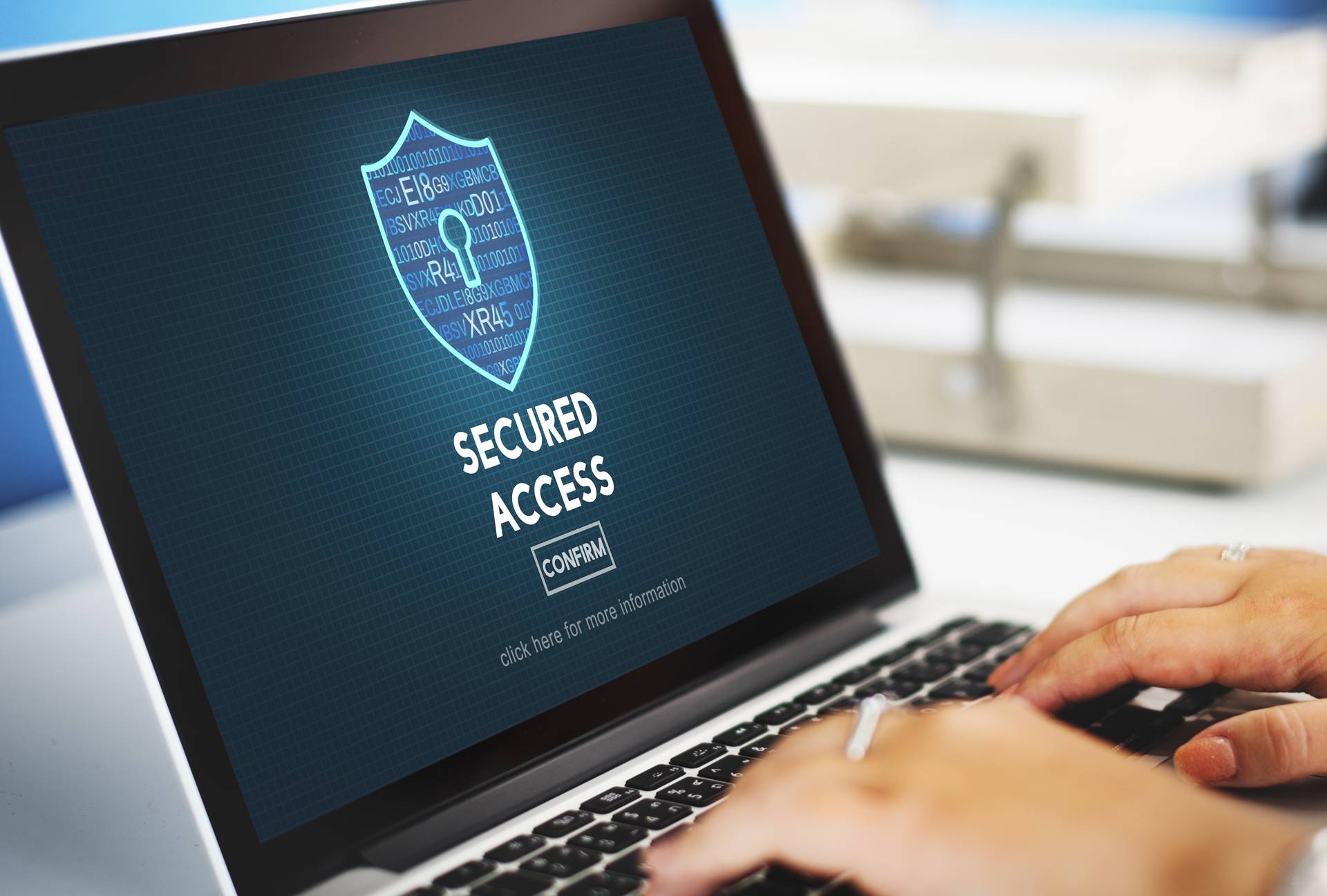
Power Automate vs Power Automate Desktop – what to choose?
When implementing automation in a company, sooner or later the question arises: is Power Automate in the browser enough?, or maybe you will also need a version desktop, installed on your computer? The answer is: it depends on what you want to automate.
Both versions share a common goal – eliminating repetitive tasks – but they are different. scope of activity, access to the application and way of acting.
Power Automate (cloud) – online automation
This is the version you've already seen in previous chapters. It works entirely in the browser and allows you to automate actions in services cloud – such as Outlook, Teams, SharePoint, Excel Online, Forms or Google Drive.
Key Features:
• No installation required on your computer
• Supports event-based flows, e.g. "when an email arrives", "when an entry in the list changes"
• Ideal for data integration between applications
• Available wherever there is internet
For whom?
For companies working primarily on Microsoft 365, the cloud, and remote systems – i.e. most modern offices.
Power Automate Desktop – Local Automation
This is an application installed on a computer that enables the so-called South Africa (Robotic Process Automation), i.e. automation of activities performed locally – clicks, copies, opening files, logging in to programs, etc.
Key Features:
• Can control mouse and keyboard
• Supports legacy desktop applications that lack an API
• Can automate processes within Windows (e.g. Word, Excel, accounting systems)
• Works with the cloud version – they can be combined
For whom?
For companies that:
• use legacy systems or local applications (e.g. invoicing programs, CRM, databases),
• need automation in situations where there is no access to online integration,
• want to connect the offline and online worlds (e.g. loading data from Excel and sending it by e-mail).
Power Automate vs Power Automate Desktop – Comparison
| Characteristic | Power Automate (Cloud) | Power Automate Desktop |
|---|---|---|
| Availability | Online, via browser | Windows Application |
| Cloud integration | ✅ | partially (by connection) |
| Local application support | ❌ | ✅ |
| Requires installation | ❌ | ✅ |
| Usage scenarios | Outlook, SharePoint, Teams | ERP, Local Excel, PDF, Word |
| Free version | Yes | Yes (for Windows 10/11 Pro) |
When is it worth combining both worlds?
In practice, many companies decide to connecting Power Automate (cloud) to Power Automate Desktopto take full advantage of the platform's capabilities.
Example:
The company handles service requests via Microsoft Forms → data goes into SharePoint → Power Automate Desktop logs into the legacy CRM system and enters data manually, simulating user actions.
This allows you to create consistent flow from customer registration to entering data into the database – without the participation of an employee.
The choice between Power Automate and Power Automate Desktop depends on the nature of work in the company. In most cases, the cloud version is enough – especially if the company operates in the Microsoft 365 ecosystem. However, if you use on-premises systems that do not have cloud integration – then Power Automate Desktop becomes a necessary complement.
Importantly, both versions can work together, creating a flexible and very powerful automation system that grows with the company.
What's next? How to develop automation in your company
Getting started with Power Automate is just the first step. Companies that start with one simple flow very quickly see more areas that can be improved. And that is the natural path of development – automation doesn't have to be a revolution right away, but it is worth developing it step by step.
Below are some best practices that will help you further implement Power Automate in your company.
1. Document flows
Over time, a company may see a dozen or even dozens of automations. It is worth conducting them from the beginning simple flow catalog – in Excel, SharePoint or Planner – where you can save:
• name of the flow,
• what it does and what list it operates on,
• who is responsible for its maintenance,
• when it was last updated.
Such documentation facilitates management, training of new employees and quick diagnosis of errors.
2. Training and education of the team
Automation shouldn't be the sole domain of IT. It's worth training employees in the basics of Power Automate so they understand how flows work in their department. This will help them use the systems better, as well as come up with their own ideas for automation.
3. Implement gradually but consistently
Instead of creating complex processes right away, it is better to develop automation modular – starting with the simplest tasks (e.g. reminders, notifications, data copying) and then moving on to more complex cases (e.g. integration with external systems, automatic reporting).
4. Consider extending with Power Apps or Power BI
If your company is growing rapidly, it is worth combining Power Automate with other Microsoft Power Platform tools after some time:
• Power Apps – allows you to build simple applications, e.g. for reporting holidays, failures, requests.
• Power BI – enables the creation of interactive reports and dashboards that automatically update based on flow data.
This approach allows us to build an increasingly intelligent and integrated working environment.
5. Consult larger implementations with your IT partner
The more complex the automation, the more important it is correct architecture and security of solutions. If a company plans to integrate Power Automate with external databases, ERP systems, payments or legal documentation – it is worth using the advice of an IT partner who will help design flows in accordance with best practices.
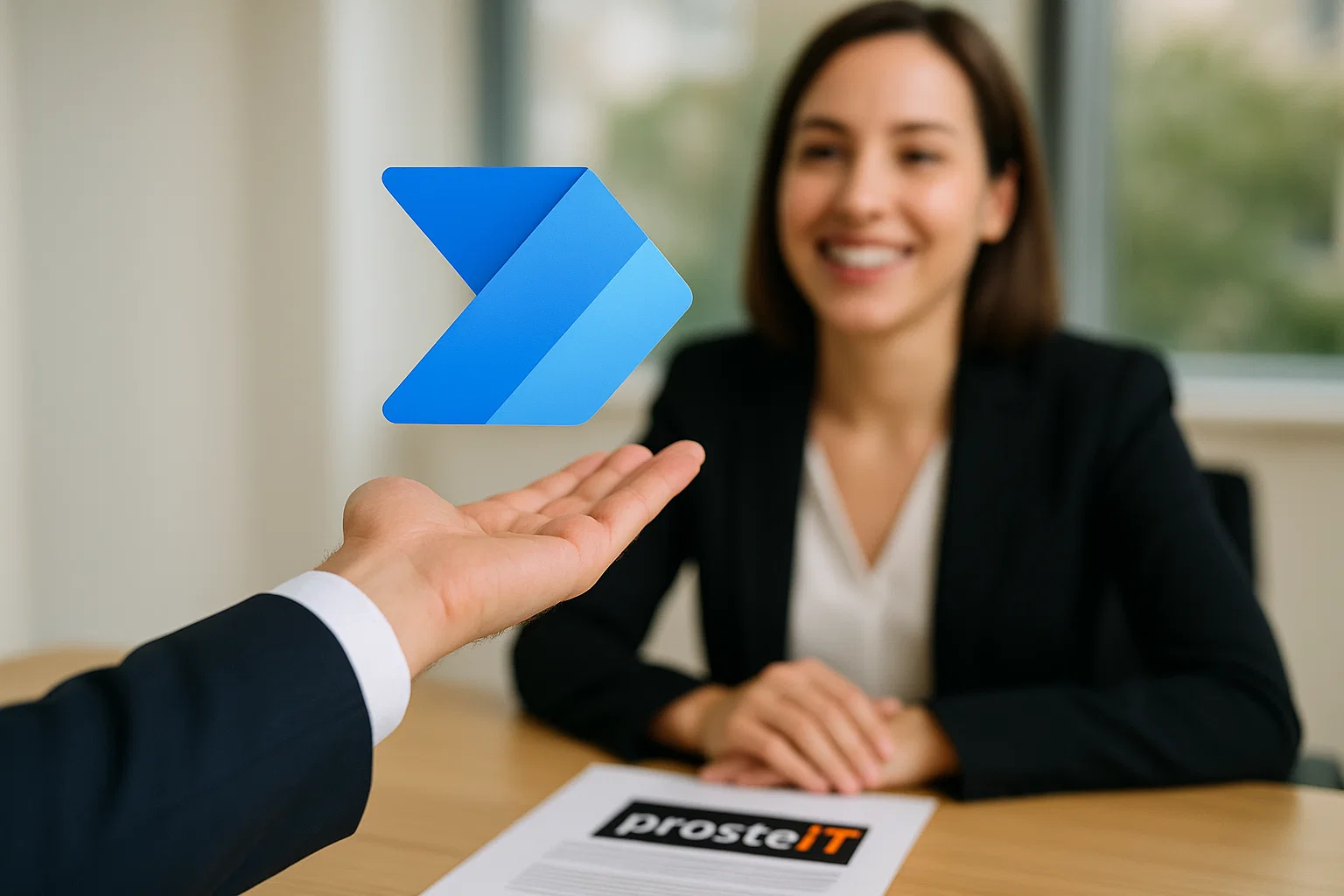
Summary
Automation is no longer the future – it is the present that has a real impact on the daily work of companies. Power Automate gives you the ability to automate tasks that were previously time-consuming, repetitive, and error-prone. Importantly, it does not require large investments or a revolution in systems.
In this guide, we showed you what Power Automate is, how it works, and how you can use it in your business – from the simplest notifications to complex contract reminders and integrations with cloud tools.
If you see potential in this but need support with implementation, configuration or development of flows – SimpleIT will be happy to help. Automation works best when it’s designed with a specific business goal in mind – and that’s exactly what we specialise in.
What did you learn from this article?
• What is Microsoft Power Automate and how it works – as a tool for automating tasks in the company
• Why Power Automate It works particularly well in small and medium-sized companies
• What are they? four main types of flows: automatic, manual, scheduled and desktop
• How to create your first flow step by step sends a reminder about an upcoming deadline
• What are the most popular integrations with Power Automate – from Outlook and SharePoint to Teams and Excel
• What mistakes do beginners most often make? how to avoid them
• How to take care of security, data privacy and control over flows
• How is Power Automate different from Power Automate Desktop and when it is worth combining both versions
• How develop automation in the company – from documenting flows to expanding with Power Apps and Power BI
•Why is it worth treating automation as strategic support for the company, and not just a curiosity