Imagine running a company where all your most important data – invoices, contracts, projects, customer documents – are stored on one computer. Everything works smoothly… until one day the hard drive simply refuses to obey. Sound familiar? Unfortunately, this is one of the most common nightmares for small and medium-sized business owners.
That is why it is worth knowing the concept RAID - technology that allows protect data from loss, increase their availability and minimize downtime. Although it may sound like something reserved for large corporations, in reality RAID is also available and useful in small businesses and even in the home office.
In this article you will learn:
• What exactly is RAID and how it works, even if you've never heard of it before
• What are they RAID types and how do they differ
• When RAID makes sense, and when is it worth choosing other solutions
• How to avoid the most common mistakes and implement RAID painlessly, even without your own IT department
If you want to understand, how to protect your data better, without getting bored by technical jargon – you're in the right place. Let's get started.

RAID in simple words – what is it and where did it come from?
RAID is an abbreviation of the English phrase Redundant Array of Independent Disks, That is Redundant Array of Independent Disks. Sounds technical? Let us explain.
In simple terms: RAID is a way of combining several hard drives into one logical system that increases data security, performance, or both. Instead of relying on a single disk that can fail at any time, RAID creates an array—a group of disks that work together. This allows data to be stored in a more fault-tolerant manner.
Where did the idea for RAID come from?
RAID was developed in the 1980s at the University of California, Berkeley. The goal was to create a solution that would allow increasing the reliability of data storage without the need to use expensive, industrial systems. Initially, RAID was used in server rooms and data centers, but today – thanks to the drop in disk prices – it has also become available to small businesses, offices, and even home users.
Imagine that your data is valuable documents, and each hard drive is a drawer in a metal cabinet. If you have only one drawer and it breaks, you lose everything. But if the documents are distributed across several drawers in a clever way (e.g. each copy goes to two different drawers), you have a better chance of recovering them in the event of a failure. RAID is such an intelligent "document cabinet", designed to even if one part fails - you will not lose the whole.
RAID is not something you “see” in your daily work – it works in the background. But its role is crucial:
• Increases reliability (because the data is redundant)
• Can improve efficiency, because several disks can work simultaneously
• It allows you to business continuity, even if one of the disks stops working
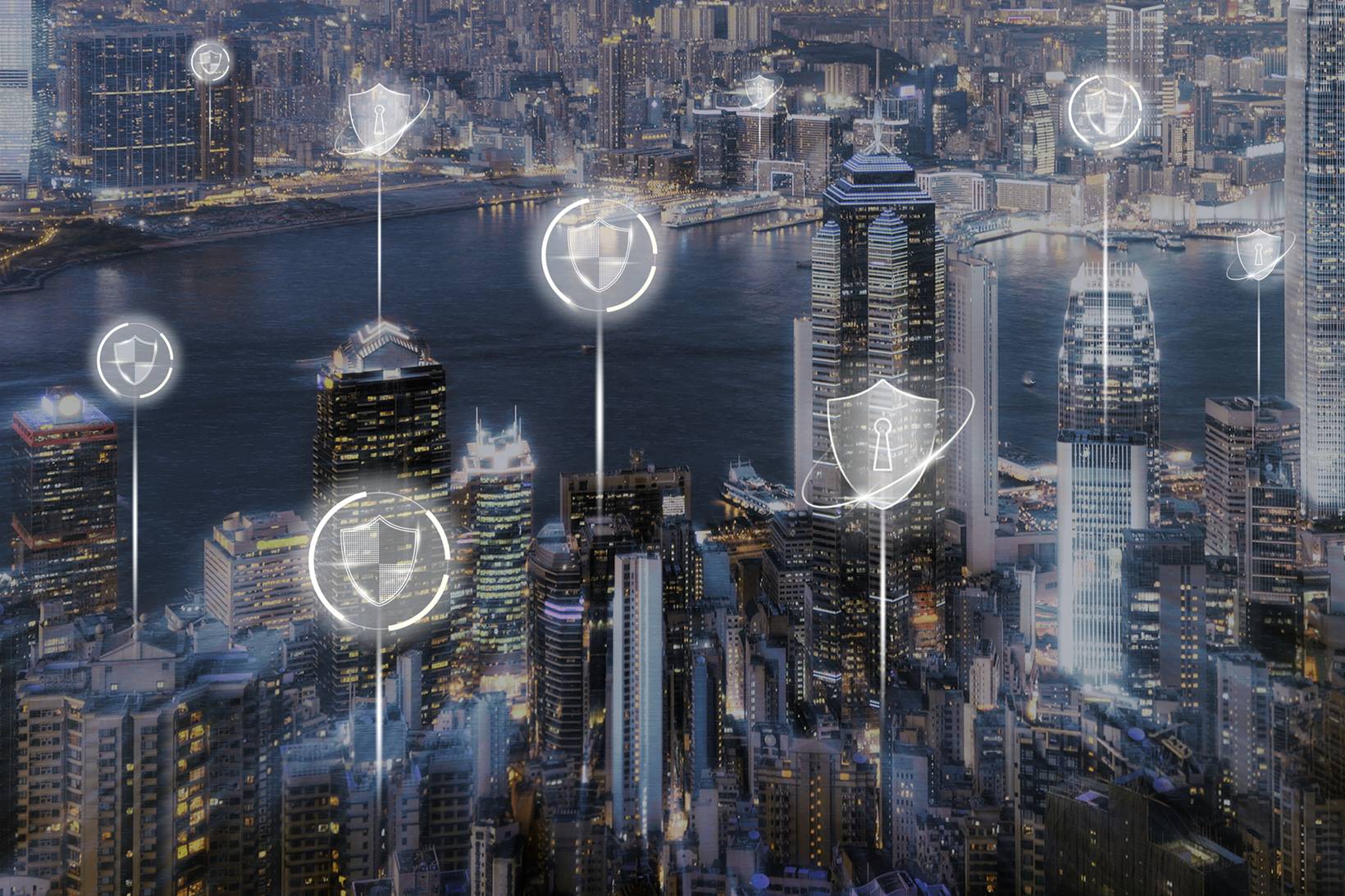
Why RAID is important – real threats in companies
Many companies – especially smaller ones – put off the issue of data security “until later”. After all, "nothing has happened to us yet". The problem is that when it happens, the consequences can be very costly – and it's not just about losing files.
What could go wrong?
Here are the most common scenarios we encounter in small businesses:
• Disk failure hard – storage media, even new ones, can fail without warning. Cheap consumer drives are particularly risky.
• Human error – accidental deletion of files, overwriting of documents, incorrect hardware configuration.
• Power outage or surge – may damage the data stored on the disks or even the hardware itself.
• Lack of awareness - many companies do not know that RAID is not a luxury, but a form of basic data protection..
For companies (especially SMEs), even a one-day downtime can mean serious losses: unserved customers, lost orders, and in extreme cases – liability for the loss of contractors' data.
RAID as a “safety net”
RAID is not a cure-all, but it works as safety net, which protects your company from the effects of disk failures. Depending on the configuration, it can allow you to continue working even if one of the disks fails - without the need for immediate intervention.
And most importantly – RAID solutions are available today without having to invest in expensive server equipment. Even a simple NAS server with the right configuration can significantly increase the security of corporate data.
If you want to take care of your company's data and avoid costly failures, the team SimpleIT can help you select and configure RAID tailored to your real needs – Simple solutions, extraordinary effects.
RAID Types – Which Option for Whom?
RAID technology is not one, but a whole family of solutions. Different RAID variants offer different levels of security, performance, and cost. Therefore, before implementing, it is important to understand the differences between the various configurations and which RAID type is best for your business.
RAID 0 – Speed at the expense of security
RAID 0 combines two or more disks into one logical system, dividing data into pieces and writing them in parallel. The effect? Increased efficiency – the system reads and writes data faster. But note: RAID 0 does not offer any redundancy. One disk failure = loss of all data.
🔹 Advantages: high efficiency
🔹 Defects: no data protection whatsoever
🔹 For whom: users who require performance but have an independent backup (e.g. video editors, graphic designers)
RAID 1 - Mirror Image
RAID 1 creates exact copy of data on two disks. If one fails, the other takes over. This is one of the simplest and most commonly used matrices in small companies.
🔹 Advantages: high data protection, simplicity of implementation
🔹 Defects: cost - half of the space is "wasted" on copy
🔹 For whom: office companies, law firms, medical practices – where it counts data security without unnecessary complications
RAID 5 – a compromise between performance and security
RAID 5 is a solution that allows you to combine performance, protection and efficient use of disk space. Requires a minimum of three disks – data is distributed, and the information needed to recreate it is saved as parity. If one disk fails, the system continues to operate.
🔹 Advantages: balance between protection, performance and cost
🔹 Defects: slower recovery after a crash
🔹 For whom: small companies with shared files, e.g. architects, advertising agencies
RAID 6 – more security, more disks
RAID 6 works like RAID 5 but saves additional parity data, so it can withstand failure of two disks at the same time. This provides a greater sense of security, but requires more disks and slows down write operations somewhat.
🔹 Advantages: very high failure resistance
🔹 Defects: greater hardware requirements and decreased write performance
🔹 For whom: companies that cannot afford downtime or data loss (e.g. law firms, accounting offices)
RAID 10 (1+0) – performance and security, but at a price
RAID 10 combines the advantages of RAID 0 and RAID 1. Data is simultaneously broken and copied, which provides both high performance and fault tolerance. Requires a minimum of four drives.
🔹 Advantages: fast acting and high resistance
🔹 Defects: cost - half of the space is reserved for copies
🔹 For whom: companies with intensive work on data and a budget for solid solutions
RAID 2 and RAID 3 – less frequently chosen solutions
RAID 2 and RAID 3 are configurations that were used mainly in theory or very specialized equipment. Today they are practically unused and not supported by modern RAID controllers.
• RAID2 used error correction (ECC) on separate disks – expensive and complex.
• RAID3 divided data into bytes and used a single disk for parity – efficient for large files, but poor for many small ones.
📌 Worth knowing: These configurations are educational today and not recommended for use in businesses. Focus on RAID 1, 5, 6 or 10 – these are the most commonly used and best supported.
RAID Type Comparison
| RAID type | Minimum number of disks | Data protection | Performance (read/write) | Space efficiency | Suitable for |
|---|---|---|---|---|---|
| RAID0 | 2 | No - failure = data loss | Very fast / fast | 100% | Temporary work, graphic design, video editing |
| RAID1 | 2 | Full mirroring (1 failure = no data loss) | Medium/slower write | 50% | Offices, accounting, small businesses where simplicity and security count |
| RAID5 | 3 | Parity – 1 disk failure possible without data loss | Fast/slow write (with parity calculations) | ~66–80% (depending on number of drives) | Small and medium sized businesses with shared files |
| RAID6 | 4 | Dual parity - tolerates 2 disk failures | Fast read/slow write | ~50–66% | Companies with high data availability requirements |
| RAID10 | 4 | Mirroring and striping combined - 1 disk failure tolerance in each mirror | Very fast / fast | 50% | Intensive data work, databases, operational servers |
| RAID2 (rare) | ≥3 (specific) | ECC Error Correction – An Obsolete Approach | Not supported on modern hardware | Low practicality | Theoretical, educational - not used today |
| RAID3 (rare) | ≥3 | Parity on one dedicated disk | Good for large files, poor for many small ones | ~66% | Specialized applications in the past (e.g. video editing) |
RAID is not a technology “for IT people”, but a real tool for your company that can decide whether you continue to operate after a disk failure or search for data in the dark. If you are not sure which RAID configuration is best – ProsteIT can help you choose a solution that is perfectly suited to your needs and budget.
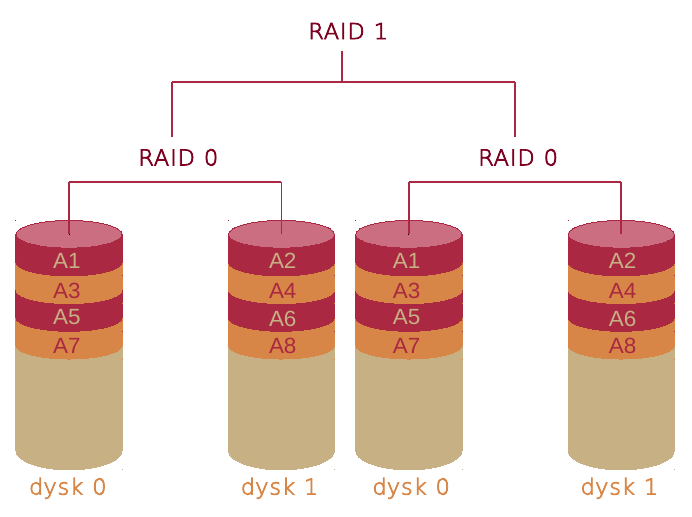
Hardware vs Software RAID – What to Choose?
In the previous comparison table we discussed the differences between RAID types, but an equally important question is: Is it worth using hardware or software RAID? Here is a specific comparison, based on the real characteristics and needs of companies:
Hardware Raid
How it works: The RAID controller (separate card or built into the NAS/server) manages the array regardless of the operating system.
Advantages:
• High performance – controller processors take over RAID tasks, offloading the CPU.
• Integration of advanced features: cache with battery protecting data against power loss, hot-swap, hardware encryption.
• OS independence – works even if the OS crashes or changes.
Defects:
• Higher cost – the RAID controller and its maintenance generate expenses.
• Less flexibility – configuration depends on the specifics of the controller, and migration to other hardware may require adjustments.
• Controller failure requires a compatible replacement.
Software RAID
How it works: RAID managed by the operating system, e.g. Linux (mdadm), Windows (Storage Spaces), ZFS, etc.
Advantages:
• Low cost – does not require additional hardware, uses existing CPU.
• High flexibility – hardware-independent configuration, easy to change configuration and move disks between machines.
• Broad support in operating systems – available in many environments.
Defects:
• CPU Usage – Intensive parity calculations can degrade performance, especially with RAID 5/6.
• No hardware cache and no power loss protection.
• Sometimes more complicated data recovery – dependent on knowledge of the operating system.
Which RAID should I choose for my company?
| Scenario | Hardware RAID | Software RAID |
|---|---|---|
| Small business, home office | 🟡 Optional if you have a controller in your NAS | ✅ Recommended - cheap and sufficient |
| Medium Business, Data Intensive | ✅ Better performance, protective features | 🟡 It may be sufficient for powerful CPUs |
| Priority: Flexibility, Migration | 🟡 Less flexible among devices | ✅ Free movement of disks |
| Limited budget | 🟡 Expensive | ✅ Minimal costs |
Practical tips
• Want easy, low-cost RAID for a small office? Choose software RAID, e.g. mdadm or Storage Spaces.
• You need speed and protection (cache, hot‑swap, encryption) and you have a budget? Go for it Hardware RAID.
• You have a NAS server with a built-in controller (like Synology or QNAP) – this is de facto hardware RAID.
👉 If you are not sure which RAID variant will be best for your company, our team will be happy to help - we will advise, configure and optimize the solution so that it is safe, efficient and tailored to your needs. your needs.
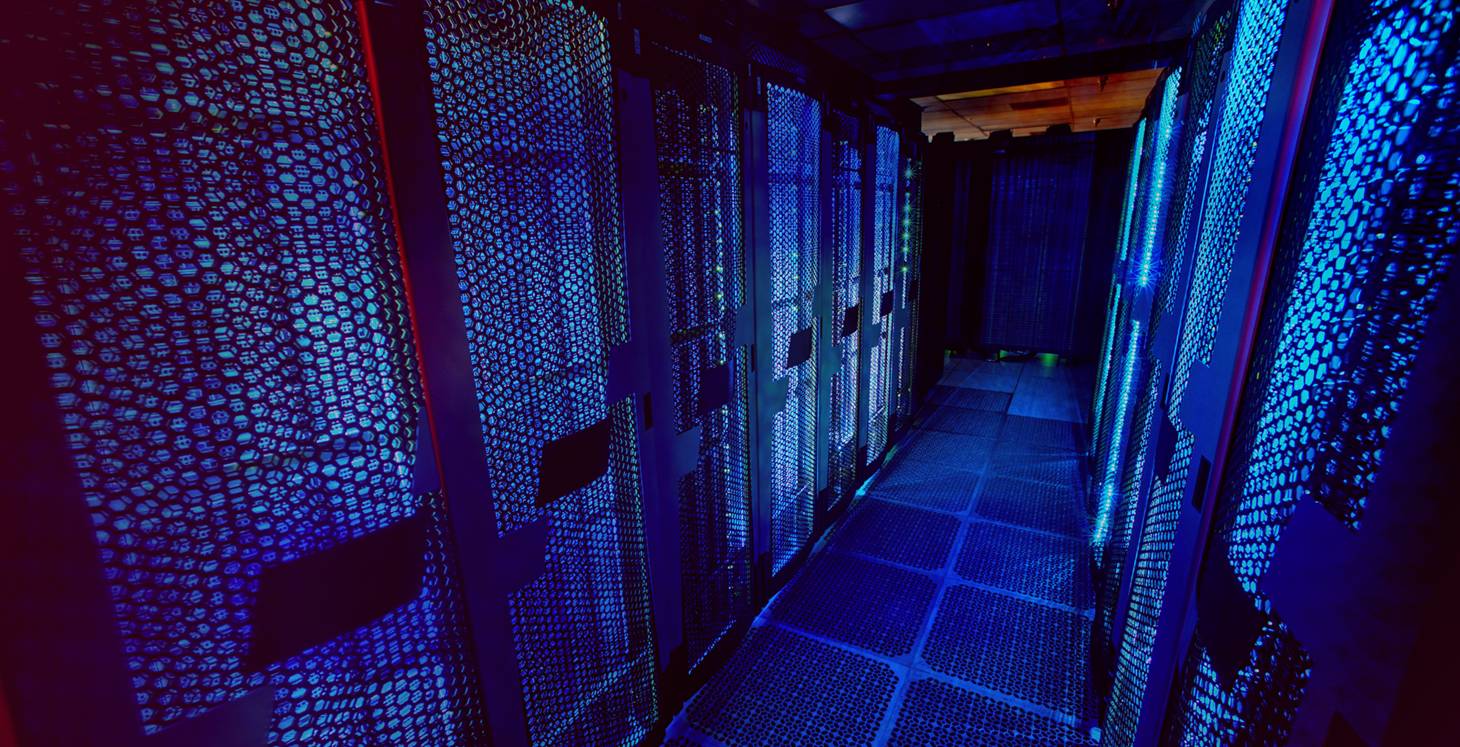
RAID vs. backup – what are the differences?
While RAID provides data protection, does not replace backup. Here are the key differences and why you might want to use both solutions together:
RAID – protection against hardware failure
RAID primarily protects against disk failure. This technology stores data in a way that allows work to continue even if one or more disks fail (depending on the RAID level). However, RAID works in real time, which means that:
• If the file is accidentally deleted or overwritten, the change takes place immediately on all disks, without the possibility of restoring the previous version.
• If a system becomes infected with ransomware, the malware will spread across the entire RAID array.
Backup – security of copies over time
Backup this copies of data stored separately – on another machine, in the cloud, on tapes, etc. This allows you to:
• Restore the system or files to a specific point in time (point in time recovery).
• Reverse the effects of user error, accidental deletion, infection or failure of the entire storage location (e.g. fire, theft).
• Maintain change history – file versioning over days/weeks.
RAID + backup = full protection
RAID and backup are two different but complementary layers of protection.:
• RAID provides business continuity and single disk failure tolerance.
• Backup allows you to recovering data from the past – restoring a deleted file or a pre-attack version.
Experts recommend a strategy "3-2-1":
Three copies of data
Two different media (e.g. RAID + cloud)
One copy off-site
Practical comparison
| Scenario | Is RAID coping? | Is backup coping? |
|---|---|---|
| 1 disk failure | ✅ Continued work | ⛔ No, if backup is unavailable |
| Accidental deletion of a file | ⛔ File disappeared from RAID | ✅ Can be recovered from a copy |
| Ransomware | ⛔ The infection is spreading | ✅ We can restore a clean version |
| Fire/theft | ⛔ Loss of the entire matrix | ✅ Off-site backup can be safe |
The use of RAID in combination with system backup gives real, multi-layered data security – especially important for smaller companies that do not have the IT resources or budget for quick data recovery, any failure can have serious consequences.
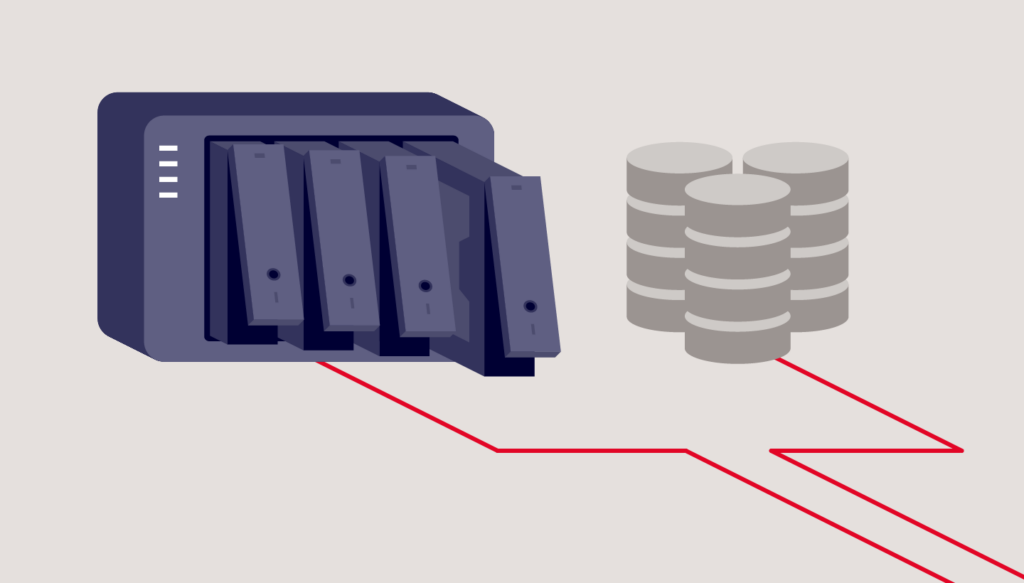
RAID in practice – examples of implementation in small and medium-sized companies
See how RAID works in real business scenarios – simple, effective and tailored to the needs of small businesses.
Example 1: Accounting office - customer data security
Scenario: Accounting office stores invoices, tax documentation and personal data of customers.
Implementation: 2-slot NAS, RAID 1 – data mirrored across two drives.
Effect:
• Disk failure protection – if one drive fails, the company continues to operate without data loss.
• Simple operation and quick return to action – just replace one disk, the array will rebuild automatically.
Example 2: Creative Agency – Working with Large Files
Scenario: The agency designs graphics, print and video materials, often working on large files.
Implementation: NAS with 4 disks, RAID 5 – parity implemented by data striping.
Effect:
• Efficient system for several employees – accelerated reading thanks to parallel operation of disks.
• Safe work environment – 1 disk failure tolerance without interruption in operation.
• Efficient use of space – approx. 75 % capacity available.
Example 3: Trading company - business continuity
Scenario: The company uses a cloud-based product database and billing, but local data is key.
Implementation: 4-disk server, RAID 10 – combination of mirroring and striping.
Effect:
• Very high efficiency – ideal for operational work on large databases.
• Disk failure resistance – survives the failure of one disk in each RAID 1 pair.
• Stability and speed – even under intense load.
Example 4: Small Workshop – Economical Configuration
Scenario: A three-person carpentry workshop needs a reliable warehouse for documents and product photos.
Implementation: 2-disk RAID 1 on NAS with additional offline backup disk (USB backup).
Effect:
• Solid data protection in the so-called "everyday" – RAID 1 protects against disk failure.
• Offline backup – protection against incidents such as ransomware or accidental deletion.
• Simple and cheap setup – a basic NAS with automatic backup function is enough.
Additional benefits of RAID for small businesses
• Data centralization – NAS acts as a central resource for the entire team, accelerating the flow of information.
• Scalability – Easily add additional drives or scale to RAID 5/6 as your business needs grow.
• Remote access – access to data via VPN or intuitive small NAS software (e.g. Synology, Unraid).
Why use RAID?
RAID is not a luxury – it is a practical, well-reasoned solution, which:
Protects data in the event of a disk failure – prevents work stoppages;
Increases efficiency while putting a strain on the team;
Allows scaling as the company develops.
If you don't have an IT department or are unsure about your RAID configuration - ProsteIT supports implementations from A to Z: we will select the right RAID type, configure the environment, provide disk health monitoring and automatic backup. Thanks to this, you will avoid errors and focus on running your business.
What to Avoid – Common Mistakes When Implementing RAID
Below are the most common problems that can prevent RAID from working properly – and in extreme cases, lead to data loss or system failure. By avoiding them, your company will gain really solid protection.
1. Errors during array rebuild (RAID 5/6 rebuild)
It happens that:
• Will be replaced bad disk – instead of the damaged one, a functional one is removed, which ends in a failure of the entire array.
• The rebuild process is interrupted (e.g. by electricity, user error) – resulting in data corruption.
• Using an incorrect configuration of the number of disks or settings (e.g. hot-spare treated as an element of the array) – disturbs data consistency.
How to avoid: carefully mark damaged disks (e.g. stickers), use only the controller interface during rebuild, do not interrupt the process and have a UPS.
2. Using RAID-unaware tools (e.g. chkdsk)
Tools such as chkdsk can "rescue" a failed disk, but they do not follow the RAID logic. As a result, they can overwrite parity system, damaging the matrix structure.
How to avoid: never use disk utilities directly on RAID members – use utilities dedicated to mdadm, hardware controller, etc.
3. Initialize or format RAID 5 instead of rebuilding
If RAID is accidentally Initialized instead of rebuilt – all data will be overwritten and will not be recoverable.
How to avoid: check messages before formatting, use "rebuild" or "repair" modes, block manual access to some options (e.g. via service passwords).
4. Stripe size or disk order is incorrectly configured
Changing the disk order or block size can invalidate the RAID structure – even if the disk itself is functional.
How to avoid: document disk order, save stripe parameters, especially when moving RAID between controllers.
5. Maintaining RAID in a degraded state
Running a system with one damaged disk (so-called degraded mode) without a quick replacement results in high susceptibility to another failure and complete stoppage of work.
How to avoid: use SMART monitoring and notifications, replace faulty disks immediately – it is best to have one spare (“hot spare”).
6. RAID controller failure
The controller is the heart of the array – its failure often results in inaccessibility to all disks, even if they themselves are functional.
How to avoid: Invest in a working replacement controller that is compatible with your current RAID configuration, or use systems that allow you to easily migrate arrays between controllers.
7. Using Desktop Drives Without TLER
Consumer drives without TLER may hang on an error – the controller may then consider them unavailable, leading to RAID degradation.
How to avoid: use enterprise-class drives or at least those with active TLER (ATA Error Recovery Control).
How to minimize risk?
Hire specialists (such as ProsteIT) – you will avoid configuration and hardware errors
Monitor and automate repairs – SMART notifications, hot-spare disk stocks
Preparedness for worst-case scenarios -contingency plan, recovery tests and backup
The conclusion is simple: RAID is not just a configuration – it is a process. Even the best RAID level will not protect against errors in the operation if you do not prepare the procedures, equipment and support. ProsteIT comprehensive support for RAID implementation – from monitoring, through configuration, to array regeneration, which significantly reduces the risk of business interruption.

How to implement RAID in your company? When is it worth using the help of an IT specialist?
RAID is a powerful tool, but without the right technical approach, it can do more harm than good. Here is a practical, step-by-step guide to implementing RAID in a small or medium-sized business – including when it is worth engaging expert support, e.g. SimpleIT.
Step 1: Define your needs and choose the appropriate RAID level
• How much data do you store? Consider how often and for how long the array will be used.
• How many disks can you use? Do you have a budget for 2, 3 or more media?
• What does your workflow look like? Is it mostly reading large files (RAID 5) or intensive writing (RAID 10)?
• Is it worth the risk of RAID degradation? If performance randomness is not acceptable, RAID 6 or 10 may be better than RAID 5.
Considering these questions will help you choose the RAID level that’s right for your business – a crucial step before purchasing equipment.
Step 2: Selecting RAID Hardware or Tools
Hardware RAID – controller or NAS with built-in controller:
• Check the requirements for the number of disks, SATA/SAS ports, cache presence, hot-swap support, encryption.
Software RAID – use built-in OS tools:
• Linux (mdadm, ZFS), Windows (Storage Spaces), FreeBSD/TrueNAS.
Disks: choose models with TLER / enterprise instead of cheap desktop ones to maintain RAID stability.
Step 3: Installing and Configuring the Array
For hardware RAID:
• Install the controller (or prepare the NAS), connect the drives and enter the RAID BIOS/firmware.
• Select RAID level, stripe size (e.g. 64 KB for general use), create array, confirm initialization.
For software RAID (e.g. Linux mdadm):
• Install the tool, connect the disks, check their status (SMART).
• Configure RAID: e.g.
mdadm --create /dev/md0 --level=5 --raid-devices=3 /dev/sdb /dev/sdc /dev/sdd• Create a file system and register the configuration so that the RAID mounts on system startup.
Step 4: Testing and Optimization
• Run read/write tests in conditions similar to production applications.
• Check CPU load (especially with RAID 5/6 in software configuration).
• Set SMART notifications and monitor disk health and operating temperatures.
Step 5: Emergency Procedure – Replacement and Rebuild
• Specify the hot spare drive model or prepare the replacement procedure.
• Replace the failed disk exactly and allow the array to fully rebuild.
• Use a UPS – the rebuild process is particularly susceptible to damage during a power outage.
Step 6: Backup - RAID Completion
RAID is not a backup! Plan a backup strategy: local + off-site (e.g. cloud, external drive). Test data recovery, implement the "point-in-time" procedure.
Step 7: When to Seek Professional Help
• When you need RAID equipment subsidies – we will select the controller/disks taking into account performance and budget.
• If the matrix is to be part of the company's infrastructure – we will combine RAID with backup, VPN, monitoring and security procedures.
• You need emergency replacement/rebuild support? We have experience in fast and trouble-free RAID repair.
• Don't have an IT department? – We offer full RAID implementation and maintenance, from installation to staff training.
RAID implementation in the company it is a process:
• from needs analysis,
• by selecting equipment or technology,
• to configuration, testing and emergency procedures.
A well-configured RAID + backup is the foundation of secure data storage. And if you do not have the technical resources in-house – we provide turnkey RAID implementations, minimizing risk and ensuring the stability of the company's operations.

RAID Alternatives and the Future – What to Choose in 2025?
While RAID is a solid foundation for local data protection, technological advances are providing us with new, often more flexible and efficient solutions. Here are some things to consider in addition to traditional RAID configurations:
Hybrid RAID and SHR (Synology Hybrid RAID)
• What is this? Synology SHR automatically optimizes space utilization across multiple drives, acting as a smarter version of RAID 1/5 with less configuration complexity
• Why is it worth it? Allows you to use different drive capacities without wasting space – great for growing your NAS over time.
• Limitations: only works on Synology hardware; newer models also limit compatibility with uncertified NVMe or HDD storage.
TrueNas (ZFS) and QNAP QuTS hero (ZFS)
• ZFS It's advanced file system and volume manager, providing features such as checksumming, compression, deduplication, snapshots, and RAID 5/6 error recovery.
• QNAP with QuTS hero offers ZFS on NAS-based devices, which attracts companies that need advanced features without the need for manual configuration
• For whom? Companies with advanced backup needs, long-term data protection or requiring snapshots.
• Cons: higher hardware requirements, more technical configuration.
Unraid
• Unraid is an alternative file system for NAS that uses dedicated parity drives, allows for mixing different drives and easy scaling.
• Advantages: flexibility in disk selection, viewing data from odd disks rather than the entire array – more control.
• But: lower performance when accessing multiple files simultaneously (no striping).
Cloud + hybrid backup
• RAID expansion with cloud copy — such as Amazon S3, Backblaze B2 or Synology C2 — provides protection against local failures and allows data to be recovered from another location.
• For whom? Companies that want a guarantee that data will survive not only hardware failure, but also fire, theft or ransomware.
• Defects: monthly cost, need for stable internet, planning of data transfers.
| Alternative | Main function | For whom? | Defects |
|---|---|---|---|
| Hybrid RAID (SHR) | Better space optimization | Synology users, disk expansion | Lock-in, limited access to equipment |
| ZFS (TrueNAS, QNAP) | Advanced security and snapshots | Advanced backups, companies needing snapshots | Higher cost and knowledge required |
| Unraid | Flexibility in disk selection | Measuring NAS, home labs | Not optimal performance |
| RAID + cloud backup | Off-site security | All companies, maximum security | Fixed cost and internet dependency |
What to choose?
• Want something simple that works “out of the box”? Choose Synology with SHR if NAS expansion is important.
• Need the best backup and snapshots? Choose ZFS (TrueNAS or QNAP QuTS hero).
• Looking for a flexible and home/experimental option? Unraid might be right for you.
• Priority – data safe regardless of disaster? Local RAID + Cloud Copy (e.g. Amazon S3, Backblaze, Synology C2) is the recommended strategy
RAID is common sense, not luxury
RAID is not an advanced "gadget" reserved for large corporations, but practical toolwhich really helps protect data and maintain business continuity. Thanks to a properly selected RAID matrix:
• Your company can survive a disk failure without downtime,
• you will avoid losing important documents or project files,
• you will increase the security of your operations while improving system performance.
But it is equally important to understand that RAID is not a backup – therefore the best approach is to combine RAID with a well-planned backup strategy.
Regardless of whether you drive an accounting office, a creative agency, a service workshop or an online store – Data security is not a choice these days, but a must. RAID can be your first line of defense.
If you don't want to struggle with selecting, configuring and maintaining RAID yourself - We offer comprehensive implementations and IT consulting for companies of all sizes. We'll find the right solution, do it right - and give you peace of mind.





