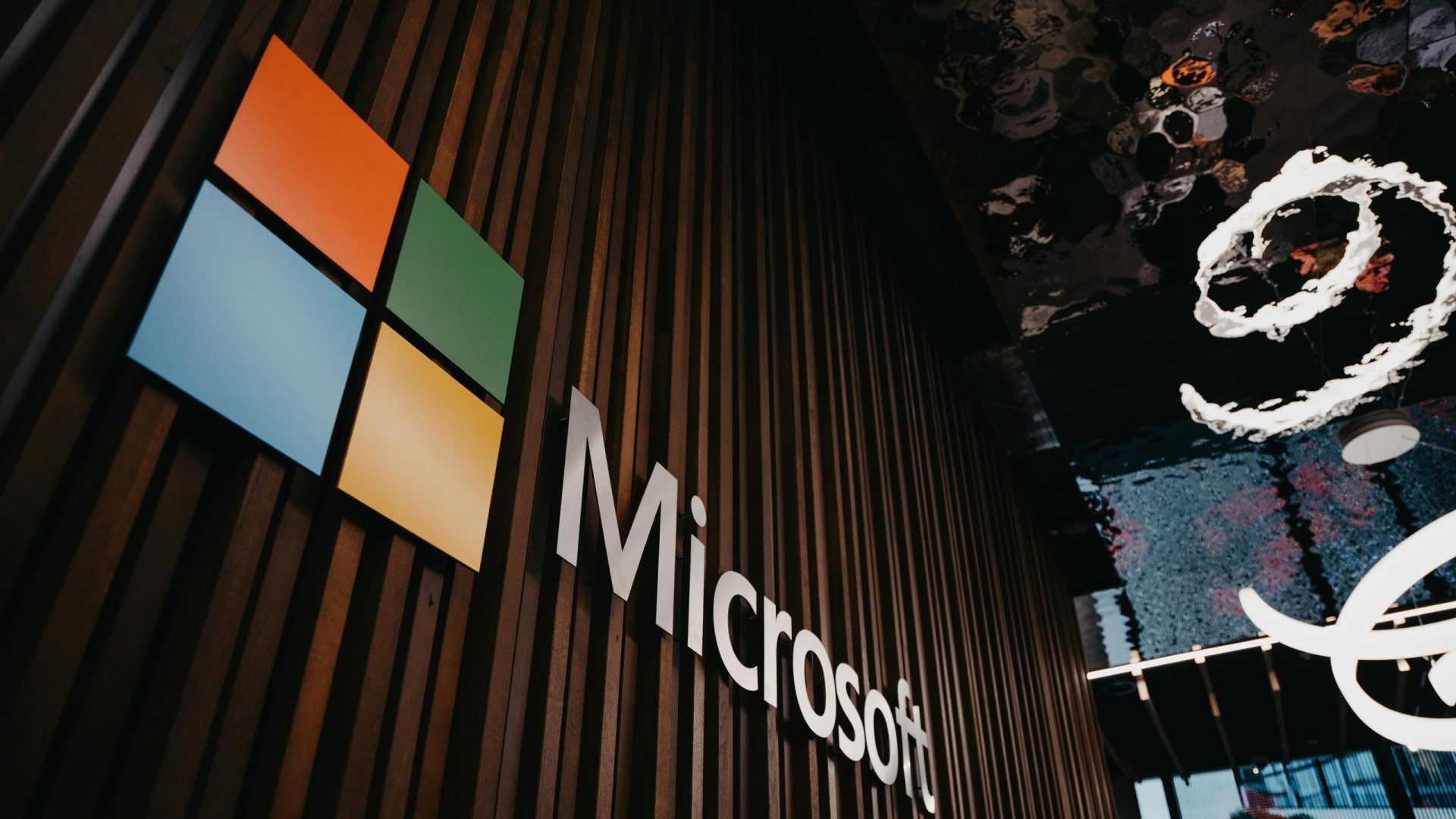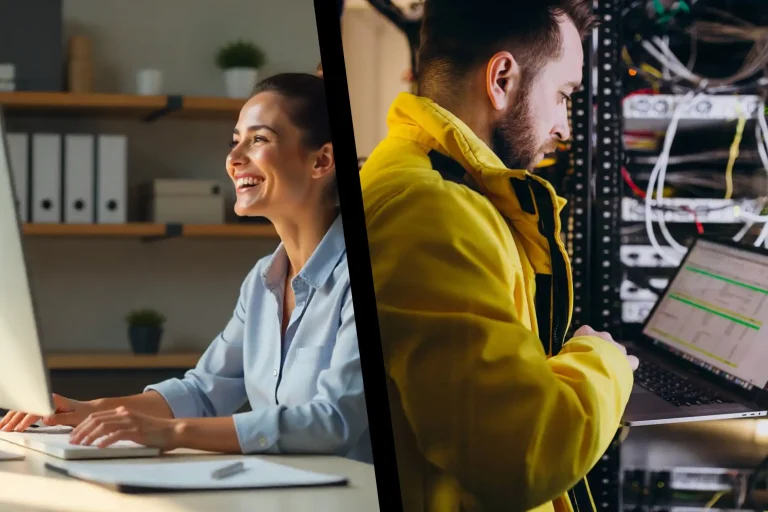Microsoft 365 is a comprehensive suite of cloud applications and services that supports productivity in both home and business environments. In addition to well-known applications such as Word, Excel and PowerPoint, the suite offers a number of other tools that can significantly improve your daily work. Below I provide a detailed description of these lesser-known apps, along with their features, usage tips, and impact on work efficiency.
Outlook
Outlook is an advanced client e-mail, which integrates calendar, contact management, and task functions. It allows synchronization with other Microsoft 365 applications, which allows for effective planning and communication.
Functions:
- • Email: message management with the ability to create folders and categories.
- • Calendar: scheduling meetings and events with the ability to share with other users.
- • Contacts: storing information about people and companies.
- • Tasks: creating task lists with deadlines and priorities.
User guide:
- Account setup: After installing Outlook, add your email account by following the wizard instructions.
- Organization of the post office: Use folders and categories to sort your messages.
- Planning: Use the calendar to schedule meetings and set reminders.
- Contact management: add new contacts and group them by category.
- Task Tracking: create task lists and monitor their completion.
Impact on work: The lack of Outlook can result in chaos in correspondence management, difficulties in scheduling meetings, and a lack of a central place to store contacts and tasks.
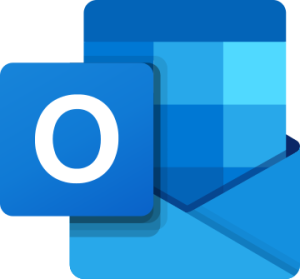
OneNote
OneNote is a digital notebook that lets you create, organize, and share notes. Cloud integration means your notes are accessible across devices, making it easy to work anywhere.
Functions:
- • Text notes: creating and formatting text.
- • Inserting multimedia: adding images, audio and video files.
- • Drawing: creating handwritten notes and sketches.
- • Tagging: marking important items in your notes.
- • Sharing: collaborate on notes with other users.
User guide:
- Creating a notebook: After launching OneNote, create a new notebook and name it.
- Adding Sections and Pages: organize your notes by creating sections and pages.
- Inserting content: add text, images, audio, etc.
- Using tags: Use tags to mark important information.
- Synchronization: Make sure your notes are synced to the cloud so you can access them on different devices.
Impact on work:
Without OneNote, it would be difficult to centralize notes, which can lead to information being scattered and difficult to find quickly.
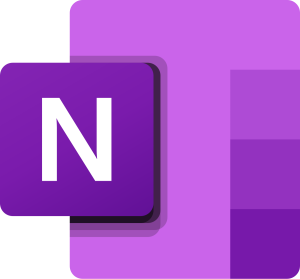
OneDrive
OneDrive is a cloud storage service that offers 1 TB of storage for each user. It allows you to sync files across devices and share them with other users.
Functions:
- • File storage: safe storage of documents, photos and other files.
- • Synchronization: automatic file updates on all devices.
- • Sharing: Send links to files or folders to other people.
- • Cooperation: working on the same documents in real time.
- • Backups: automatic backup of important folders.
User guide:
- Installation: Download and install the OneDrive app on your device.
- Login: Sign in with your Microsoft account.
- Transferring files: Drag files or folders to the OneDrive folder to sync them.
- Sharing: Right-click on a file or folder in OneDrive and select "Share." You can copy the link or send it directly to the people you want.
- Offline access: Mark files as available offline so you can work without an internet connection.
Impact on work:
Without OneDrive, users would have to manually transfer files between devices using thumb drives or emails, which is time-consuming and inconvenient. OneDrive provides easy access to data from anywhere and minimizes the risk of losing it.
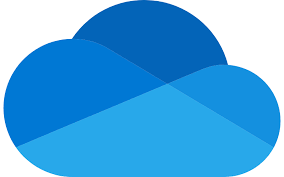
Teams
Microsoft Teams is a team communication and collaboration platform that combines chat, video conferencing, and file sharing. It integrates with other Microsoft 365 applications, allowing you to centralize teamwork tools.
Functions:
- • Chat: Possibility of conducting individual and group conversations.
- • Videoconferencing: Online meetings with screen sharing option.
- • Channels: Organizing topics and projects in teams.
- • Integration with applications: Connects to OneDrive, SharePoint, Planner, and more.
- • Collaboration in real time: Ability to edit documents directly in Teams.
User guide:
- Creating a team: After logging in to the app, click "Create a team" and invite members.
- Channel organization: Separate projects and topics into separate channels.
- Meeting planning: Click "Calendar" and set up a video conference.
- File sharing: Upload documents that other team members can work on.
- Integration with applications: Add tools like Planner or OneNote to increase your work efficiency.
Impact on work:
The lack of Teams would mean having to use many different applications for communication, which could lead to chaos and difficulties in organizing teamwork.
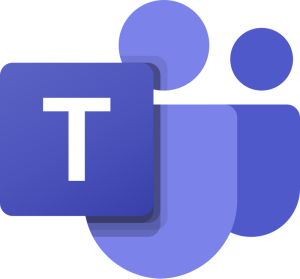
SharePoint
SharePoint is a content management and collaboration platform that enables you to create intranet sites, manage documents, and automate business processes.
Functions:
- • Storing and organizing documents.
- • Creating Team Sites.
- • Workflow automation.
- • Data access control.
- • Integration with Teams and OneDrive.
User guide:
- Creating a website: Select "New Site" and choose whether it is a team or communication site.
- Adding files: Upload documents and organize them into libraries.
- Access management: Control who can edit and view files.
- Automation: Use Power Automate to automate processes like document approvals.
- Teams Integration: Connect SharePoint to Teams for quick access to team files.
Impact on work:
Without SharePoint, teams would have trouble organizing documents and flowing information, which would slow down their work.

Planner
Planner is a task and project management tool that allows you to create plans, assign tasks, and monitor your team's progress.
Functions:
- • Creating plans and task boards.
- • Assigning tasks to team members.
- • Progress monitoring.
- • Integration with Teams and To Do.
- • Notifications about deadlines.
User guide:
- Creating a plan: Click "New Plan" and give it a name.
- Adding tasks: Create a list of tasks and assign them to specific people.
- Setting deadlines: Add due dates and set reminders.
- Progress monitoring: Check task statuses and update their priority.
- Collaboration with Teams: Share tasks in Teams channels.
Impact on work:
Without Planner, it would be difficult to organize tasks within the team, which could lead to delays and ambiguities.
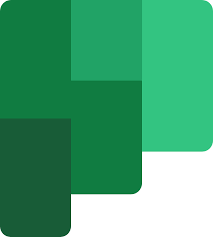
This is for
Microsoft To Do is a to-do list app that helps you organize your daily responsibilities and priorities.
Functions:
- • Create to-do lists.
- • Setting priorities.
- • Reminders and notifications.
- • Outlook synchronization.
- • Availability on various devices.
User guide:
- Creating a list: Select "New List" and name it.
- Adding tasks: Enter tasks and specify their priority.
- Setting reminders: Use the notifications feature to avoid forgetting important tasks.
- Outlook Sync: Connect the app to Outlook to track work tasks.
- Sharing lists: Share your list with other users.
Impact on work:
The lack of To Do can lead to chaos in the organization of daily tasks and forgetting about important duties.
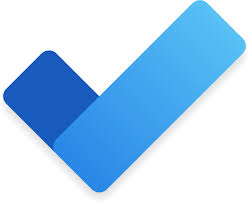
Forms
Forms is a tool for creating online surveys, quizzes and forms. It is easy to use and allows you to collect and analyze responses in real time. Perfect for companies, schools and individuals who want to quickly gather feedback or conduct tests.
Functions:
- • Creating surveys and quizzes – adding closed and open-ended questions.
- • Personalization – ability to add photos and videos.
- • Automatic summaries – analysis of results in the form of graphs.
- • Excel integration – data export to spreadsheets.
- • Share via link or email.
User guide:
- Creating a new survey: Go to forms.microsoft.com and click "New Form" or "New Quiz."
- Adding questions: Select the question type (single choice, multiple choice, open-ended, etc.).
- Customize appearance: Add a background, logo or images.
- Sharing a form: Copy link or email to respondents.
- Analysis of results: Open the "Replies" tab to see a summary.
Impact on work:
Without Forms, data collection would be more complicated – you would have to use other platforms or analyze the information manually.
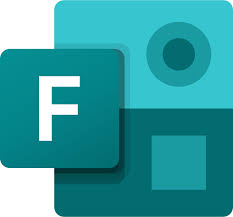
Sway
Sway is an application for creating interactive presentations, reports and websites. It is an alternative to PowerPoint, but offers a more dynamic and modern look.
Functions:
- • Automatic formatting – the user focuses on the content, and the application takes care of the appearance.
- • Interactivity – inserting videos, images and animations.
- • Online publication – possibility of making it available as a website.
- • Integration with OneDrive and Forms.
User guide:
- Getting Started: Go to sway.office.com and click "New Sway."
- Adding content: Enter text, insert images and multimedia.
- Personalization of appearance: Use ready-made templates.
- Sharing: Publish your presentation and share the link.
Impact on work:
Without Sway, preparing modern presentations would require more time and the use of other tools.
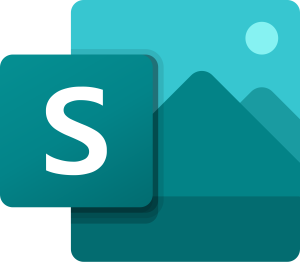
PowerBI
Power BI is a powerful data analysis and visualization platform that allows you to create reports and interactive dashboards.
Functions:
- • Combining data from different sources.
- • Creating interactive reports.
- • Predictive analysis – trend forecasting.
- • Integration with Excel, SQL and other databases.
User guide:
- Load data: Import Excel, CSV files or connect to a database.
- Create visualizations: Add charts, tables, and more.
- Share reports: Publish to Power BI Online and invite other users.
Impact on work:
The lack of Power BI can make it difficult to analyze large data sets and make business decisions.
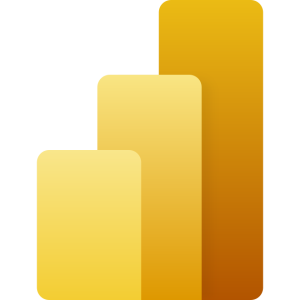
Power Automate
Power Automate (formerly Microsoft Flow) is a tool for automating repetitive tasks at work.
Functions:
- • Workflow automation – e.g. automatically saving email attachments to OneDrive.
- • Integration with hundreds of applications.
- • Business Process Management.
- • Notifications and alerts.
User guide:
- Choose a ready template or create your own flow.
- Define trigger – e.g. “When a new email arrives in Outlook.”
- Add action – e.g. “Save attachment to OneDrive.”
- Save and run the flow.
Impact on work:
Without Power Automate, employees would have to perform many routine tasks manually, which is time-consuming.
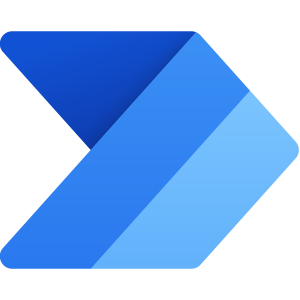
Power Apps
Power Apps lets you create business apps without coding.
Functions:
- • Rapid application development.
- • Connecting to databases.
- • Integration with Microsoft 365 and Teams.
- • Business process automation.
User guide:
- Choose an application template.
- Add features – e.g. forms, text fields.
- Connect to data – e.g. SharePoint, Excel.
- Share the app with your team.
Impact on work:
Without Power Apps, companies would have to invest in expensive software or hire developers.
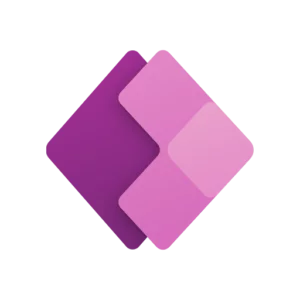
Publisher
Publisher is an application for creating marketing materials such as flyers, brochures, invitations, and newsletters. It is easy to use and offers ready-made templates, so even people with no experience in graphics can create professional-looking materials.
Functions:
- • Templates – ready-made patterns for various printed materials.
- • Advanced text and image editing.
- • Option to export to PDF or professional printing.
- • OneDrive integration – easy sharing of projects.
User guide:
- Select template or start from a blank page.
- Add text and images – you can import files from OneDrive or your computer.
- Customize your look – change colors, fonts and layout.
- Export or print – save as PDF or send to a printing house.
Impact on work:
Without Publisher, companies would have to use more complex graphic tools or hire specialists, which generates additional costs.

Access
Microsoft Access is a database management system that allows you to create database applications without knowing programming languages.
Functions:
- • Creating and managing databases.
- • Designing forms and reports.
- • Connecting to other data sources (e.g. SQL Server).
- • Automation with macros and VBA.
User guide:
- Create a new database and name it.
- Add tables – define columns and their data types.
- Create forms – facilitate data entry.
- Design reports – analyze the collected information.
- Automate your processes – use macros for automatic actions.
Impact on work:
Without Access, companies often use Excel spreadsheets, which can be inefficient for large data sets.
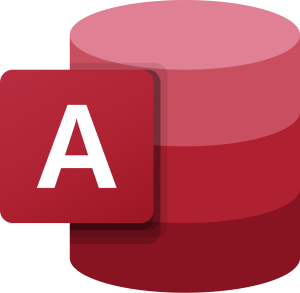
Bookings
Bookings is a tool for managing reservations and meetings. It is especially useful for companies providing services such as consulting, service or training.
Functions:
- • Book appointments online.
- • Synchronization with Outlook and Teams.
- • Automatic reminders.
- • Integration with customer calendars.
User guide:
- Set up an availability schedule.
- Share your booking link with your customers.
- Automatically get notified about new meetings.
Impact on work:
Without Bookings, businesses would have to manually coordinate meetings, increasing the risk of mistakes and wasted time.
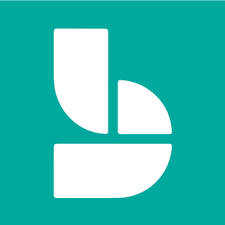
Stream
Stream is a platform for sharing and managing video content across businesses and organizations.
Functions:
- • Video storage in the cloud.
- • Live broadcasts.
- • Automatic subtitles and transcripts.
- • Integration with Teams and SharePoint.
User guide:
- Submit a recording and describe its contents.
- Share video within your organization.
- Turn on automatic subtitles for better accessibility.
Impact on work:
Without Stream, companies would have to use external platforms, which could create data security issues.
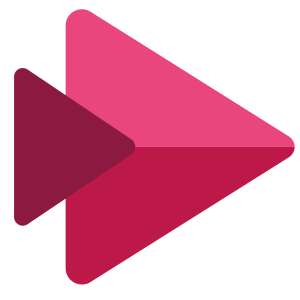
Yammer
Yammer is an internal social network for companies that supports communication and knowledge exchange.
Functions:
- • Creating thematic groups.
- • Polls and discussions.
- • Teams integration.
- • Sharing files and documents.
User guide:
- Create an account in the corporate Yammer network.
- Join thematic groups or create your own.
- Share knowledge and ideas in posts and comments.
Impact on work:
Without Yammer, communication in large organizations could be more difficult and less effective.
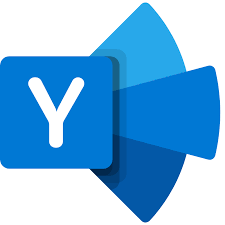
Delve
Delve is an intelligent tool that helps you discover and organize content in Microsoft 365. Its main goal is to help users quickly find the most important documents, files, and information based on their activities and collaborations with others.
Functions:
- • Personalized content overview – Delve shows you the most frequently used documents and those your colleagues are working on.
- • User profile management – the ability to edit your profile and share information about yourself.
- • Finding related files – automatic content suggestion based on activity.
- • Integration with OneDrive, SharePoint and Outlook – quick access to files without having to search through folders.
- • Data security – Delve does not change access permissions, it only shows the documents you already have access to.
User guide:
- Log in to Delve – Open delve.office.com and go to the main panel.
- Check out the suggested documents – Delve will show you files you are working on that may be relevant to you.
- Search for specific content – Use the search engine to find files related to a specific topic.
- Customize your profile – Add information about yourself to make it easier for other team members to collaborate.
- Sharing and Collaborating – Click on a file to open it directly in a Microsoft 365 app and share it with your colleagues.
Impact on work:
Without Delve, users would have to manually search SharePoint, OneDrive, and emails to find documents, which could lead to wasted valuable time. With Delve, employees find relevant content faster, which increases work efficiency and collaboration.
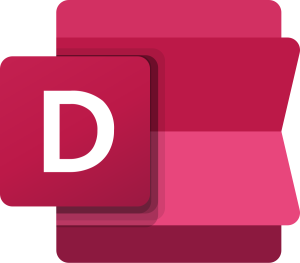
Lists
Microsoft Lists is an application for organizing and managing information in a company. It allows you to create lists and track projects, resources, and other data in an organized way. It is a great solution for managing tasks and data, especially in teams.
Functions:
- • Create custom lists – store any information, e.g. schedules, inventories, contacts.
- • Ready-made templates – quick start for popular list types (e.g. ticket list, issue tracking).
- • Personalization of columns and fields – adapt the lists to your needs.
- • Integration with Microsoft Teams, SharePoint and Power Automate.
- • Data visualization – list views in the form of a table, calendar, timeline.
User guide:
- Creating a new list – Open Lists in your browser or Teams and click “New List.”
- Selecting a template – You can choose a ready-made template or create a list from scratch.
- Adding items – Populate the list with data by adding columns such as “Task Name”, “Due”, “Priority”.
- Sharing – Collaborate on the list with your team in real time.
- Process automation – Use Power Automate to automatically update data or send notifications.
Impact on work:
Without Lists, employees would have to use Excel or manually organize data in documents, which is less efficient and harder to manage in teams. Lists helps organize projects and data clearly, which saves time and increases productivity.
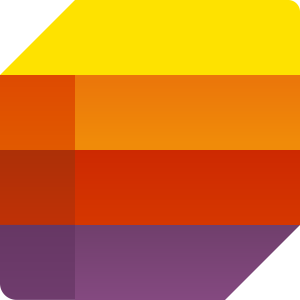
Vision
Visio is a tool for creating diagrams, flowcharts and process maps.
Functions:
- • Ready-made diagram templates.
- • Easy to connect shapes and blocks.
- • Data import from Excel and Power BI.
User guide:
- Select a diagram template (e.g. organization chart, workflow).
- Add shapes and connecting lines.
- Export and share in PowerPoint or PDF.
Impact on work:
Without Visio, creating diagrams would require using less intuitive tools.
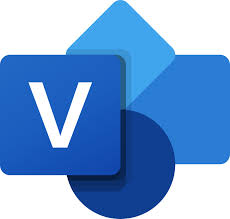
Project
Project is an application for advanced project management.
Functions:
- • Creating project schedules.
- • Resource management.
- • Tracking work progress.
- • Budget analysis.
User guide:
- Start a new project and add tasks.
- Assign tasks to the team.
- Monitor progress using a Gantt chart.
Impact on work:
Without Project, managing large projects would be more complicated and less transparent.
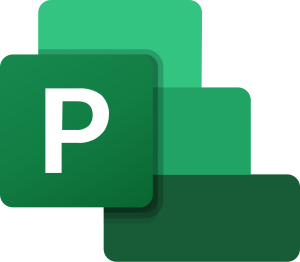
WhiteBoard
Whiteboard is a digital whiteboard for brainstorming and teamwork.
Functions:
- • Drawing and handwriting.
- • Adding notes and images.
- • Collaboration in real time.
User guide:
- Open Whiteboard and create a new board.
- Add items – text, drawings, diagrams.
- Share with coworkers and edit together.
Impact on work:
Without Whiteboard, collaborative planning would require physical meetings or the use of less intuitive tools.

MyAnalytics
MyAnalytics is a user productivity analysis tool.
Functions:
- • Working time reports.
- • Habit analysis – e.g. how much time you spend in meetings.
- • Optimization suggestions.
User guide:
- Log in to MyAnalytics and check your reports.
- Analyze how much time you waste on ineffective tasks.
- Adjust your work schedule as suggested.
Impact on work:
Without MyAnalytics, it is difficult to assess how effectively you use your working time.
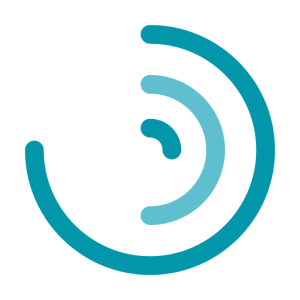
Microsoft 365 offers a variety of Subscription Plans tailored to the needs of both individual users and businesses. Below is a comparison of the available versions in terms of features and prices to help you choose the most suitable plan.
Plans for individual users
Microsoft 365 Personal
- • Price: 429.99 PLN/year or 42.99 PLN/month *As of March 2025
- • Number of users: 1 person
- Functions:
- • Access to classic Office applications: Word, Excel, PowerPoint, Outlook
- • 1 TB of OneDrive cloud storage
- • Advanced email and file security
- • Regular updates and new features
Microsoft 365 Family
- • Price: PLN 559.99/year or PLN 55.99/month *As of March 2025
- • Number of users: From 1 to 6 people
- Functions:
- • All features of the Personal plan
- • Up to 6 TB of cloud storage (1 TB per person)
- • Possibility to share subscription with family members
Office Home 2024
- • Price: 639.99 PLN (one-time purchase) *As of March 2025
- • Number of users: 1 PC or Mac
- Functions:
- • Classic versions of Office applications: Word, Excel, PowerPoint
- • No additional cloud storage space
- • Lack of regular updates to the latest features
Plans for companies
Microsoft 365 Business Basic
- • Price: €5.60 per user/month (annually billed) *As of March 2025
- Functions:
- • Identity and access management for up to 300 employees
- • Custom, business-class email
- • Web and mobile versions of Word, Excel, PowerPoint and Outlook
- • Chat, call and video conference using Microsoft Teams
- • 1 TB of cloud storage for each employee
- • Over 10 additional business applications (e.g. Microsoft Bookings, Planner, Forms)
- • Automatic spam and malware filtering
- • 24/7 technical support
Microsoft 365 Business Standard
- • Price: €11.70 per user/month (annually billed) *As of March 2025
- Functions:
- • All features from the Business Basic plan
- • Classic versions of Word, Excel, PowerPoint and Outlook
- • Webinars with participant registration and reporting
- • Collaborative workspaces with Microsoft Loop
- • Video editing and design tools with Microsoft Clipchamp
Microsoft 365 Business Premium
- • Price: €20.60 per user/month (annually billed) *As of March 2025
- Functions:
- • All features from the Business Standard plan
- • Advanced security and device management features
- • Protection against cyber threats
- • Data and application access management
Microsoft 365 Apps for Business
- • Price: €9.80 per user/month (annually billed) *As of March 2025
- Functions:
- • Classic versions of Word, Excel, PowerPoint and Outlook
- • 1 TB of cloud storage for each user
- • 24/7 technical support
- • Ability to save, edit and share files from anywhere
Choosing the right plan
For individual users: If you need Office apps for yourself, the plan Microsoft 365 Personal will be suitable. If you want to share your subscription with your family, you may want to consider Microsoft 365 Family.
For companies: Small businesses can start with a plan Business Basic, which offers basic tools at an attractive price. If you need full versions of Office applications and additional features, Business Standard will be a better choice. For companies requiring advanced security and device management, Business Premium will be most appropriate.
Microsoft 365 offers much more than just Word, Excel and PowerPoint. The applications described above provide a wide range of possibilities - from data organization, through project management, to process automation and productivity analysis. Each of them has its unique applications and can significantly improve work efficiency in both small companies and large organizations. Contact us and we will help your company implement optimal solutions.